A laptop, just like any other computer or smartphone, can be detrimental for most businessmen or entrepreneurs. This can contain important data and files especially if you’re an eCommerce business owner. Even if you are not an eCommerce business owner, you must be surely doing a lot of your work on your laptop. Inventions like laptops have made life and business easier! Imagining a single day without access to a laptop is no less than a nightmare.
Yet, you do come across such situations, right from dropping your laptop and screen damage to spilling water or other liquid. Well, the risk is even higher when you are clumsy and more prone to spilling and dropping things. Unfortunately, accidents happen and spillage occurs and sometimes it’s your laptop that takes the unfortunate plunge but fears not!
No matter how careful you are or how organized your workspace is, the truth is that accidents happen at the most unexpected times. The most important thing is that you do not lose your cool or panic as it won’t allow you to think clearly. It is critical to take quick action when you have spilled water or any liquid over the laptop. Be calm so that you do not further enhance the damage to your wet laptop. Depending upon the amount and type of fluid that fell, maybe you able to dry your laptop out and restart your work without suffering too much harm and interruption.
How to Save Your Laptop from Liquid Damage When You Spill on It?

A laptop is your constant companion. It is considered one of the best inventions of technology, as it allows you to literally carry your office with you. It has also helped in developing an efficient way of working. Here are immediate steps you can take when your trusty laptop gets wet and has taken some liquid damage.
1. Shut Down the Wet Laptop and Unplug
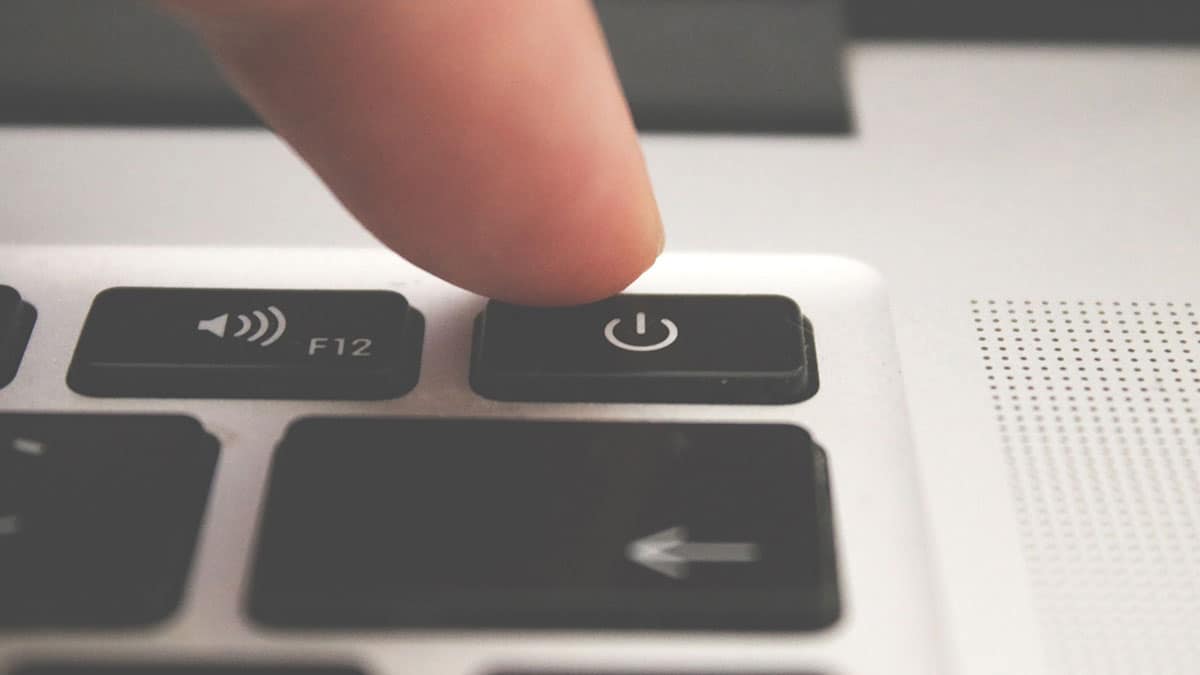
Keep calm and act fast! As soon as your laptop gets wet, turn it off immediately. This step is crucial because as water seeps in, it may destroy circuitry if your laptop is still receiving electricity. Don’t forget to unplug anything and everything that is connected to your laptop. This includes the charging cords, USB drives, mouse, etc. Also, remove the battery present connected to the underside of the laptop.
To shut down your laptop, just hold the power button for a few seconds. Make sure you have removed the battery and unplugged the charging cable. Do not try to save your files or properly shut down the system.
Try to take your laptop apart as much as you can. You can start by detaching the batteries and memory cards. Start with removing all components of the laptop that are easily detachable. Make sure you unplug your mouse and remove any cables, plug-and-play drives, and DVDs. The objective is to leave your laptop bare.
Now open up the laptop and place it on a flat surface. The Keyboard and screen should face down looking like a pitched roof.
Extra tip: Depending on how much liquid was spilled, there might be a need for laptop surgery. This involves taking a screwdriver, opening your laptop’s internal components taking out the parts piece by piece, and carefully examining and drying each component. Only do this when you are comfortable and confident in what you’re about to do. If not, go to the closest electronics technician or repair shop and have them do it for you.
2. Drain, Dry, and Reassemble the Wet Laptop

Use a paper towel to blot and wipe away all excess liquid. Next, flip your laptop down in an upside-down V shape so that the liquid that spilled internally will seep out and move away from the sensitive components of your laptop. Let it sit like that and dry out as long as it can, preferably 24 hrs or until you’re confident that all signs of the liquid have been drained and dried. Make sure to keep your laptop turned off at this time! Never attempt to turn it on as it may cause further damage to the wet laptop.
If you’ve detached batteries and other components, check on them as well and make sure they are completely dry. Tighten all loose screws if you have attempted to open your laptop’s internal components previously.
Once you have drained the liquid on the outer surface, next dry the inner parts by placing the laptop in a sunny, dry place. Remember not to use or blow a drying machine like the hairdryer over the keyboard section. If you spilled water on the laptop, you wouldn’t have to worry about the stains. But, if the spilled liquid was an aerated drink, there may be chances of corrosion to the inner parts.
If you have spilled a sugary liquid, such as coffee (with added sugar), juice, or soda on the laptop, a sticky-type residue will remain once it gets dried. It may cause the keyboard keys to stick and be difficult to operate. The stick keyboard can be cleaned, but if the sugary liquid settles inside the laptop, it may cause the internal parts to overheat and burn.
Extra tip: By all means, never ever use a hairdryer or direct heat to dry any kind of gadget that has taken some liquid damage. This can cause static problems and would even be a bigger headache to fix.
3. Turn On the Laptop and Watch for Issues

Finally, cross your fingers, say a little prayer, and turn it on. If your laptop powers on then that’s great news! Although, watch out for issues. Try to use all your laptop’s functionalities like its Bluetooth connection, CD-ROM and USB drive, or even its keyboard. In some cases, even though the laptop turns on, the keyboard shows signs of wet damage. This could happen if you’ve spilled sugary liquids. To solve this, you may take your laptop to a service center for a keyboard replacement. Alternatively, you may also purchase a keyboard online and do the installation yourself.
4. Get the Laptop Inspected by a Professional

You will have to get the laptop inspected by a professional if it does not power up. The liquid may have triggered the damage even before you start taking action to save the laptop. Even if your laptop powers up, there are chances that it shows odd signs like unusual sounds, a problem with the keyboard, a distorted display, and more.
If the laptop is displaying some error code, note it down and give it to the technician when you take the laptop for inspection. Even if the laptop seems to be working well, it is always advisable to get it inspected by a professional. Laptop technicians have the necessary tools and software to access internal damages due to wet.
Ask the technician to clean the laptop from the inside to ensure that there no moisture is left in the parts.
You may like: Advantages and Disadvantages of Laptops You Need to Know.
Frequently Asked Questions
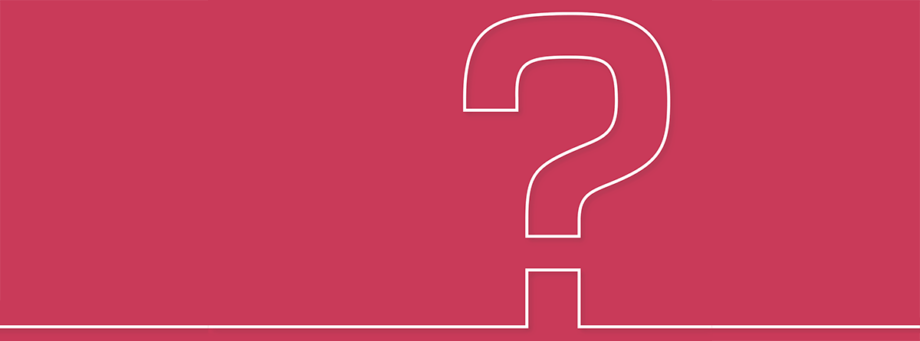
Are Laptops Waterproof?
No, laptops are not waterproof — at least not directly. While most traditional laptops contain components and materials that can survive a bit of water exposure, such as spills or rain, they should generally be kept away from direct contact with liquids. This is because laptop manufacturers use electrical components in their designs that are not designed to be exposed to liquid; these components could malfunction if they get too wet.
However, many modern laptops feature some degree of water resistance built into their designs. Several popular models boast IP67 ratings for dust and water resistance up to 1 meter for 30 minutes (although this does come with the caveat that no external ports or slots should be opened during testing). Even so, bear in mind that this only applies to tightly sealed instances like rain or minor splashes; it doesn’t extend to running laptop parts through a dishwasher!
In addition to these ‘waterproof’ models on the market, there are also regular laptop protective cases available that provide increased levels of waterproof protection above what’s provided in the original design. These cases often come complete with watertight seals certified by an industry body such as Ingress Protection Certification (IPC). These provide users with extra protection against dust and moisture while using their device outdoors or working near sources of humidity and condensation – ideal for beach days out!
To sum up: no laptop is fully waterproof but several brands offer enhanced water-resistant technology which improves its performance in damp environments compared to regular laptops without any additional protection. Furthermore, protective cases featuring additional rated certificates provide further added peace of mind for those who frequently work outside or near sources of moisture and humidity.
Is it Possible to Fix a Wet Laptop?
Fixing a wet laptop is possible, but it’s not always recommended. The damage resulting from water contact can vary greatly depending on the severity of exposure and the parts that were affected.
If you’re feeling really brave (or desperate), you may attempt to open up your laptop’s casing and manually clean/dry each component inside with compressed air cans and vodka-soaked cotton balls – however be warned that this could result in even further damage as opening a computer’s chassis voids any existing warranty!
Therefore my advice would be to seek professional help instead if possible; many repair shops specialize in tackling complicated issues like this one so they’ll be more than happy to assist you in restoring your valuable machine back into perfect working order again!
Is it Wise to Repair a Laptop That Got Wet?
The answer to this question depends on how wet the laptop got and if any of its components were damaged by the moisture. Generally, it is not wise to attempt repairing a laptop that has been exposed to water or other liquids as there are many delicate components inside that could be irreparably damaged with even just a few drops of water. If your laptop was only exposed to a small amount of liquid, then you might have some luck and be able to repair it yourself.
However, if your laptop gets really wet – don’t panic yet! It may seem daunting but experts do exist who can perform circuit-level repairs without needing full substitution parts like logic boards or keyboards – meaning they may also be able to recover data from hard drives too! Ultimately, however, whether attempting DIY maintenance/repairing/restoration yourself at home or handing over control to experienced professionals – take into account cost versus benefit when deciding what action is best for both you and your beloved gadget!
Should I Put the Laptop in Rice to Dry It?
No, under no circumstances should you put a wet laptop in rice to dry it. If your laptop has been exposed to water, the best thing you can do is immediately turn it off and unplug all external devices. Letting the internal components dry out naturally is the safest approach and will help avoid any further damage.
Putting a wet laptop in rice won’t actually absorb any moisture because air still needs to move around it for evaporation to occur. Rice is also made up of tiny particles that could easily get stuck in ports and other openings on your laptop which may cause further damage over time if not removed properly.
Should I Dry My Laptop With a Hair Dryer?
No, you should never dry your wet laptop with a hairdryer. Doing so can cause significant damage to the internal components of your laptop due to the intense heat generated by the hairdryer. The high temperatures may even melt certain components and cause irreparable damage to your laptop’s hardware.
Although using a hairdryer might seem like an easy fix when dealing with spilled liquid on laptops, it is usually not worth risking potential long-term detrimental effects on such expensive devices due its extreme heating capabilities which could lead to catastrophic results on fragile circuits within computers and cause permanent ruin of vital microchips not suitable for extremely high temperatures during operation nor cleaning sessions!
Can Water Damage Make a Laptop Slower?
Yes, water damage can make a laptop slower. Water damage has the potential to interfere with the normal functioning of your computer by causing hardware malfunctions, corrupting data, and even physical damage.
One way that water can impact a laptop’s performance is by interfering with electrical components. When the liquid comes into contact with these parts, it may short out and cause them to malfunction or break down entirely. This could lead to your computer lagging or being unable to power on at all. Damaged electronics like connection ports and motherboards may also reduce performance if they are unable to transmit data at their usual rate due to corrosion or other degradation caused by liquid exposure.
Another way that water damage can slow down laptops is through data corruption or loss. Even when electronic components remain intact after being exposed to moisture, the software itself might be adversely affected as files become corrupted during this process due to overwriting and other complications related to abrupt shutdowns resulting from liquid contact in some cases on certain systems such as Windows PCs.
Additionally, physical damages such as swollen batteries are also not uncommon outcomes from coming in contact with liquids which could further affect the speed of a laptop’s performance due to its inability to hold the electric charge for an extended period of time in comparison to prior pre-damage conditions.
How Much Does it Cost to Repair a Wet Laptop?
The cost of repairing a laptop that has been damaged by liquid (commonly referred to as a “wet laptop”) depends on several factors. First, the type and extent of damage must be assessed. Liquid — especially water and other types of liquid containing impurities — can cause damage that is not immediately visible, such as corrosion on electrical components or short-circuiting of circuit boards. As such, one should always be sure to get the device inspected by a professional laptop repair technician before attempting any repairs themselves.
If done professionally, repairing a wet laptop generally involves disassembling the device in order to identify all affected areas and replace any damaged parts. All components must then be properly cleaned before reassembly for optimal performance. Depending on whether or not an overall service is required in addition to cleaning/repairing individual components, labor costs can range from anywhere between $50-300 USD depending upon the complexity of work required and location.
Parts are also often necessary for successful repairs which can add significantly to the total cost depending on their availability and condition. Replacement parts may come with additional labor charges if installation is required. Considering these points, it would typically cost anywhere from $100-400 USD or more (depending upon the situation) for professional wet laptop repair services with quality results – something well worth considering compared to buying a new device altogether!
You may also like: 20 Essential Must-Have Software For Your Computer or Laptop.
Final Words

Remember accidents can happen anytime! So, it is a smart move to stay prepared always. Make sure you regularly take the backup of your important files and folders on an external hard disk. Keeping backups is the best way to reduce the loss of data in case anything happens to the laptop. The amount of downtime of the laptop will depend on the type and amount of liquid that has been spilled. An accident can happen in the blink of an eye and all your data on the laptop may go away. Do not take such a big risk, make a habit of taking regular backups.
In the long run, it’s best to invest in gadget insurance. Not only does it save you the headache of reviving your own laptop but it also saves you a trip to the repair technician. For just a few dollars, you can have your laptop insured! You just saved yourself a few hundred dollars and the hassle of buying a brand-new laptop. If you rely heavily on your laptop, take preventive measures to assure its safety so invest in gadget insurance. Trust me, your wallet will thank you for it!
Have you experienced liquid damage on your laptop or any other gadget? Share your thoughts in the comments section below. We’d love to hear from you!
Author Bio

We have written this article in association with Joel Ekstein of Protect-O. He is an eCommerce retail expert with over 12 years of experience in the industry. He has had experience in buyer and inventory forecasting, marketing, and expanding customer base in new markets. Instead of the notion that offering 100% customer satisfaction hurts 20% of profit, Joel has proved that 100% customer satisfaction increases customer engagement and customer base which leads to a 25% profit increase. Follow him on Twitter.





