Transferring text messages to a new phone can seem daunting, but it’s easier than you think. Whether you’re switching to a new Android device or upgrading your iPhone, there are multiple ways to ensure that your valuable messages are seamlessly transferred.
In this article, we’ll explore five methods to transfer your text messages, from one-click solutions to using traditional tools like Bluetooth and SMS Backup & Restore. Let’s dive into the best ways to how can you transfer text messages to a new phone without losing anything important!
1. Transfer Whatsapp Text Messages to a New Phone in 1 Click
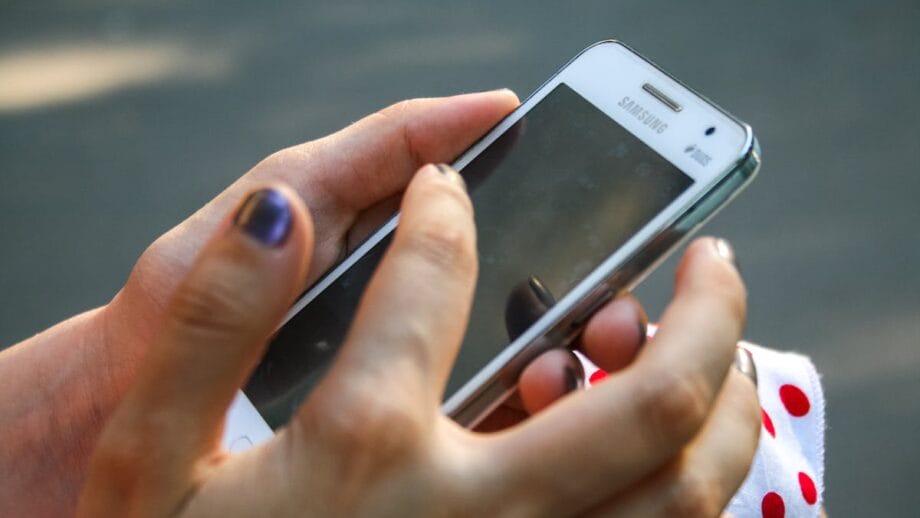
When it comes to transferring text messages between phones, Tenorshare iCareFone Transfer stands out as one of the easiest and most reliable tools. This software allows you to transfer all your WhatsApp text messages with just one click, making it the perfect solution for both WhatsApp transfers to iPhone. Whether you’re upgrading to text messages to a new phone or switching operating systems, iCareFone ensures a smooth and hassle-free experience.
Key Features of Tenorshare iCareFone
- One-click Transfer: You can easily transfer your text messages from one phone to another with a single click.
- Supports Both Android and iPhone: No need for separate software for Android and iOS —Tenorshare iCareFone works on both platforms.
- High Speed: iCareFone ensures that your data transfer process is completed quickly without any slowdowns.
- Selective Transfer: You can select specific text messages to transfer instead of moving all your data, giving you more control.
- Supports Multiple File Types: Besides SMS, iCareFone also supports the transfer of contacts, photos, apps, and other essential data.
Steps to Transfer Whatsapp Text Messages Android to iPhone
Step 1:
Open Google Play on Android and Apple Store on new iPhones, then download and launch the iCareFone Transfer app.
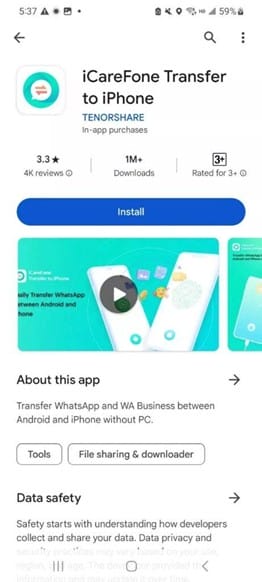
Step 2:
On your old Android phone, select “Transfer WhatsApp Data” > choose “Android to iOS” > then tap “Send.”
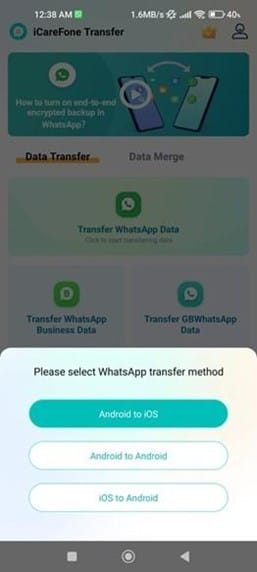
Step 3:
On your new iPhone, tap “Receive” to establish the connection.
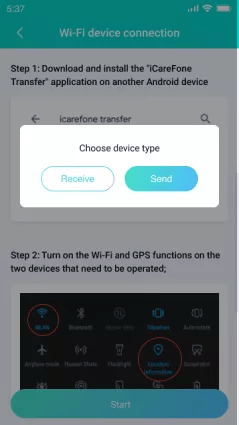
Step 4:
Once connected, select the WhatsApp data you wish to transfer and click “Start.” The transfer will begin automatically.
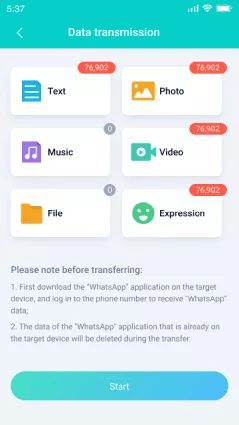
Step 5:
After the transfer is complete, uninstall and reinstall WhatsApp on your new device to access your transferred chats.
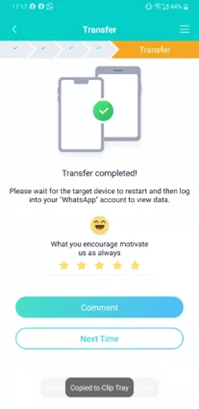
With this simple, click-based process, you can easily transfer your WhatsApp data from your Android phone to your iPhone using iCareFone Transfer.
2. Use Android Settings to Back Up Your Texts to Google Drive
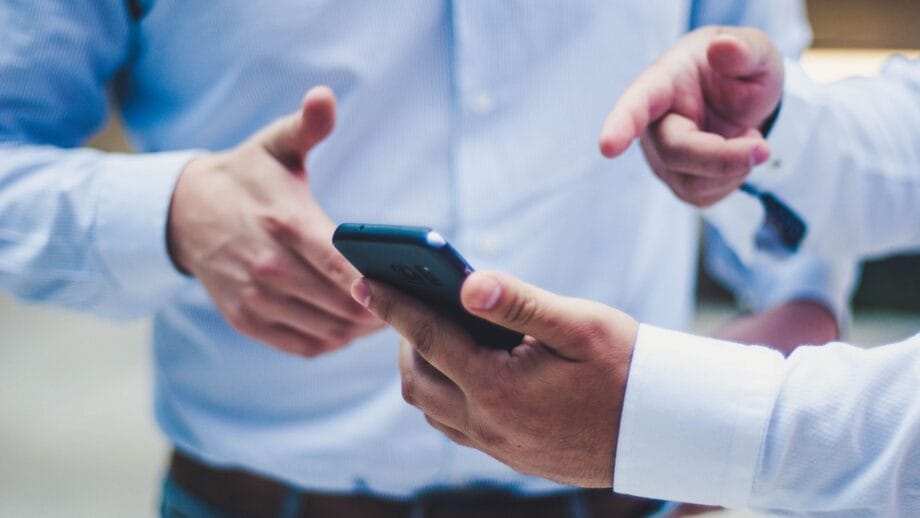
If you’re an Android user, Google provides a built-in method to back up your text messages to Google Drive. This ensures that your texts are safely stored and can be easily restored when you set up your new phone. This method is simple for how can you transfer text messages to a new phone, doesn’t require third-party apps, and integrates well with the Android ecosystem.
Steps to Backup Text Messages to Google Drive
Step 1:
Head to ‘Settings’ on your Android device.
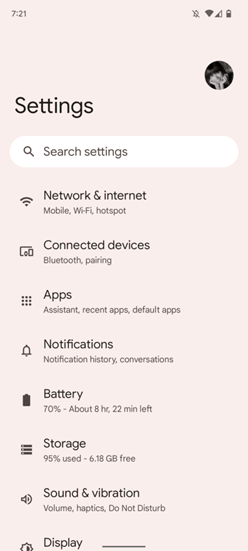
Step 2:
Scroll down to the bottom of the settings page and tap ‘Google’.
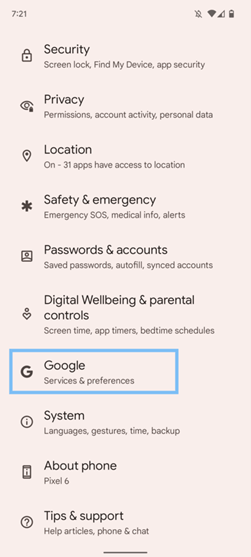
Step 3:
Select ‘Backup’.
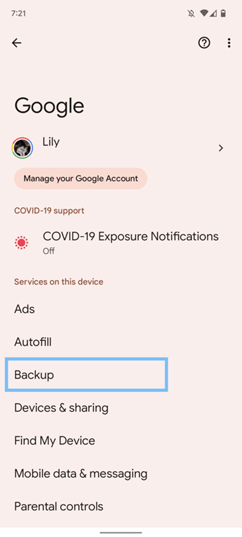
Step 4:
Tap ‘Back up now’.
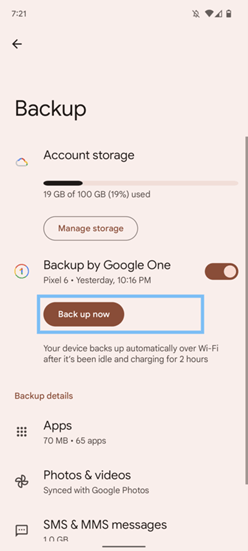
Once the backup is complete, you can go to the main menu of Google Drive to find your backups. If you log into your new phone with the same Google account linked to the backup, your messages will be accessible on the new device.
3. How Can You Transfer Text Messages to a New Phone Using Android SMS Transfer?
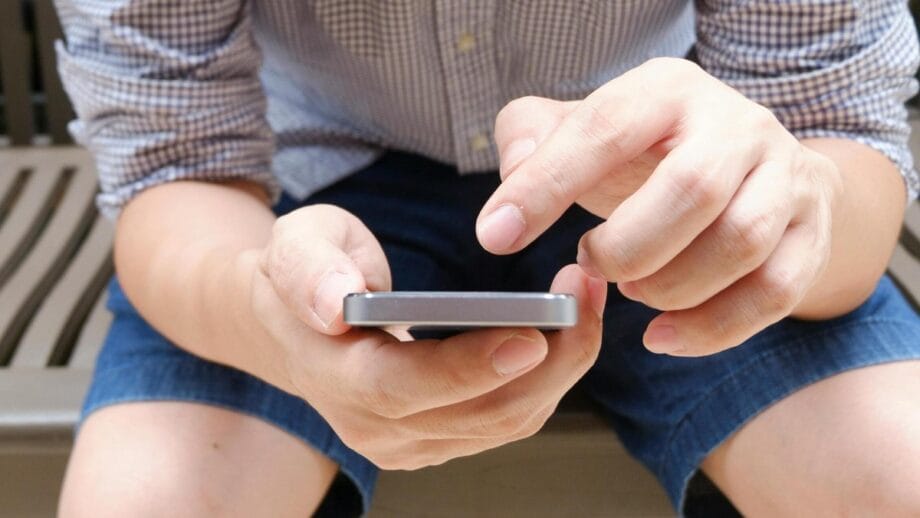
If you prefer a traditional method for transferring text messages, SMS transfer apps are a great choice. These apps work by backing up your text messages on your old device and then restoring them onto your new device. This method of how can you transfer text messages to a new phone is ideal for Android users who are transferring messages between two Android devices.
How SMS Transfer Apps Work?
SMS transfer apps function by creating a backup of your text messages and then restoring them onto a new phone. These apps are typically designed to support SMS, MMS, and call logs, allowing you to retain all your important communication history.
This method may take a little more time than using a one-click tool like iCareFone, but it’s effective and free, especially for Android-to-Android transfers.
4. How to Transfer Text Messages to a New Phone Using Bluetooth?

Bluetooth is another option for transferring text messages, though it’s slower and more complex compared to the other methods mentioned. This method works by connecting both transfer messages from Android to Android phones wirelessly and sending the messages via Bluetooth. While not the most efficient, it can be useful when other methods are unavailable or if you prefer using direct wireless communication.
Steps for Using Bluetooth to Transfer Text Messages
Step 1:
Place both the source and target Android devices nearby.
Step 2:
Turn on Bluetooth on both Android devices and pair them by confirming the passcode.
Step 3:
Open the Messaging app on the source device and select the text messages you wish to transfer.
Step 4:
Go to the Settings of the Messaging app and choose the option to “Send” or “Share” the selected SMS threads. Then, select Bluetooth as the transfer method.
Step 5:
A list of available devices will appear. Tap on the target device to send the SMS messages.
Step 6:
On the target Android device, you will receive a prompt for the incoming SMS data. Tap “Agree” to begin the transfer process.
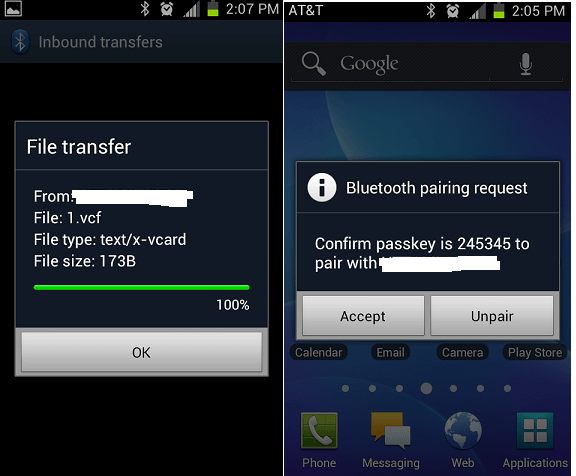
Although Bluetooth can be a bit slow and less reliable, it’s still a viable option for users who don’t have access to the internet or a computer.
5. How to Transfer Text Messages to a New Phone Using SMS Backup & Restore?

For users who want to transfer text messages wirelessly, SMS Backup & Restore is an excellent choice. This app is specifically designed to back up and restore SMS, MMS, and call logs. It allows you to transfer your text messages between two Android devices over Wi-Fi or by using cloud storage services.
Steps to Transfer Text Messages Using SMS Backup & Restore
Step 1:
Download and install the SMS Backup & Restore app on both of your devices. Once installed, launch the app on both devices.
Step 2:
Tap on Transfer in the app on both devices. On the source device, tap Send from this phone, and on the target device, tap Receive on this phone.
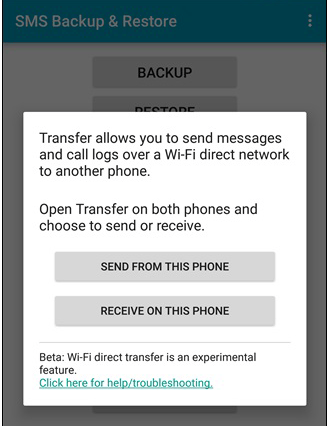
Step 3:
Select the target device on your source device. The app will then begin transferring your text messages from the source device to the target device.
Using the app for transferring your messages is straightforward. However, if you have confidential information in your messages, it’s important to choose a trusted app, as some apps may not be secure enough for sensitive data.
FAQs About Transfer Text Messages to a New Phone
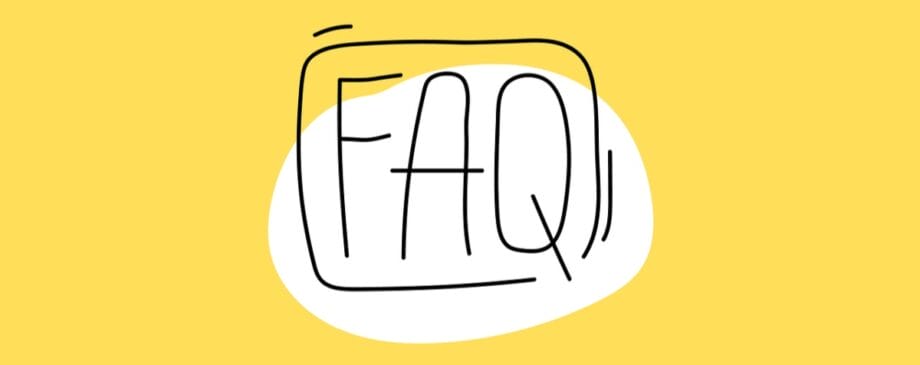
1. How long does it take to transfer data to a new Android phone?
The time it takes to transfer data depends on the method used and the amount of data being transferred. Using tools like Tenorshare iCareFone or Google Drive can take just a few minutes, while Bluetooth and SMS Transfer apps may take longer.
2. What to do before transferring to a new phone?
Before transferring your data, ensure that both devices are fully charged, and make sure you have a backup of your important data. It’s also advisable to update your apps and system to avoid any compatibility issues during the transfer.
3. Does Smart Switch transfer apps?
Yes, Samsung’s Smart Switch app transfers apps, contacts, messages, photos, and other data from an old phone to a new one. It works between both Samsung devices and other Android phones as well.
Conclusion
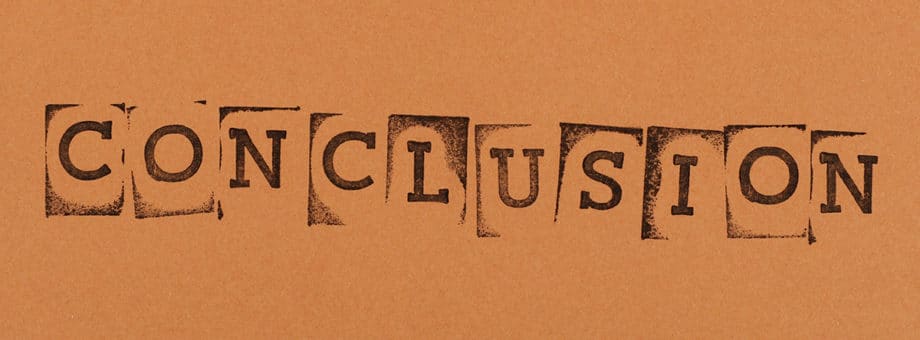
Transferring text messages to a new phone doesn’t have to be complicated. Whether you use Tenorshare iCareFone for a seamless one-click transfer, or you prefer methods like Google Drive backup or SMS Backup & Restore, there are several how can you transfer text messages to a new phone. For those seeking the quickest and most efficient solution, Tenorshare iCareFone is highly recommended due to its speed, ease of use, and advanced features.
Whichever method you choose, make sure your text messages are safely transferred to your new device!





