The web is a vast playground, full of endless opportunities for learning, shopping, and catching up with friends. But just like any bustling city street, there are risks lurking around every corner – risks to your personal data. Every click, search result on Google Search, or email sent through Gmail could potentially expose you to cybercriminals eager to snatch up your information.
But fear not! Securing your online journey doesn’t require being a tech whiz. Did you know that Google Safe Browsing shields over five billion devices each day? It warns users before they visit dangerous sites or download harmful apps. This fact alone shows the power of taking proactive steps to secure your digital footsteps.
Our article spells out 15+ easy-to-follow tips that will aid in your secure browsing experience – from choosing secure browsers to using privacy tools such as VPNs and password managers.
Ready for safer surfing? Keep reading!
What is Browser Security?
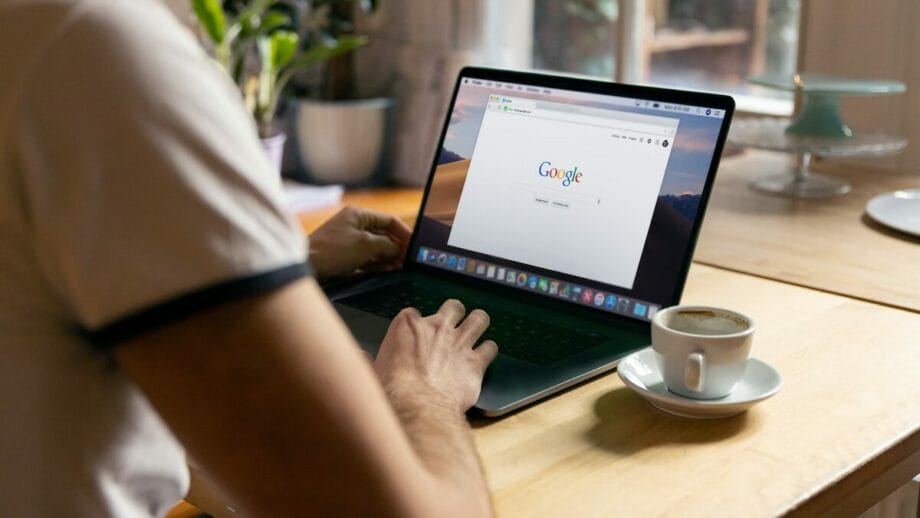
Browser security is all about keeping you and your personal info safe while you explore the internet. It uses smart tech like HTTPS, which locks up the data moving between your web browser and websites, making sure no one else can peek at it.
Think of it as a secret code that only your computer and the website you’re visiting understand. Plus, browsers have built-in guards that spot and block meanie websites trying to trick you or plant bad software on your device.
And with things getting even cooler, now there are isolation technologies – this means whatever happens in your browser stays away from harming the rest of your computer.
“Using HTTPS is like sending letters in locked safes instead of postcards.”
And oh! Browsers are getting smarter with ways to prove it’s really you using them. They use biometrics – that could be fingerprinting or face scanning – to check your identity without needing passwords every time.
Also, some super secure browsers help keep what’s yours, well, yours by using blockchain technology for checking who’s who without giving away too much info.
How to Ensure a Secure Browsing Experience?

Making your web browsing secure isn’t rocket science, really. You can start by changing how you search the web and adding some helpful tools to your browser. Here is a gist to start on!
1. Change Your Default Search Engine
Switching your default search engine is a smart move for anyone looking to protect their online privacy. Most of us go with the flow and stick to what came installed on our devices, like Google or Bing, but did you know there are better options out there?
For instance, DuckDuckGo doesn’t track or store your searches. This means no third party can buy your data from them because they don’t collect it in the first place. Imagine searching for something without getting targeted ads the next day. That’s what DuckDuckGo offers.
I’ve made the switch myself and noticed a huge difference in my browsing experience. No more creepy ads following me around! Plus, changing your search engine is easy. Whether you’re using a desktop browser or surfing the web on mobile security-focused browsers, steps are pretty straightforward across devices including Windows 11 systems, macOS laptops, and even Android phones. Just open the browser settings page and you can find the option easily.
2. Enforce Browser Security with Extensions
After you pick a new search engine, it’s time to add more protection while surfing the web. One smart move is using special tools called browser extensions that make your online journey safer.
A good example is HTTPS Everywhere. This little helper locks down your chats with most sites, making it hard for others to listen in. I’ve tried it myself and felt like I had a secret guard watching over my browsing.
Another hero in this story is the LayerX Security Browser Extension. It’s like having a superpower against unwanted ads and sneaky trackers trying to follow you around the internet. With this tool, my computer stays safe from bad ads that try to sneak in viruses or grab my personal info without me knowing.
“Using these extensions feels like putting on armor before going into battle.”
3. Adjust Your Browser Settings
Adjusting your browser settings is a smart move for better security. It gives you control over your online footprint and keeps sneaky trackers at bay. Here’s a list to get you started:
- Switch on incognito mode (i.e. private browsing mode) when browsing sensitive info. This way, your browser won’t keep a history of where you’ve been.
- Enable the ‘Do Not Track’ feature. Websites will know you don’t want your actions followed.
- Install an ad blocker extension. Say goodbye to annoying pop-up ads and hello to a cleaner web experience.
- Regularly clear your browsing history and cookies. Keeping things tidy reduces the chance of unwanted snoops. (Read more below in point 5)
- Say no to third-party cookies in your privacy settings. These cookies track you across different sites – totally not cool.
Now, the following options can improve your browser security vastly but come at the cost of poorer user experience. So, choose wisely:
- Stop your browser from syncing bookmarks if you use multiple devices. This tightens up security gaps.
- Turn off autofill for forms and login fields. Yes, typing info each time can be a pain, but it’s safer.
- I personally found out that limiting JavaScript on unknown sites helps dodge harmful scripts.
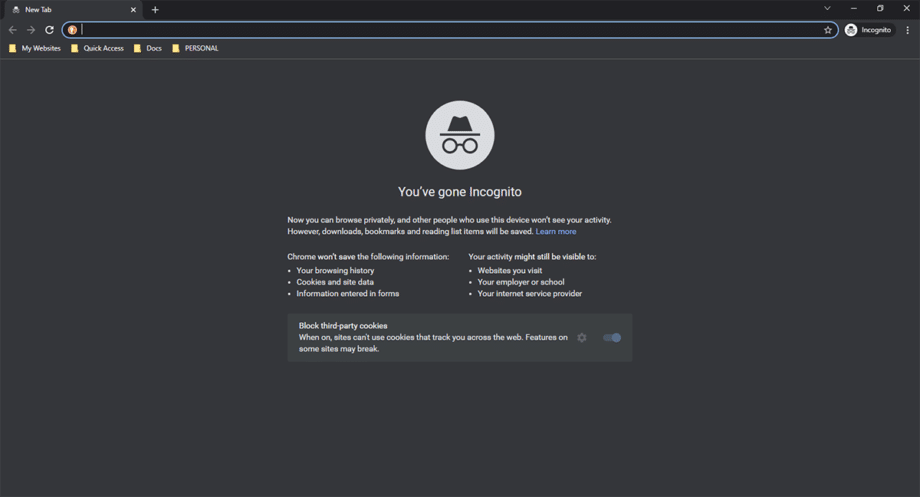
4. Stay Private on Wi-Fi Networks
Staying safe online means being smart about where and how you connect to the internet. Public Wi-Fi might seem like a good idea when you’re out and need to check something quickly, but it’s risky.
I learned this the hard way after my email was hacked while using café Wi-Fi without protection. Now, I always use a VPN on public networks. A VPN or Virtual Private Network acts like a tunnel for your data, keeping it hidden from hackers.
Before you jump onto any Wi-Fi network, double-check its authenticity to avoid fake hotspots set up by cybercriminals aiming to steal your info. And here’s another tip: as soon as your device connects to public Wi-Fi, turn on your VPN.
This small step can block anyone trying to sneak a peek at your private information or track what sites you visit. It’s simple. There is no encryption offered by the public network? No problem! Your VPN has got you covered by creating an encrypted channel for all your web activities. (You can read more about VPN below in point 12)
5. Clear Your Browser Cookies and Cache Data
Cookies make sites remember you, but too many can slow down your browsing. Clearing cookies and cache stops hackers from grabbing your data. Here’s how I keep my online journey smooth and secure:
- Open your web browser. For me, Chrome works best.
- Find the settings menu. It’s usually three dots or lines in the corner.
- Go to privacy and security options. Each browser calls it something different.
- Look for “Clear browsing data” or similar words.
- Choose what time range to clear – I often pick “All time” to get everything out.
- Select “Cookies and other site data” and “Cached images and files.”
- Click the clear data button. This might take a minute.
After doing this monthly, my computer runs faster and websites seem quicker too.
6. Use Different Email Accounts
Having multiple email accounts is like wearing different hats for various tasks. You could have one for personal use, another for online shopping, and maybe a third for work. This way, your main email stays clean and safe from spam attacks or worse, phishing attempts trying to steal your info.
“Separating work from play keeps the monsters away.”
Think of each email as a guard at the gate of your digital life.
For example, let’s say you set up an account with Gmail just for signing up on websites that demand an email address but seem a bit sketchy. That way, if that account starts getting weird emails or loads of spam, you know something’s up without risking your primary Google account.
Plus, using Yahoo or Hotmail can serve as additional layers between your browsing habits and potential threats lurking around the corner waiting to pounce on unsuspecting victims through their inboxes.
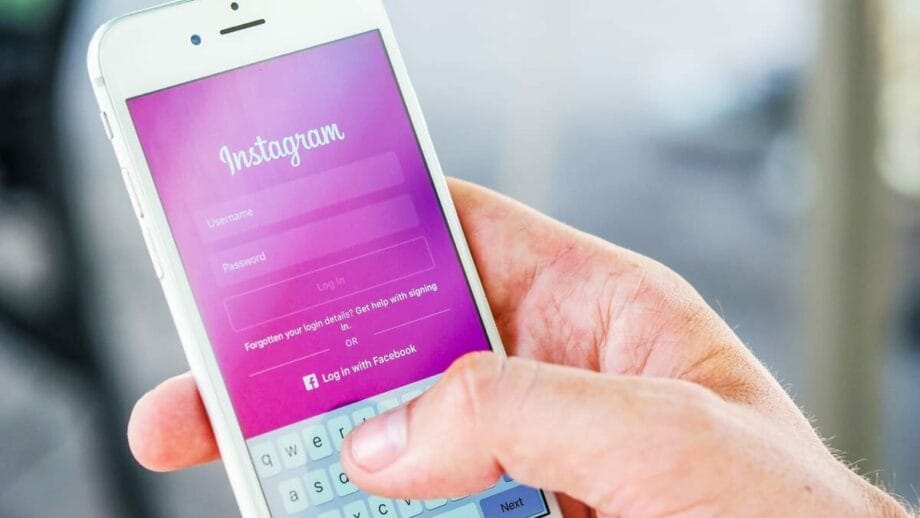
7. Use Secure Passwords
Making your passwords strong and unique is like locking your door at night; it’s a basic step to keep your stuff safe. People often choose easy-to-remember passwords, but these are also easy for hackers to guess.
Think about it – using “password123” is like using a toothpick to lock up your bike. You wouldn’t do that, right? So, for each of your accounts, especially the important ones (think email or online banking), you should create a password that mixes in all the goodies: upper-case letters, lower-case letters, numbers, and maybe even a symbol or two (like ! or &).
Aim for at least 12 characters. More characters mean a stronger lock on your virtual door.
I learned this the hard way when one of my simpler passwords got cracked. Suddenly, someone halfway across the world was joyriding through my email inbox! Since then, I’ve made every password complex and different from the others.
It’s like giving every door in your house a different kind of lock – a thief might pick one but getting through them all? Much harder. Just don’t make the mistake I did; mix those letters and numbers as if you’re making the world’s most secure alphabet soup.
And sure, keeping track of all those keys (or passwords) seems tough. That’s where tools like password managers come into play – they’re like having a keychain that remembers everything for you without bulking up your pockets! Let’s discuss it in the next point.
8. Use a Password Manager
Keeping your online data safe should always be a top priority. That’s where Password Managers come into play. These handy tools store all of your passwords in one secure place. They use encryption to keep everything hidden from hackers.
“Always guard your information like treasure – choose wisely where to store your keys.”
I’ve used them myself and let me tell you, they make life so much easier. Instead of juggling dozens of complex passwords in my head or writing them down somewhere risky, I only need to remember one master password.
Plus, since every website requires a different password these days, having software that generates strong ones for each site is a lifesaver.
Shifting from general advice about securing your browsing experience to more tangible solutions like Password Managers really shows the variety of ways we can protect ourselves online.
9. Use Two-Factor Authentication
Two-factor authentication, or 2FA, ensures your accounts stay safe. It’s like having a double lock on your digital door.
Think of it this way: you enter your password – that’s step one. Then, you get sent a code to your phone or use an app to confirm it’s really you – that’s step two.
This method mixes something you know (your password) with something you have (your phone or security key). By doing this, even if someone gets your password, they can’t get into your account without also having access to that second factor.
Choosing 2FA means taking action against hackers trying to sneak into places they shouldn’t be – like your email or social media platforms. And let’s face it, we all want our private stuff to stay private! For the best protection online, especially for important things like banking apps and secure emails where sensitive info might be shared over web browsers brave enough to ward off unwanted guests – an extra layer provided by two-factor authentication is a smart move.
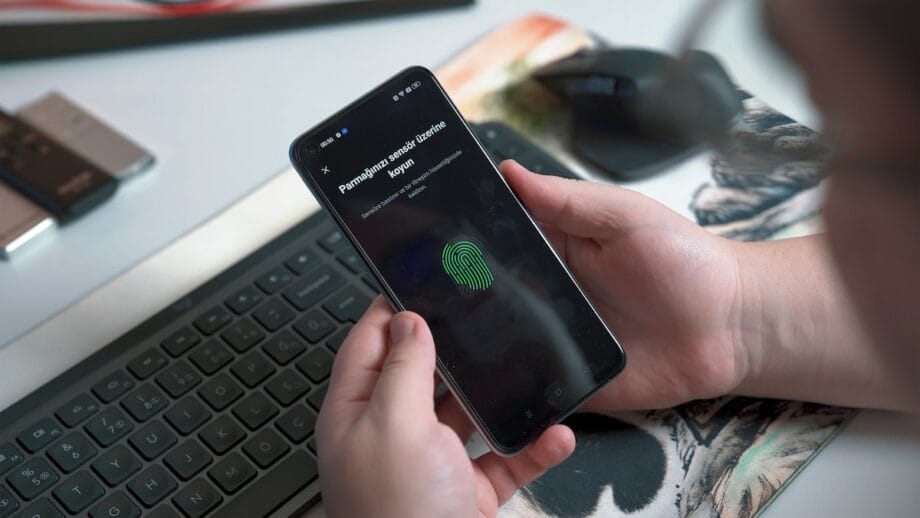
10. Use a 64-bit Web Browser
Choosing a 64-bit option for browsing the web is like picking a stronger lock for your front door. It gives you better security.
A great example is Comodo Dragon, which runs on this more powerful architecture and brings added privacy and protection features to your online quests. This browser blocks bad sites and keeps sneaky phishing attempts away.
Another heavyweight in this category is Waterfox, crafted specifically to use the full power of 64-bit systems.
I once made the switch to Comodo Dragon after dealing with one too many malware scares. The difference was night and day – faster speeds, no weird crashes, and I felt like my personal info was in a vault.
Plus, checking if you’re on the right version is easy peasy; just hit up the Help or About section of your browser.
11. Use a More Secure Browser
Switching to a secure browser is like locking your digital front door. They come packed with features that block nosy ads, keep you anonymous with private surfing modes, and even save battery life. Plus, they’re always on guard with automatic updates to fend off new threats.
For folks who take their digital privacy seriously (and let’s face it – we all should), exploring these browsers feels like stepping into a safer corner of the internet. With tools like script blockers and data encryption through HTTPS connections baked right in, it’s no wonder Firefox ranks top for security this year.
Curious about making the switch? Learn more about what is a secure enterprise browser and what makes this browser safe and secure.
12. Use a VPN to Protect Yourself from ISPs
After choosing a secure browser, your next step is to keep internet providers from snooping on you. A Virtual Private Network (VPN) does just that. It keeps your online activities private by hiding your IP address and wrapping up your data in strong encryption.
This means that whether you’re checking your bank balance at a coffee shop or surfing the web at home, snoopers are kept out of your business.
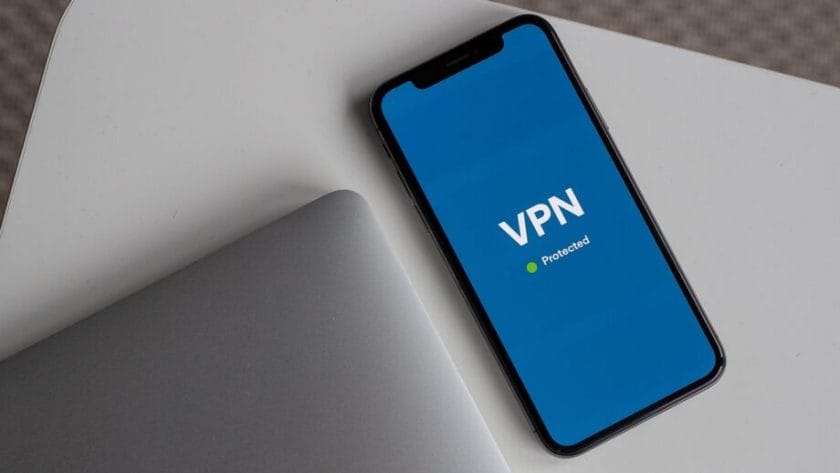
I’ve used NordVPN, Surfshark, and ExpressVPN, and they all offer top-notch protection. They don’t keep records of where you go or what you do online, thanks to their no-log policies.
Plus, their kill switches cut off Internet access if the VPN connection drops for any reason – keeping all your info safe from unintended leaks. Web threats stand little chance against this kind of security blanket.
But here’s why it matters in daily life: Once I forgot to turn on my VPN before logging into social media on public Wi-Fi. Suddenly ads related to my posts started popping up everywhere – even on devices connected to my home network! That was proof enough for me about how easily ISPs can track us without strong shields like VPNs in place.
So now I make sure my virtual privacy guard is always up; it’s a straightforward step towards secure browsing every computer user should consider.
13. Use a Strong Antivirus Protection
Picking the right antivirus software is like choosing a shield for your computer. One time, my friend clicked on what seemed like an innocent download link and ended up with a nasty malware infection. That could have been stopped with strong antivirus protection.
The good news is that top-notch antivirus programs come packed with features that block these threats before they can harm. They check websites you visit and download in real time to make sure nothing sneaky gets through.
Having this kind of guard dog means even if you trip into a dangerous spot online, it barks – a.k.a warns you – before things get messy. It’s crucial for those emails that look legit but are actually traps set by cybercriminals aiming to snatch your personal info or lock down your files until you pay up.
The best part? This watcher works silently behind the scenes; constantly updating its know-how of bad sites and virus signatures without making a peep. So, while I surf the web feeling calm knowing I’m covered, my computer stays speedy and safe.
14. Follow Browsing Etiquette
It’s time to talk about staying polite online. Not just for manners, but for safety. Think of the internet as a big city. Just as you follow rules walking down the street, do the same surfing the web.
Stay off sketchy corners of the internet – avoid downloading from torrent sites because they’re often hiding malware. Stick to HTTPS websites when you can. This is like choosing well-lit streets at night; these sites encrypt your stuff so others can’t easily steal it.
Always sign out from Facebook or your bank site once you’re done. It’s like locking your car – it keeps your important things safe when you’re not around. And hey, isn’t it annoying getting tracked in real life? The same goes online with “tracking cookies” and “digital fingerprinting.” Use those browser privacy features and ad-blocking tools (as discussed previously) to keep nosy trackers at bay while surfing or doing digital window shopping.
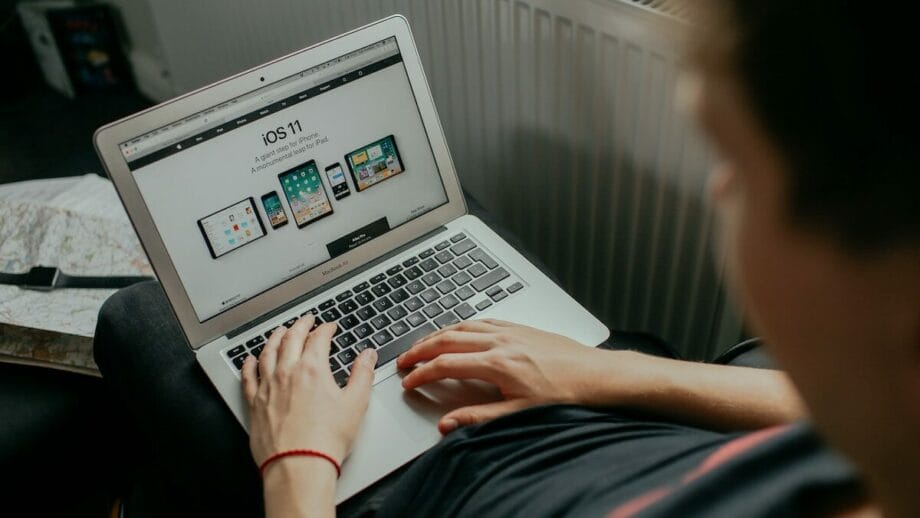
15. Regularly Updating Your Computer System
Keeping your computer’s operating system and browsers up to date is crucial. These updates pack powerful fixes against new threats that could risk your secure internet surfing.
Set automatic updates for your operating system whether it’s Windows, macOS, or any other. This way, your system always has the latest defenses without you having to check.
Update your browsers like Firefox, Google Chrome, or any you use. Browsers are your first line of defense in web surfing, so having the latest version means better security against threats.
Check for updates on your security software and antivirus program. These tools fend off malware and other cyber nasties that can compromise your browsing.
Use a trusted VPN service when online. Updates for these services often include improved privacy features that protect against new methods of data collection by ISPs and others with bad intentions.
16. Use a Sandbox Application
Another smart move is to get into using a sandbox application. Think of it like playing in a digital sandbox where only you can control what gets in or out. Programs like Docker, Android’s protected space, and Google Chrome’s isolated zone are perfect for this. They create a special area on your computer that acts as a safe playground for your apps and websites.
Here’s the kicker: if you visit a website that tries to do something fishy, it won’t be able to mess with your actual computer files.
By keeping all the action in this contained environment, any potential threat from the web doesn’t stand a chance. Your personal info stays safe because once you shut down the app within these technologies, everything – yes, everything – is erased as if it never happened.
It’s kind of like having an internet browser in incognito mode on steroids; not even sneaky trackers or malicious software can crawl their way past these boundaries regularly updated for iron-clad security purposes.
So yeah, jumping into one of these sandbox applications isn’t just smart; it’s like giving cyber threats the boot before they can even knock on your door.
17. Ensure Privacy on Social Media Platforms
Let’s talk about how you can stay safe on social media. Keeping your details private is key. I learned this the hard way after sharing too much in a post and getting unwanted messages.
So, always think twice before posting anything personal or allowing apps to access your location.
Social media platforms often change their privacy settings, making it tricky to keep up. I make it a habit to check my settings once a month – this way, I catch any new changes that might expose more of my information than I’m comfortable with.
In a Nutshell
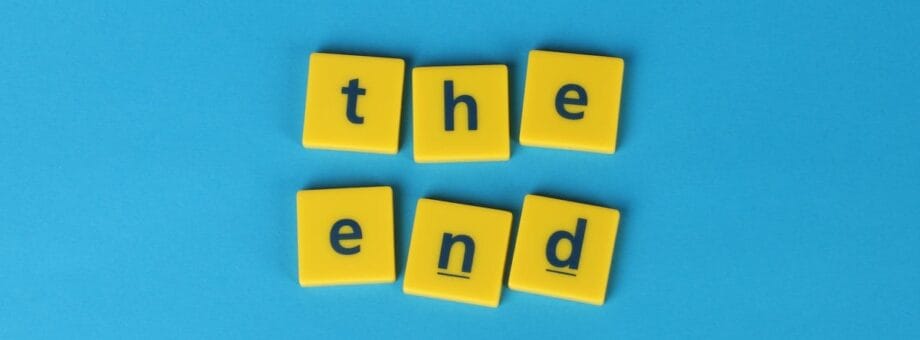
Keep your online journey safe. Change search engines and tweak browser settings. Add useful extensions for extra protection. Safe Wi-Fi use matters a lot. Clean those cookies and caches regularly, folks! Different emails for different needs can save you headaches.
Strong passwords are a must – better yet, let a password manager handle it for you. Two-factor authentication? Yes, please – more safety layers! Choose 64-bit browsers for better security on the web; they’re just stronger and safer overall.
Consider switching to browsers that put your privacy first – a big win for staying under the radar! Using a VPN shields you from prying eyes; it’s like browsing in stealth mode. Don’t skimp on antivirus software; think of it as your digital bodyguard against nasties lurking out there.
Stay on top of updates for your system to ward off risks – it’s like giving your computer its flu shot! Sandbox applications offer an extra layer of safety when exploring the unknown parts of the internet – kinda like playing in a secure playground. Make sure what happens on social media stays private with strict privacy settings – you don’t want any surprises popping up unexpectedly!
In all this tech talk, your actions and choices play a big role in keeping you safe online – not just tools or features.





