When you have classic movies, animations, shows, or old/home-recorded videos, you may want to convert SDR to HDR for an enhanced and improved visual display. HDR has several elements that help create a better quality image, enhancing the color and exposure and providing you with lifelike and realistic pictures. So, is there a way for SDR to HDR conversion? Let’s find out!
In this article, we will see what HDR and SDR are and how they differ. Many people prefer HDR over SDR, so we will see its advantages to know if it’s beneficial. If you are in for conversion, we will see the two best SDR to HDR converters to upscale your SDR videos in a few clicks. So, without further delay, let’s get started.
What is HDR and SDR?

Standard Dynamic Range or SDR is a standard (narrow) range of brightness and contrast to create and broadcast content on regular devices like monitors and older TVs. SDR techniques have wider compatibility and are cost-effective, making an economical choice for most consumers. They are best for casual viewing and legacy displays with sufficient quality.
On the contrary, High Dynamic Range, or HDR, is a high-end technology used in photography and displays. HDR supports a vast range of brightness levels and color gamut. It enhances the color and contrast of images and videos, producing more lifelike videos. They are best for home theater setup and realistic visuals for the gaming experience.
Difference Between HDR and SDR Techniques

When you convert SDR to HDR, the main difference lies in the brightness labels and color gamut, with the latter displaying better picture quality. Let’s dive in for a quick comparison of the two.
| Aspects | HDR | SDR |
| Industry Standards | Multiple HDR standards, such as HDR10, HLG, Dolby Vision, etc., are available | Traditional standard |
| Compatibility | Runs on HDR-compatible devices only | Compatible with almost all devices |
| Dynamic Range | 17 stops (close to human eye ~ 20 stops) | 6 stops |
| Fine Details | Shadows and highlights are more detailed | Limited shadow and highlight detail |
| Viewing Experience | Immersive and life-like | Decent but less immersive than HDR |
| Availability of Content | Increasing, especially newer content | Abundant, especially older content |
| Color Gamut | More vibrant colors | Limited color spectrum |
| Contrast | High, i.e., greater and dynamic range | Moderate, i.e., limited color spectrum |
| Peak Brightness Range | Vast with over 1000 nits | Limited with only 100 to 300 nits |
| Black Levels | Black areas are richer with deep details | Dark areas have limited details |
| White Levels | Brighter, great contrast, and more detailed | Highlights have limited brightness |
| Display Requirements | Requires HDR-compatible displays and devices | Older displays are sufficient |
| Applications | Quality is enhanced for new games, movies, and content | Older content, everyday viewing |
| Popularity | Growing popularity, especially for modern devices | Common and playable on older devices |
Advantages and Use Cases of SDR to HDR Conversion

SDR to HDR conversion has many use cases and helps in several scenarios. While 4K SDRs are good for casual viewing and legacy displays, combining 4K resolution with HDR technology has tremendous benefits. Let’s look.
- Enhanced Visual Quality: 4K HDR offers better visual quality with a more comprehensive dynamic range and brighter highlights. It provides more accurate colors with a wider color gamut (range) and higher brightness to improve detail in shadows and highlights.
- Immersive Viewing Experience: 4K HDR creates a more realistic and lifelike viewing experience. The differences are visible in vibrant contrast and high contrast scenes.
- Enables Setting the Future: Industry standards are shifting towards HDR, so 4K HDR technology setup helps to be compatible with current and future content.
Suitable Use Cases of 4K HDR
4K HDR is best used for gaming, modern monitors, security cameras, Apple TVs, and setting up home theater. Let’s see how.
- Gaming: Many modern games support 4K HDR for a more engaging and visually incredible gaming experience.
- Home Theater Setup: A high-quality 4K HDR TV is perfect for setting up a home theater and streaming compatible content for an immersive viewing experience.
- Apple TV and Modern Monitors: Modern 4K TVs and high-end OLED and QLED TVs support HDR. They produce deep blacks and vibrant colors. So, HDR content on these devices gives more visually impressive results. Apple TV supports content in HDR10, Dolby Vision, and HLG (Hybrid Log-Gamma).
How to Convert SDR to HDR?
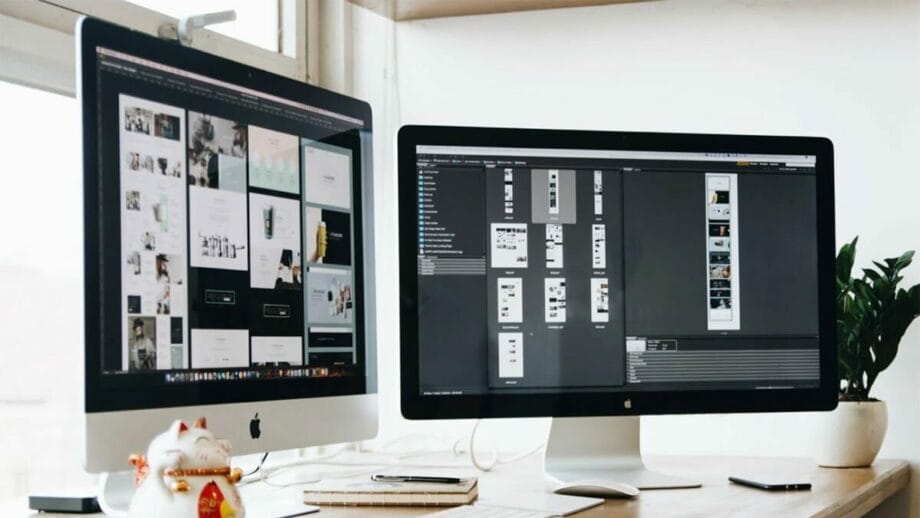
Now you know why SDR to HDR conversion is necessary. Here are some fruitful ways to help you seamlessly convert SDR to HDR in a few clicks.
Method 1: Best Way to Convert SDR to HDR with AI Using UniFab HDR Upscaler AI
UniFab HDR Upscaler AI is a great SDR to HDR converter that can enhance and upscale your videos from SDR to HDR10 or Dolby Vision. It uses an AI algorithm for a better viewing experience. It maximizes video quality by upscaling video to Dolby Vision. Furthermore, if you have a device that supports HDR10 standards, UniFab AI video enhancer can be the best match. Its Universal and Cinema modes are designed for different viewing scenarios, assisting you in picking the one that best meets your the then requirements.
What Makes UniFab HDR Upscaler AI Our Best Pick?
- Effortlessly upscales videos to Dolby Vision to maximize video quality.
- Upscaes SDR to HDR10 for optimal compatibility with the HDR device.
- Provides two video modes for an immersive viewing experience: Universal Mode offers increased brightness with higher video details. The Cinema Mode offers an expanded brightness range with realistic visuals.
- Supports two color spaces for excellent display effects: DCI-P3 is compatible with most HDR devices, and Rec. 2020 supports a wider color gamut for enhanced display effects.
- 50x faster speed with GPU acceleration.
- Simple yet efficient trimming functions.
- Supports editing video clips.
Method 2: Convert SDR to HDR with an Encoding Tool
EncodeGUI is an open-source and free video encoder that can help you to convert SDR to HDR. It works with AI integration and is compatible with NVIDIA GPU to process and convert to HDR. Encode GUI supports multiple formats for SDR and HDR devices, such as MP4, FLV, MKV, and more. It helps showcase a live encoding process preview.
Why You Can Use EncodeGUI to Convert SDR to HDR?
- Enables batch processing.
- Offers over 10 video formats.
- Allows to retrieve the advanced metadata for the source video.
- Helps with a live encoding process.
- Allows you to Preview the output video.
How to Convert SDR to HDR with Encode GUI?
- Step 1: Following the instructions, download, install, and launch EncodeGUI.
- Step 2: Select your source video and change the encoding settings.
- Step 3: Choose HVEC as your video codec from the taskbar. Then, change the CRF value to 17.
- Step 4: Move to the Profiling tab and change the settings. Choose Profile as Main 10 and Level as Unlimited.
- Step 5: Move down to Colors and set the bit depth as 10-bit.
- Step 6: Now click the VapourSynth tab from the taskbar and choose Colors.
- Step 7: Check the Color Space Converter option.
- Step 8: Now change the details of Input (matrix/transfer/prims) as per the Video Info mentioned in the right section of the screen.
- Note: If any color space details are missing in the video information, you can set it as bBT470bg.
- Step 9: Now move to the Output (matrix/transfer/prims) and set it as BT2020ncl/ST2084/BT2020 to make your file HDR compatible.
- Step 10: Navigate to the taskbar and tap Signals. Check HDR10(+) Metadata and Colors.
- Step 11: Change the elements for Colors and set them as:
- Range: Limited.
- Matrix: BT2020nc.
- Transfer: SMPTE2084.
- Primaries: BT2020.
- Step 12: Click Preview to check.
- Step 13: Tap Start to begin the SDR to HDR conversion.
FAQs
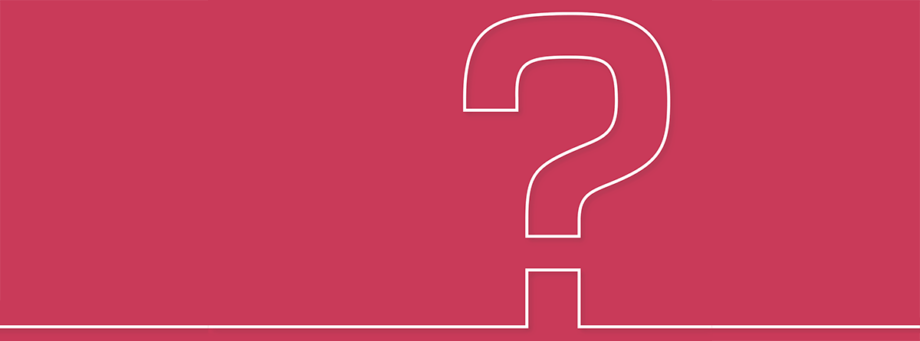
Q. What are the different types of HDR?
HDR comes in a lot of categories. The major HDR includes:
1. Metadata: Tracks HDR content according to the brightness level and color range for best quality.
2. HDR10: Supports 1000 nits of brightness level and over a billion colors with status Metadata.
3. HDR10+: Tracks color gamut and peak brightness on all scenes for lifelike images.
4. Dolby Vision: Uses Dynamic Metadata and is supported by renowned TV brands and streaming apps.
5. HLG (Hybrid Log-Gamma): Mainly for broadcasting services.
The Bottom Line

Choosing between SDR and HDR is crucial, but considering an enhanced display technology, you may prefer HDR for enriching content sources and types. Furthermore, considering the future expandability, HDR is a need for many. While investing in an HDR device can be pricey, you can instead convert SDR to HDR for an enhanced visual display. Whether you have an HDR device or display, SDR to HDR conversion helps deliver a smooth and seamless display.
We have discussed the best SDR to HDR converters to enhance your video-viewing experience. While the encoding method, EndodeGUI, can be time-consuming, you can opt for UniFab HDR Upscaler AI to upscale SDR to HDR in a snap.







