Have you accidentally deleted or got a corrupted video file that won’t play in your media player? Have you already started experiencing sleepless nights with a thought that you are never going to get your important video back? Well, it’s time to take a deep breath and relax! There are several video recovery tools available on the market that will help you to repair all your media files within few minutes. Restore.Media is one such tool that lets you repair corrupted video files online so that you can play back them again.
Losing media files is quite a common issue and it is important to take the right actions at the right time to get your important data back. An online video repair service, such as Restore.Media can get the job done for you. Here, in this review, we have tried to dig into all the pros and cons of Restore.Media to make your life easier.
Restore.Media can repair video files corrupted as a result of the following scenarios:

- Using a low-quality flash memory card with your camera.
- Turning off the camera while it is still recording the video.
- Damaging the camera by an accident while shooting a video on it.
- The battery may run low on power and shut down the camera unexpectedly.
- Other similar issues that hard-stop the video recording process.
- Video files deleted from a flash memory card and then recovered with third-party recovery tools. Such video files may have damaged data and won’t play in media players.
Recommended for you: 5 Excellent Android Video Editing Apps You Should Consider.
Support for a wide range of file formats and devices
Restore.Media can be used to repair corrupted video files recorded using virtually any type of camera, DSLR, drone, or mobile device. It has recovery algorithms optimized for popular camera models. Among supported vendors are Nikon, Xiaomi, Samsung, Panasonic, Sony, Canon, Garmin, iPhone, Android, Dashcam, DJI, SJCAM, GoPro and many others.
It also supports a wide verity of video and audio file types, as well as different codecs. Among supported file types are MP4, MOV, 3GP, M4V, MXF, and M4A. Supported codecs include H.265/HEVC, H.264/AVC, Apple ProRes, PCM, ALAC, AAC, AC-3, ADPCM, etc.
Please note that MXF video files can be repaired only manually by one of the Restore.Media’s engineers. In order to get it done, you need to contact their customer support and provide details about the file.
Automatic and manual file recovery options
Restore.Media has a powerful engine and algorithms optimized for different camera vendors and even specific camera models. This gives you quite high chances to repair even severely damaged video files that have artifacts, distortions, un-synced video/audio streams, or are completely unplayable.
However, if for any reason you’re not satisfied with the results, or can’t figure out what recovery settings to choose from, there is an option for manual processing of your corrupted media files. If you choose this option, Restore.Media’s engineers will process your video or audio files by hand, which guarantees the best possible recovery results – something you won’t find in any other video recovery tool available today.
Unique in the industry – full-time preview
Another feature you won’t find elsewhere – a full-time preview of the repaired video file. Once your file is fixed, Restore.Media provides you with a preview of the entire video so that you can check if there are any artifacts or distortions. The preview is in a lower resolution and bit rate, but quite enough to check it for any issues. If you’re satisfied with the results, you can proceed and download your repaired footage in the original resolution and bit rate. Compare this to other similar tools where you have to either pay in advance or have the option to preview only 10% of the video at best.
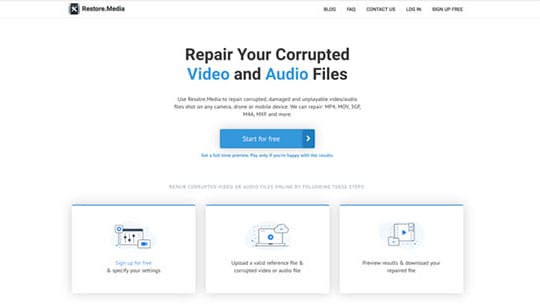
Pros at a glance
- Media works across platforms. You can use the tool from Windows, macOS, Linux or from a mobile device.
- Users don’t need to download or install any software, as the entire process of repairing video files takes place online.
- It supports most of the frequently used media file formats, such as MP4, MOV, 3GP, M4A, MXF, and others.
- The recovery algorithms are tailored to a wide range of cameras, which facilitates higher recovery success rates.
- You can repair media files automatically or take advantage of the option to send the files to technical professionals for manual processing.
- It is a safe and reliable service trusted by many professional vloggers, journalists, production studios, media companies and thousands of satisfied customers.
- Users are allowed to see a full-time preview of the repaired video in low resolution. It gives you an idea of whether the video was actually fixed properly.
- The web interface of Restore.Media is very user-friendly. Everything is designed in such a way that the user can get going immediately after creating an account.
Limitations
Restore.Media doesn’t recover video files deleted from HDD or SSD drives. In most cases, such files are extremely fragmented, making it almost impossible to collect those pieces of data scattered across entire disk drive. However, the service allows you to recover video files deleted from flash memory cards, such as SD cards.
How corrupted video files are repaired?

To repair a corrupted video file, you need to upload a reference file, which is nothing but a playable video recorded with the same device and settings as the damaged one. This playable video allows the tool to extract necessary metadata and then insert it into the corrupted footage. In case you don’t have such a reference file, you can contact customer support to check if they have it in their video archive. The reference file should be of around 100 MB or more.
24/7 Customer Support
Restore.Media is recognized for offering outstanding customer support through social media platforms, such as Facebook and via email. The customer support staff are extremely professional and cooperative.
If you came across a situation when video files have been removed from your memory card and are unplayable even after their restoration, Restore.Media’s engineers may help you to repair such files. You need to create a complete RAW image of the flash memory card and then upload it to Dropbox, Google Drive, or other file-sharing services. Then just get in touch with Restore.Media’s customer support and they will update you on further steps that need to be followed. This is one of the scenarios where only a platform like Restore.Media can deal with.
We also suggest you check a number of comprehensive guides published on Restore.Media’s blog to learn how to deal with different video recovery scenarios.
Pricing
You can create an account and then try to repair corrupted video files completely free of charge. Once a video is fixed, you’re given with a full-time preview, so that you can check if everything works just fine. If you’re happy with the results, you can then download the repaired file in full resolution after paying a small fee. The prices are really affordable compared to its key competitors.
You may also like: 7 Excellent Document Editing Software You Can Use in 2018.
Conclusion

Restore.Media gives you several great reasons why you would prefer it over other video repair tools or services. Among them are:
- Smart recovery algorithms fine-tuned for specific camera models;
- Option to recover files manually by one of the professional engineers;
- Full-time preview of the repaired video files, no money paid ahead before the video is actually fixed;
- Support for all common file formats, including MP4, MOV, 3GP, and MXF;
- And last, but not least, cross-platform compatibility, meaning you can repair corrupted video files from any device.





