Oops! Accidentally deleting photos from your Android phone can feel like you’ve lost a piece of your life, especially those snapshots filled with memories that are impossible to recreate.
Thankfully, the digital age we live in today has solutions almost for every problem, even retrieving those precious moments you thought were gone forever.
In 2025, recovering deleted photos from your Android doesn’t mean you need to be tech-savvy or have a PC handy. There’s actually a straightforward way to bring back those cherished memories right at your fingertips.
This article is designed to guide you through the process step-by-step, ensuring that no memory gets left behind – even without the help of a computer. Ready? Let’s uncover how to restore your missing pictures!
Is it Possible to Recover Permanently Deleted Photos from Android?
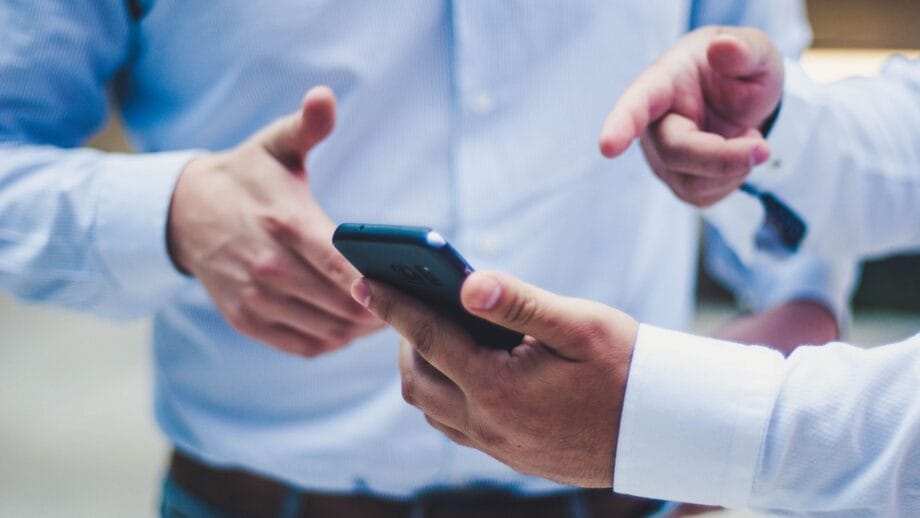
Yes, retrieving permanently deleted photos from Android is possible. You might think your precious memories are lost forever once they’re gone from your phone’s memory. But that’s not true! The secret lies in acting fast.
If you delete a photo and quickly try to get it back, there’s a good chance you can recover it before new data overwrites the erased space.
The place where your photos were saved matters too. Photos kept on an external SD card have a better shot at being recovered than those stored internally. So, if you’ve lost pictures stored on the card, cheer up! Your odds of getting them back are pretty good.
Just remember, the key is speed and not using your phone until you’ve attempted recovery to avoid losing those treasured memories for good.
How to Recover Deleted Photos on Android with Recently Deleted
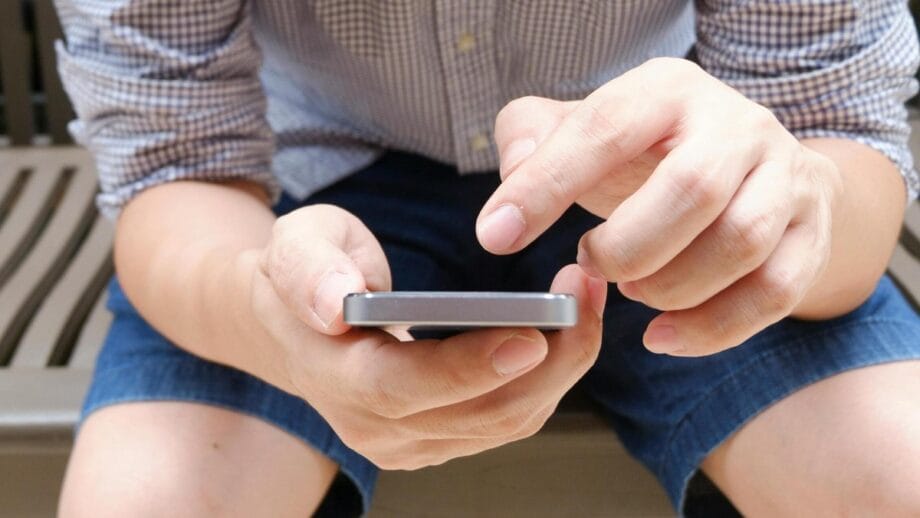
One may find it very irritating when they accidentally delete photos from their Android devices but rest assured that the Recently Deleted folder feature has an easy procedure for bringing deleted photos back from Android.
Recovering deleted photos on your Android phone is simpler than you might think. The process taps into the “Recently Deleted” folder in your device’s Gallery app, making it easy to get back what was lost.
To get some clues on how to recover deleted photos from Android, check out the step-by-step instructions below.
- Start by opening the Android Gallery app on your phone.
- At the app’s bottom, you will see the Library tab. Press and hold this tab.
- A new screen pops up. Look for the “Recently Deleted” folder and tap on it.
- Here, you’ll find all photos and videos that were recently removed from your device.
- Scroll through these files until you locate the ones you want to bring back.
- Select these files by tapping on them one by one.
- You will notice a “Recover” button at the bottom of your screen; tap it to start restoring your selected images.
This list makes use of the “Recently Deleted” feature as a temporary storage for deleted items before they’re gone for good, making recovery an easy task without needing a computer or complex tools. Remember, while this method is handy for retrieving recently erased content, getting back photos permanently deleted might require different steps depending on your Android device’s model and operating system version.
How to Recover Deleted Photos on Android with Google Photos
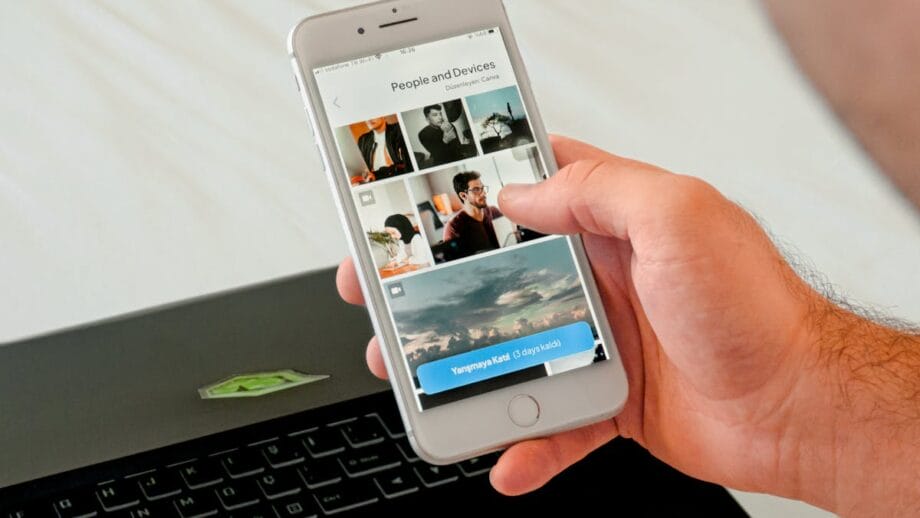
This guide shows you how to retrieve deleted pictures on Android with Google Photos. Google Photos gives you a safe way to get back pictures you deleted on your Android phone. Just follow some easy steps, and you’ll see how simple it can be:
- First, grab your Android phone and open the Google Photos app.
- Tap the “Menu” icon, which looks like three horizontal lines.
- From the options, choose the “Trash” folder.
- Here, you see all photos deleted in the last sixty days. Scroll through to find what you want back.
- To select photos for recovery, tap and hold each one.
- Once you’ve picked all the photos you need, press the “Restore” button.
- Your chosen images will now move back into your Google Photos gallery, right where they used to be.
You can get your deleted photos back with Google Photos, but only if they were backed up first. If you erased them straight from your device’s storage, this won’t work and you’ll need to look into other ways fast.
How to Recover Deleted Photos on Android without a Computer
Losing precious photos by accident feels terrible, doesn’t it? Well, the good news is that you can get those photos back on your Android phone without needing a PC. The UltData Android App comes to the rescue with its easy-to-use interface and powerful scanning technology that fetches lost snaps from both the device’s memory and SD cards.
So, even if you’re not tech-savvy, recovering your cherished memories is just a few taps away.
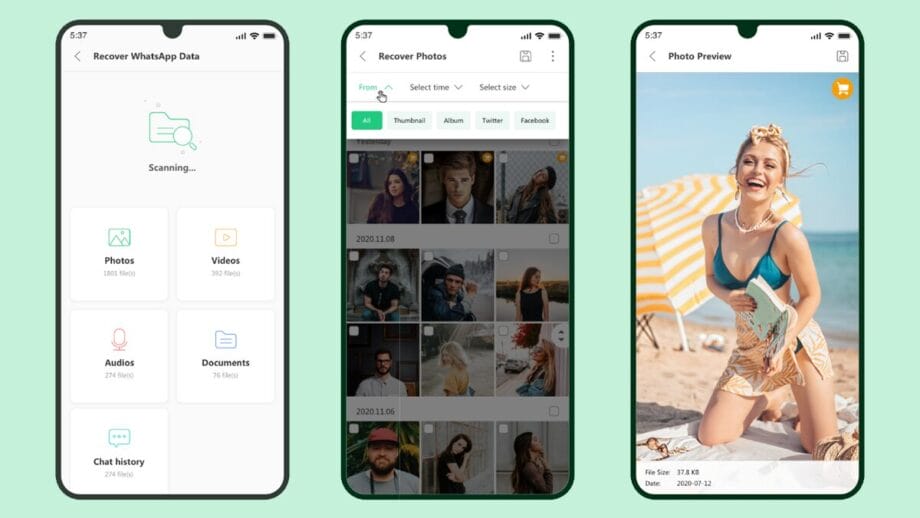
Key Features of the UltData Android App
- You don’t need to root your Android device to use this app for photo recovery. The computer isn’t required.
- The app supports recovering data from both the phone’s internal memory and external SD cards. This means no matter where your files were stored, UltData can bring them back.
- Preview options let you see which photos can be brought back before you confirm their recovery. This feature ensures that you only restore what you really want.
- Filters help you find exactly what you’re looking for fast. You can sort files by size, type, and date, and even choose to show only the items that have been deleted.
- Its design is user-friendly. Anyone can navigate the app without trouble, making photo recovery accessible to all Android users.
- Advanced scanning algorithms dive deep into your device’s storage to find lost files with precision, making sure nothing is missed during the recovery process.
- The process keeps your current files safe – it won’t mess up what’s already on your device while trying to bring back what you lost.
Steps to Recover Deleted Photos with the UltData Android App
- First things first, go to the Google Play Store. Search for and install the UltData Android app.
- Open the app once it’s installed. You’ll see a main menu – tap on “recover photo.”
- The app starts looking through your phone’s internal storage and SD card. It searches for any deleted photo files that are hidden.
- Wait a bit for this scan to finish up. It might take some time, but it’s worth it.
- After the scan wraps up, you’ll see a list of photos that you can bring back. Look through these to find your lost memories.
- Select the photos you want back by tapping on them one by one.
- Now, hit the “Recover” button at the bottom.
And just like that, your chosen photos will move back to your phone’s storage where they belong.
FAQs
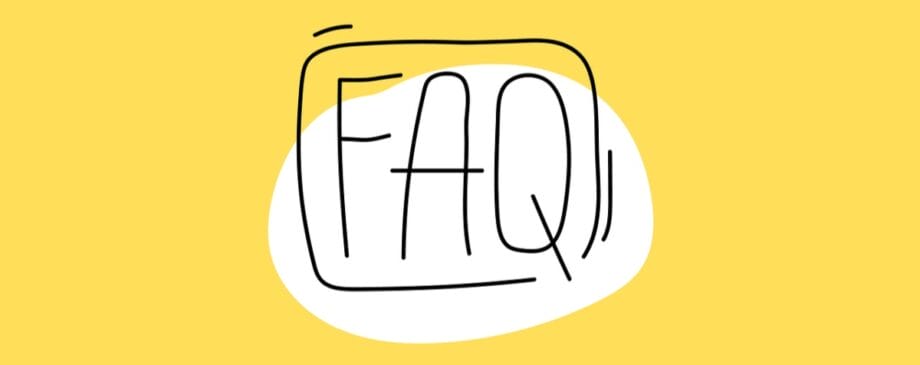
Got questions on how to get back lost photos from your Android phone? This part covers the must-knows, giving you quick yet clear answers.
Where are deleted photos stored on Android?
If you delete pictures from your Android device, they often go to the “Recently Deleted” folder or “Recycle Bin.” This depends on how your device and app are set up. This specific folder gives you a chance to get back photos you didn’t mean to erase.
Think of it as a safety net. Your phone holds onto these deleted items for a bit before they’re gone for good.
How to recover deleted photos from Android internal memory?
Losing photos can feel like a big problem. The good news, you can get them back from your Android’s internal memory. First, check the Google Photos app if you have it set up for backup.
If those steps don’t help, try a dedicated app like UltData Android App. This app searches through your phone’s storage to find lost pictures. It works even for photos that are not in the Recently Deleted folder. Just download UltData from your app store, open it, and follow its steps to recover what you thought was gone forever.
Can you recover permanently deleted files on Android?
Yes, getting back permanently deleted files on Android can happen. You might need to root your phone for some methods. There are apps and services that help do this job.
The UltData App for Android stands out by offering a chance to recover lost photos without rooting if they haven’t been replaced by new data yet. But keep in mind, as each day passes, the chances of bringing those files back get smaller.
Is it possible to recover data on Android without root?
Yes! Many data recovery apps, like the UltData Android App, are designed to work without requiring root access to recover deleted photos on Android. This non-invasive approach ensures the recovery process is safe and does not compromise the security or stability of your device.
How to recover permanently deleted photos from Android Gallery without Google Photos?
If you’ve permanently erased photos from your Android phone’s Gallery app and didn’t back them up on Google Photos, don’t lose hope. You can still try to retrieve those lost memories with a third-party tool like the UltData Android App.
This application aims to scan your device’s storage space thoroughly. It looks for deleted files, including images that you thought were gone forever.
Final Words
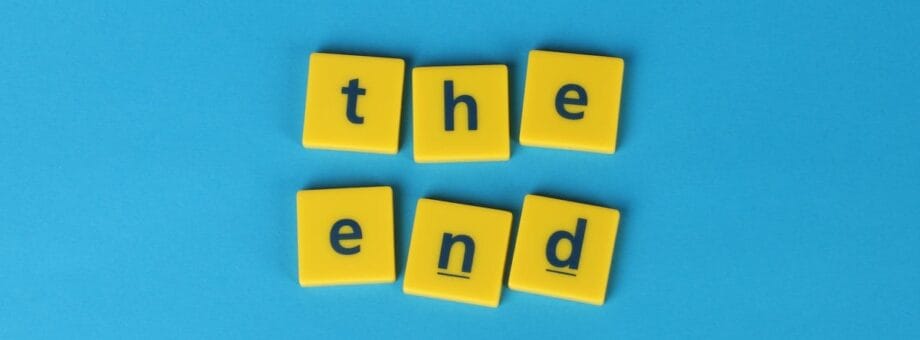
Recovering deleted photos on Android is easier than you think, and doing it without a PC makes the process even more accessible. From using the Recently Deleted folder to leveraging apps like Google Photos and UltData for Android, you have plenty of paths to get your memories back.
Each method offers its unique advantages, with UltData standing out for its in-depth recovery capabilities. You don’t need technical skills to navigate these solutions; they’re designed for everyone.
Why not try one of these methods next time you lose a photo? The impact of getting back what you thought was lost forever can be immense – it’s about preserving those precious moments that tell our life stories.
By taking action now and exploring these tools, you ensure no cherished memory gets left behind.





