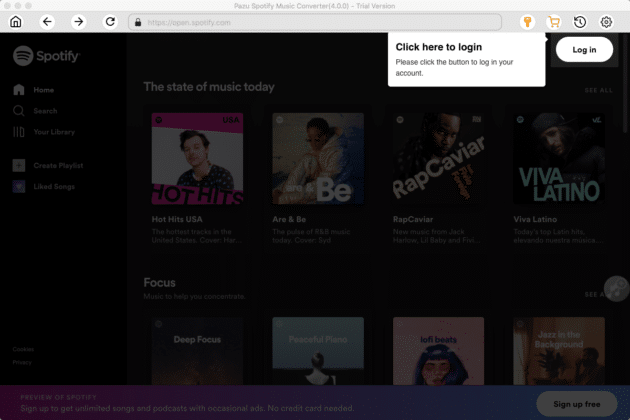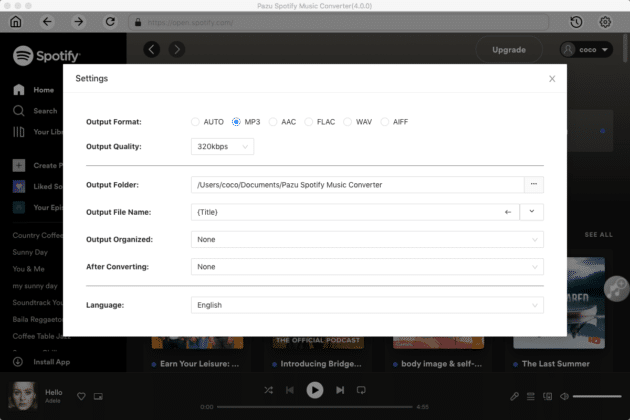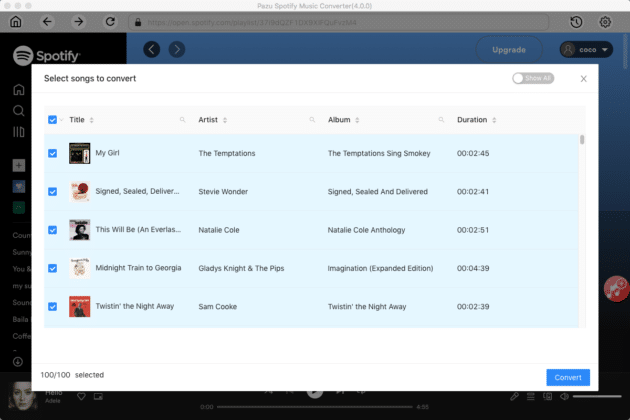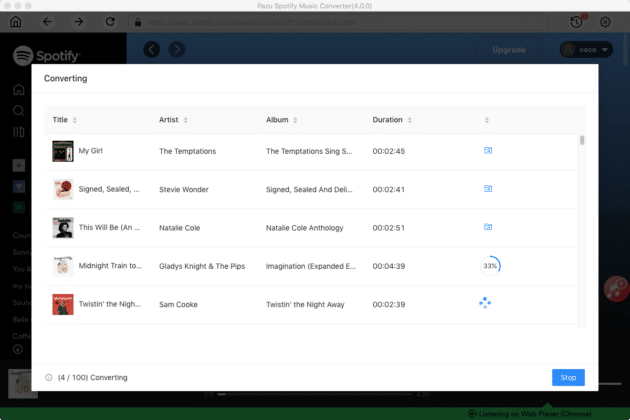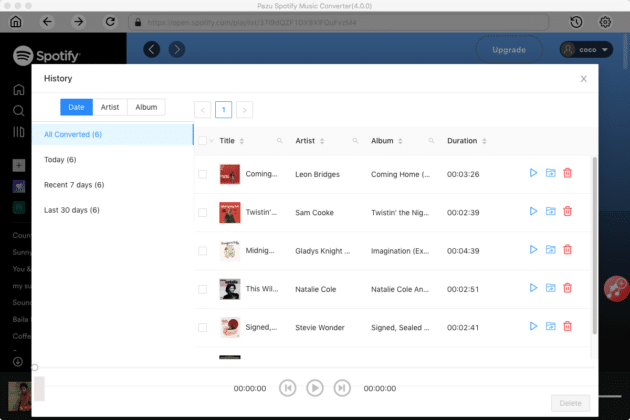Spotify is a boon to music fanatics who are glued online to their Spotify account. But even with a premium account, users cannot download music tracks from Spotify.
That is when Pazu Spotify Music Converter comes into the picture. It works with both free and premium Spotify accounts. Users can download music tracks in multiple versions. So now with Pazu Spotify Music Converter, users can listen to albums, playlists, and songs from Spotify at all times, anywhere, everywhere. And that too, without any internet connection or logging into a Spotify account.
This is the best tool to convert Spotify music into downloaded music that users can enjoy on the go. Users do not need any permits, or any registration to download music from Spotify. It is available to them for free with Pazu Spotify Music Converter.
Here is a brief window of what this converter offers:
- No need for users to have the Spotify app.
- Users can download Spotify songs and playlists even with a free account.
- Songs from Spotify are downloaded with original music quality, ID3 and meta tags, and artwork.
Key Features

Pazu Spotify Music Converter is built with features that are powerful and versatile. Users feel the flexibility to download Spotify music in so many ways. The best features of the Pazu converter make it an indispensable tool for music lovers.
Built-in Spotify web player
This comes with a built-in web browser that also acts as a media player. So instead of logging into a Spotify account, users can play the Spotify music in the built-in web player directly. All the songs and playlists are available to them for offline usage.
High-Quality download
Spotify songs are downloaded in the highest quality audio playback. Songs can be downloaded and converted into WAV or MP3 or FLAC at a 320kbps sampling rate. Songs retain their original audio quality.
Original metadata and ID3 tags info
Pazu retains the meta tags and ID3 tag info even after the song gets downloaded. Users will find it extremely easy to organize their music and sort music based on the meta and ID3 tag. Details about album, title, artist, genre, year, etc. are not lost at all.
Common audio formats
This converter lets users download and convert music into the most common audio formats available. They can convert Spotify music into M4A, MP3, WAV, FLAC, AAC, and many other audio formats. They can download music up to 320kbps audio quality.
For Windows/Mac
Pazu Spotify Music Converter is available for both Windows and Mac users.
How to Use Pazu Spotify Music Converter?
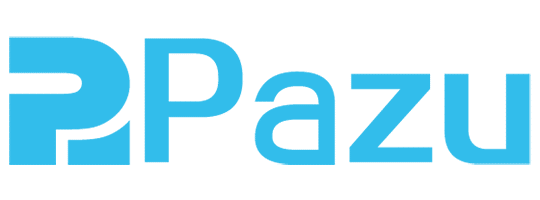
Recommended for you: Pazu Netflix Video Downloader Review – Is it the Best?
Step 1
Go to the Pazu website and click on the “Download” button. You can download the converter for both Windows versions 7, 8, 10, 11, and also for Mac OS X 10, 11, and later versions.
Step 2
After the installation file gets downloaded, install it. Select the destination folder and run it. Click on the “Install” button.
Step 3
The installation will get over in a few minutes. After it finishes installing, click on the “Finish” button. At the same time, click on “Run Pazu Spotify Music Converter” to make the software run automatically after installing.
Step 4
Users will now have to log in to their Spotify accounts. Click the “Login” button in the Pazu Spotify Music Converter interface.
Step 5
The next window will bring the logging options for Spotify. Users will have to log in to their Spotify account by social media, their emails, or with their Google account.
Step 6
If users have purchased the license of this converter, they have to input the registration key. Input the registration code and click on the “Register” button.
Step 7
Now in the top right-hand corner of the screen, there is a Settings button, shown by a cogwheel symbol.
Step 8
In the window that opens, users will now have the option of selecting the audio format for their Spotify music downloads. They can choose the output format, output quality, and other criteria.
Step 9
Close this window and open the playlist. Click the “Add to List” button to add songs.
Step 10
Users will now see the songs they have added. Toggle the “Show all” button to see all the songs they have added. Users can double-check on the songs and click on the “Convert” button to convert them to the preferred audio format and download them.
Step 11
Users will now have to wait for the songs to get converted and downloaded.
Step 12
Users will now see a folder icon. Click it to open the Output folder that they had specified in Pazu Spotify Music Converter. This folder will have all the songs from Spotify downloaded and converted.
Step 13
In the History tab, users will see their songs organized into specific tabs like Title, Artist, Album, Duration, etc.
Step 14
Users are now free to play the songs or delete them.
You may like: HitPaw Video Editor Review – Is it Powerful Enough?
Some Advantages of Pazu Spotify Music Converter

So now users are clear on the basic functions and settings of Pazu Spotify Music Converter, they may want to know what is so wonderful about this amazing bit of software.
- Easy to use interface.
- User-friendly navigation and button controls.
- Compatible with both Windows and Mac computers.
- Wide audio format available for audio conversion.
- Built-in audio player.
- Songs in top-quality audio.
- Advanced music organizing features.
- 100% lossless audio quality.
- Removal of Spotify DRM protection.
- Spotify music is available for offline playback.
- One-click download of Spotify music playlists, albums, and songs.
Pricing

Pazu Spotify Music Converter is free to download. However, purchasing it for $14.95/month gives you access to download music for a full year. And that too, with unlimited download, fast download speed, free technical support, and free updates for a year.
- 30 days money-back guarantee.
- Lifetime free updates.
- Free technical support.
- 100% clean and safe to install.
- 1 license per pc (Windows or Mac).
Frequently Asked Questions (FAQ)

What if I want to download only a single song from Spotify? Can I do that with Pazu Spotify Music Converter?
Yes. You can download a single song from Pazu Spotify Music Converter. However, you can download unlimited songs, playlists, and music albums from Spotify.
Do I need to install the Spotify app to download songs from Pazu Spotify Music Converter?
No. Pazu will automatically install a Spotify web player through which users can play music. It is not necessary for users that users should have the Spotify app with them.
Where can I play downloaded songs?
You can download the songs and play them on any media player. You can play them on MP3 players, write them on a CD, transfer them to your mobile phones, share them with friends, or even play it on your Windows or Mac personal computers.
Can I sort the downloaded Spotify songs?
Yes. Users can sort the songs that they have downloaded. They can sort the songs by Album, Artist, Genre, Year, Duration, etc.
What is the system requirement for installing the Pazu Spotify Music Converter?
» Windows OS: Windows 7, 8, 10, 11.
» Mac OS: X 10, 11, or higher.
» Processor: 1 GHz or above.
» RAM: 256 MB or higher.
What digital content can I download through Pazu Spotify Music Converter?
Users can now download digital audiobooks, digital broadcasts, Spotify tracks, playlists, tunes, and collections.
You may also like: GetProspect Review – A One-Stop Solution for B2B Lead Finding.
Final Thoughts
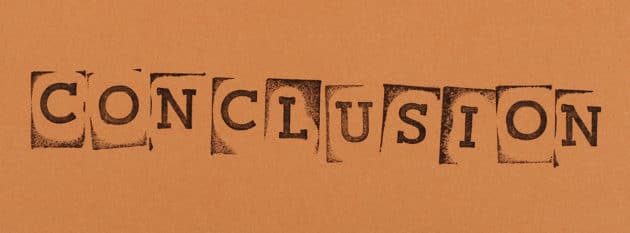
Previously, users could only listen to Spotify if they had a Spotify account. But with Pazu Spotify Music Converter, users can now download songs from Spotify even offline. They can do so much more with this Converter.
Organizing music becomes so easy with Pazu. Songs that they have downloaded from Spotify retain all the meta tags and ID3 data, and even artwork is kept intact.
Once the songs have been downloaded into their computers, they are free to share them with friends, play them offline, make audio CDs, and play them with MP3 players. Surely Pazu has made a huge difference in making Spotify easily accessible by all.
Rare and premium Spotify digital audio content is freely accessible to all who love it. They can now listen to Spotify digital DRM-enabled music freely without any internet connection.
DRM is now out of the way, and the only thing remaining to use is the music that is downloaded through this wonderful and amazing software.