Ensuring that the integration of DocuSign and Salesforce helps your business to implement e-signatures in your business will help to increase efficiency and compliance as well as customer satisfaction. To help those new to Salesforce or DocuSign, I will explain the most important terms and provide step-by-step instructions to easily complete integration.
Why DocuSign with Salesforce Integration?
DocuSign is an industry-leading e-signature software that helps customers effect safe and legally valid electronic signatures. Integration with Salesforce as a strong and multifunctional CRM helps to improve the work within the platform since businesses can control the document processes directly in Salesforce. By integrating and streamlining these systems, time is saved, paperwork errors are minimized and thus sales and contracts generated fast with high security and compliance are observed.
Primary focuses of DocuSign-Salesforce integration & the key benefits of utilizing the integration of DocuSign-Salesforce:
- Enhanced Efficiency: Salesforce Document Management & eSignature – Sign and send documents right within Salesforce.
- Error Reduction: Eliminate manual data entry errors through data integration of Salesforce to DocuSign.
- Improved Customer Experience: Ensure that signing is always smooth and easy on a mobile device.
- Regulatory Compliance: Follow compliance with industry standards and policies of document retention.
Factors necessary to prepare before working with the integration
Before diving into the integration process, ensure you have the following:
- DocuSign Account: The integration requires the use of API, and the sender must possess either a business pro or enterprise account from DocuSign.
- Salesforce Account: Salesforce available licenses include third-party compatibility.
- DocuSign for Salesforce Package: This is an instantly deployable package on the Salesforce AppExchange and contains out-of-the-box features for DocuSign integration.
It is for this reason having such accounts and permissions will make it easier in the sense of setting one up.
Enabling DocuSign for Salesforce
To start the integration, install the DocuSign for Salesforce app from the AppExchange:
- Navigate to Salesforce AppExchange: Go to the Force.com application and type in the words “DocuSign eSignature for Salesforce”.
- Download and Install: Select the production environment if you are testing in a live setting and select sandbox environment if you are testing in a test setting.
- Grant Permissions: While implementing it, ensure that you apply restricted user profile accessibility to the application’s features such as the Sales or Legal.
- Complete Setup: Finally, Mobility and Documents will be available from the App Launcher in Salesforce, and through that, users will be able to access DocuSign.
Installation is easy; it is recommended that the integration be first run in a development environment before the actual deployment.
Setting up DocuSign as well as Salesforce for Integrations
Once installed, configure the integration for a seamless workflow:
- Connect DocuSign to Salesforce: To ensure that you are synchronizing your DocuSign account with Salesforce you have to authenticate within Salesforce settings. This allows an integration between the two systems where real-time data transfer can occur.
- Define Envelope Templates: In the case of DocuSign envelopes, an envelope is simply a digital holding space for documents. Identify categories of standard documents exp.- non-disclosure agreements, sales contracts, etc.., and set basic guidelines for creating such documents.
- Add Salesforce Fields to DocuSign: Define how to correlate Salesforce fields with DocuSign fields (names of the contacts, email, and company-related information). This eliminates a lot of manual work in entering data.
Such configurations make documents auto-generate content from Salesforce to create a better user experience for both internal staff and clients.
Effortless E-Signature Procedures and Processes
With DocuSign and Salesforce integrated, you can automate signature workflows to enhance efficiency further:
- Set Triggers with Salesforce Flow: Leverage the Salesforce automation tool known as flow in order to call for DocuSign processes. For instance, you can create an instance where a contract to be signed is easily generated by a Flow once an opportunity is marked in the “Closed-Won” field.
- Define Approval Processes: In bigger-sized teams, approval processes make it possible to let only certain individuals with access rights send certain papers. This creates an extra layer of control and ensures that everything runs through compliance.
- Leverage DocuSign Power Forms: DocuSign’s Power Forms enable on-demand forms to be signed without the need to send out a request for the form automatically to be signed such as agreement forms or consent forms.
Reliability decrease means that those repetitious motions are now managed by automation, freeing up your team to do high-value work and ensuring there are no gaps in the sales funnel.
Integration Best Practices
Maintaining your DocuSign-Salesforce integration helps you avoid disruptions and maximize benefits:
- Regularly Update Packages: It updates and verifies that both the Salesforce and DocuSign package for the application has the newer package available for additional features and security updates.
- Train Key Users: Enable your team with some training around templates, automation, and issues related to the DocuSign for salesforce features.
- Monitor Usage and Performance: Salesforce offers Analysis features, which one should utilize to look at the patterns of using DocuSign and other aspects where further automation is possible.
- Review Permissions Periodically: One should ask, who has access to such documents that are passed and who can view such papers? Making this a routine check will help correct any issues that arise from circumventing security measures.
They help to ensure that your integration process is secure, optimized, and capable of adapting to constantly changing business requirements.
Frequently Asked Questions (FAQs)
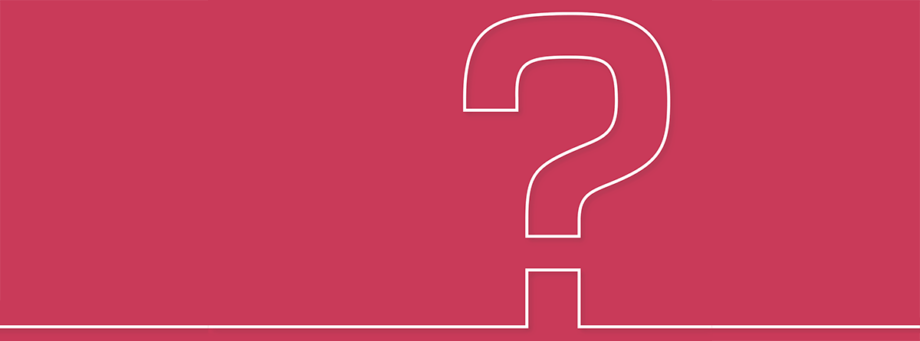
1. So, why should somebody add DocuSign to the existing Salesforce?
Merging DocuSign into Salesforce increases productivity because it tackles e-signatures in Salesforce and minimizes errors through the acceleration of document processing while adhering to legal standards.
2. That brings us to the topic of the day and that is, what are the major advantages of integrating DocuSign into Salesforce?
- Better performance with such tools as e-signature integration with Salesforce.
- Reduction of error caused by manual identification of data entry job.
- Enhanced customer experience as signing is made mobile.
- Proper compliance regulations in relation to document security.
3. Before proceeding with the integration what do I need to consider?
You’ll need:
- A valid DocuSign account along with API enabled (Business Pro or Enterprise) account is mandatory to get started with the system.
- The third-party compatibility of a Salesforce account.
- The second source is the DocuSign for Salesforce package in the Salesforce AppExchange.
4. I have a concern, where do I install the DocuSign for the Salesforce package?
- Open up Salesforce AppExchange and then type in in search bar DocuSign eSignature for Salesforce.
- You can then download and install the package in the production environment or sandbox depending on your preference.
- Finish the program by adequately assigning permissions to the appropriate user profiles and lastly in Salesforce.
5. What are the DocuSign envelopes and why is the concept important?
DocuSign envelopes are digital holders of documents that need to be signed. They optimize the processes of document sorting and guarantee the safety and legal enforceability of the signatures.
6. What must I do after DocuSign installation?
- Integrate your DocuSign with Salesforce to make sure that your two platforms are in a position to share information in real-time.
- Setting the basic definition of a number of Envelope templates for the regular document type.
- By mapping Salesforce fields to DocuSign fields, data enters the latter system with little or no input from hand.
7. What is the best way to automate signature processes using DocuSign and Salesforce?
- Integrate DocuSign with Salesforce and use Salesforce Flow to run DocuSign processes on desired occasions such as closing an opportunity as won.
- Ensure that there are procedures for verifying permission in the discretionarily allowed sending of documents.
- Use DocuSign Power Forms for those types of forms that need signatures on a large scale at intervals.
8. What should be done to ensure that the integration with the third party is running smoothly, at its best?
- Always check out the available updates pertaining to DocuSign and Salesforce packages concerning new additions as well as security.
- Teach your train users the proper utilization of templates and picking up on specific automation systems.
- To better control the integrations, the organizations need to keep track of their usage and effectiveness.
- Once again, it is a good idea to go over permissions as a way of keeping track of compliance and security issues.
9. Does this integration need to be tested before running in the environment?
Yes, because before deploying the integration in a live instance, one should first test it in a Salesforce sandbox environment.
10. How does this integration enhance or even boost the satisfaction of the customers?
The integration thus offers a fast, efficient, reliable, and highly responsive signing solution that avoids paper errors and brings the experience mobile.
11. Is the integration within the rules of compliance of the industry?
Absolutely, DocuSign meets all standard regulatory and compliance requirements for document storage and due to this, is valid for use of e-signatures.
12. What should I do when there are known problems with the integration on my site?
- Make sure both DocuSign and Salesforce packages are updated.
- Check that the permissions as well as the fields mappings have been set up properly.
- Get customer insights from mid-February to mid-March and use Salesforce analytics to profile and debug performance issues.
13. What sort of certification is needed from the users?
Training should be on the creation and utilization of templates, the understanding of automation workflows as well as tackling integration issues for enhanced usage.
14. Yet, this integration can work for large teams?
Yes, through the approval processes and role-based permissions, teams especially extended teams can share and work on documents to harmonize their processes.
15. The integration of these components is important in business growth in which of the following ways?
Implementing terms such as document automation, error minimization, and customer satisfaction, businesses can thus operate more efficiently, and at a lower cost as compared to their competitors.
Conclusion
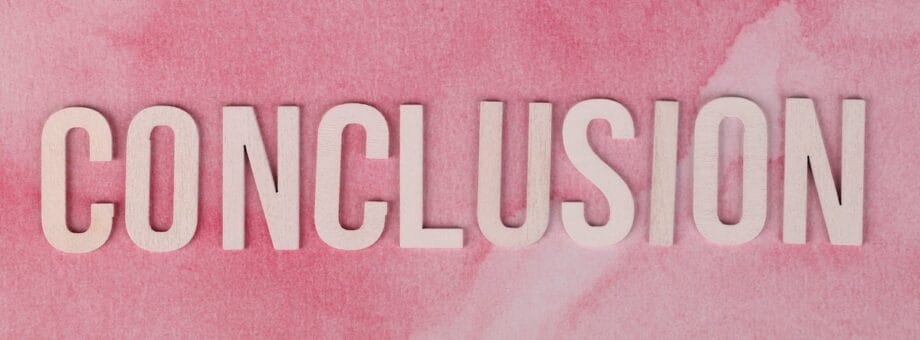
DocuSign and Salesforce integration is ideal for establishing e-signature processes that meet business processes currently in existence. It not only provides the opportunity to speed up time to complete documents, amping up the customer experience but also helps to eliminate mistakes and maintain legal compliance. Taking into account, these steps will help organizations to introduce Salesforce and DocuSign as the optimal tools for working with contracts, thus saturating the competition with the signing process.
Seize this integration to support your teams and engage your clients more effectively and efficiently in a world that is rapidly growing more digital, and where the primary drivers of business growth are secure, smooth transactions.









