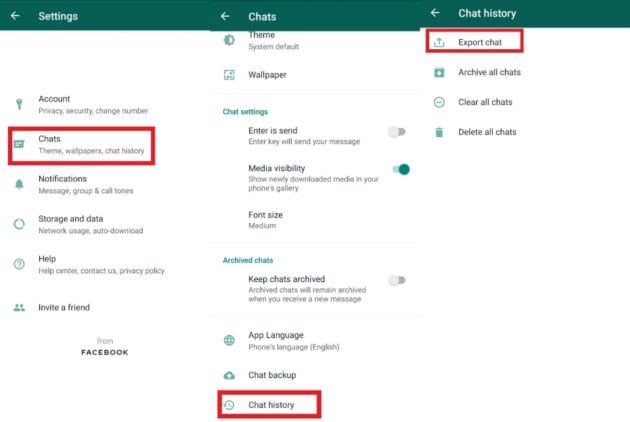Wondering how to transfer WhatsApp chat history to your new phone? Well, there are tons of software out there on the web, offering you the solutions to transfer WhatsApp messages to a new phone. It is a time-consuming process, that becomes even more complex due to lengthy steps and they often need a PC for the WhatsApp transfer process. But with the super-efficient and super easy iCareFone for WhatsApp Transfer App, the process of transferring WhatsApp from Android to Android or Android to iPhone becomes so much easy.
After you’ve read this article, you will come to know about this amazing app about how to transfer WhatsApp messages from Android to iPhone without PC smoothly and safely.
Is it possible to transfer WhatsApp data from Android to iPhone without a PC?

Yes. With this Tenorshare iCareFone for WhatsApp transfer app, users will not need a PC to transfer WhatsApp data from Android to iPhone. With just an OTG cable, they will be able to move each and every WhatsApp chat message from Android smartphones to iPhone or even from Android-to-Android smartphones This app provides a quick and easy way to move WhatsApp data within a few minutes and it is a quick solution that every WhatsApp user wanted.
What is iCareFone for WhatsApp Transfer App?
Tenorshare has launched an app called iCareFone for WhatsApp Transfer App this year. It is free to install iCareFone for WhatsApp Transfer App on Google Play. The app is designed to transfer WhatsApp/WhatsApp Business from Android to iPhone or Android to Android.
Features of iCareFone for WhatsApp Transfer App

Recommended for you: How to Transfer and Sync Data from Dropbox to Google Drive?
1.Transfer WhatsApp from Android to iPhone with OTG cable

Users can migrate WhatsApp messages from Android to iPhone without a computer by using the iCareFone App. They will only need an OTG cable for WhatsApp transfer. No need for a PC at all in transferring WhatsApp chats and data.
2. Move WhatsApp from Android to Android using Wi-Fi

WhatsApp users can easily move their WhatsApp data into another Android phone by just using their Wi-Fi. There is no need to use a computer for this app.
3. Diverse Data Transfer Type Supported

By using the iCareFone for WhatsApp Transfer App users will be able to migrate WhatsApp data at diverse data transfer speeds. WhatsApp chats, photos, videos, recordings, audio, and other attachments get transferred very fast and quickly.
4. Transfer with High Success Rate

Users can use the iCareFone for WhatsApp Transfer App to transfer WhatsApp data from Android to iPhone at a high success rate. Users do not have to worry about their data being lost, and it ensures that you get full chats and media.
5. Your Privacy Matters

Tenorshare iCareFone for WhatsApp transfer app ensures total privacy of your WhatsApp data and does not collect personal information about users during the transfer process.
Why choose iCareFone for WhatsApp Transfer App?

iCareFone for WhatsApp Transfer App is the simplest solution to move WhatsApp from Android to iPhone. Users only need two mobiles, one Android and one iPhone. An OTG cable is needed for the transfer process when you transfer WhatsApp messages from Android to iPhone. There is no need to use a computer with the iCareFone for WhatsApp Transfer App. Users can migrate their WhatsApp data without losing data.
1. Easy to use

iCareFone for WhatsApp Transfer App is a very easy to use and extremely convenient way of transferring WhatsApp data from one Android phone to another Android phone, or to an iPhone.
2. Saves Time

Transferring WhatsApp chats and data is very quick through the iCareFone for WhatsApp Transfer App. It saves a lot of time when users need to migrate their WhatsApp from one phone to another quickly.
3. Powerful features and an All-in-one tool

With iCareFone for WhatsApp Transfer App, users get an all-in-one tool to send their WhatsApp messages from Android to iPhone without a PC. They will not need any other app or other devices for this purpose.
4. Lower Price $14.99/year

At just $14.99 per year, users get unlimited use of the iCareFone for WhatsApp Transfer App for transferring WhatsApp from Android to iPhone or Android to Android.
5. Compatibility

iCareFone for WhatsApp Transfer App supports many mobile smartphone brands like Samsung, Oppo, Xiaomi, Vivo, HTC, Sony, Motorola, etc. It is available for Android 5.1 to Android 11, and for iPhone, it is available for ios10 to ios15 Beta 3.
How to transfer WhatsApp from Android to iPhone using iCareFone App (WhatsApp Business Supported)?
Step 1: First users should install the iCareFone for WhatsApp Transfer App from Google Play. It is available free for download.
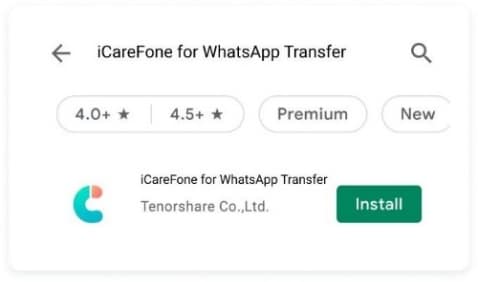
Step 2: Users can now open the iCareFone for WhatsApp Transfer App. They will have to click on Agree for accepting the Service Agreement and User Privacy. On the home screen, the users will see the Transfer to iOS option. Click it to choose the latest backup file of WhatsApp.
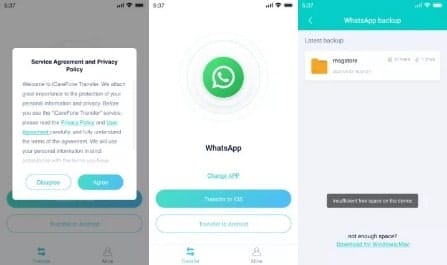
Step 3: Take your OTG cable and connect both your Android phone and your iPhone. iCareFone for WhatsApp Transfer App will prompt users to access the iPhone device. Allow the iCareFone for WhatsApp Transfer App to access the iPhone device through a USB cable. Click on Trust on your iPhone to accept the Android phone for transfer of WhatsApp backup.
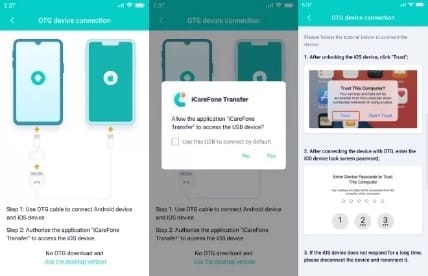
Step 4: Now verify your WhatsApp account on your Android phone by entering your phone number and verification code.
Step 5: After the user has verified his WhatsApp account, the iCareFone for WhatsApp Transfer App will automatically start an analysis of the backup file. Allow it to run and wait for it to finish. When the analysis is done, users will see their WhatsApp data on a screen.
Step 6: You can now ready transfer the WhatsApp backup to your iPhone. Your Android phone will ask you to Find my iPhone. Open your iPhone. Choose your Apple ID, and locate Find my iPhone and turn it off. Also, turn off Find my iPhone on your Android phone. The iCareFone for WhatsApp Transfer App will now transfer your WhatsApp data to your iPhone.
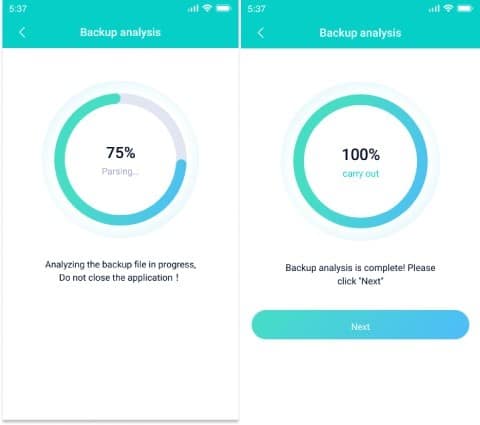
Step 7: Before you choose the iCareFone for WhatsApp Transfer App for transferring WhatsApp to your iPhone, make sure your both devices are fully charged. Also, note that your iPhone will restart itself after the transfer process. Uninstall WhatsApp on your iPhone and re-install it. Verify your WhatsApp account and you will now see all your WhatsApp chats and media transferred to your iPhone.
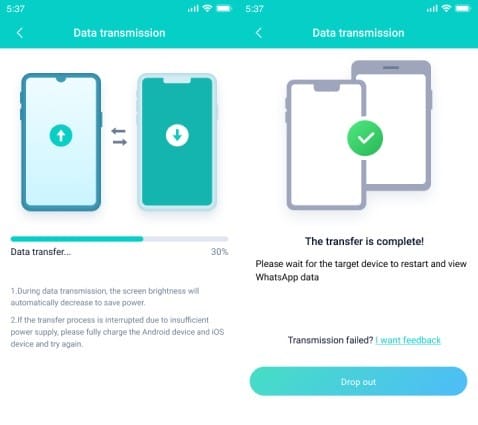
You may like: Indy Invoice Generator Review: How it Makes Life Easier for Freelancers and Small Businesses?
How to transfer WhatsApp from Android to Android using the iCareFone App (WhatsApp Business Supported)?
Step 1: Go to Google Play and search for iCareFone for WhatsApp Transfer App. Install it on your Android phone.
Step 2: Once the iCareFone for WhatsApp Transfer App is installed, open it and click on Agree to accept the Service Agreement and User Privacy.
On the home screen, choose Transfer to Android. Enable Wi-Fi and GPS on your both devices.

Now open the iCareFone for WhatsApp Transfer App on your source device and open the Wi-Fi Connection page and click on Start. Now click on Send on the pop-up prompt. On the target Android device, click on Start in the WiFi Connection page. Click on Receive in the pop-up dialog box. Now the target device will be visible and you can connect the target device. Also, click on Accept in the target device to connect the source device.
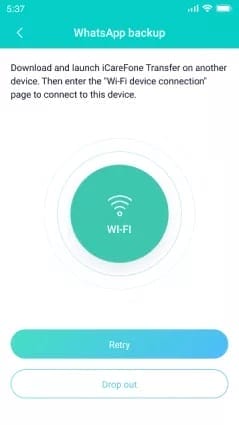
Step 3: Click on the backup file of WhatsApp on the iCareFone for WhatsApp Transfer App in the source device. You will see the WhatsApp backup that you are about to transfer to the other Android device. Click on Start to confirm the transfer process.
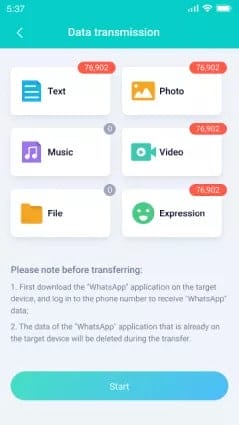
Step 4: Now the WhatsApp transfer of your backup is underway and it is transferred to the other Android device.
Step 5: During the transfer process, your device should be fully charged. After the iCareFone for WhatsApp Transfer App finishes the WhatsApp transfer process, open your target device. Reinstall WhatsApp and verify with your mobile number and you will now be able to see complete WhatsApp chats and media on your target Android device.

Can I move WhatsApp from Android to iPhone via Email Chat?
You can export a WhatsApp chat via email to yourself, and view it as a .txt file on your iPhone. To do this,
- Open WhatsApp on your Android phone and select the conversation that you want to export to iPhone.
- Click on the three dots for more options. Choose More and select the Export Chat feature.
- Include media files or exclude them. Better to select Without Media.
- Select Gmail from the choices, and in the interface, you will see the WhatsApp chat as the txt attachment. Input your email id and save it as drafts.
- Open your email on your iPhone and download the text file attachment.
The main disadvantage of using this method is that you cannot access this chat on your WhatsApp directly, and secondly, you have to select a conversation that you want to export to your iPhone every time you want.
You may also like: How to Transfer Data from One PC to Another?
Final Words
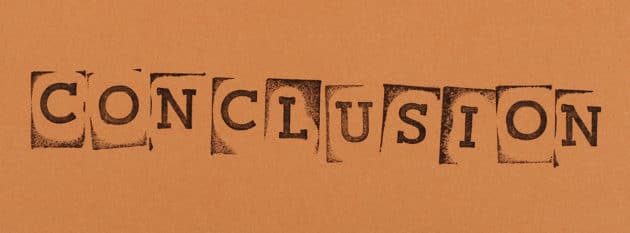
For users who have switched from an Android phone to an iPhone, or have bought a new phone and want to transfer WhatsApp chats to the new phone, there is no better way than to use iCareFone for WhatsApp Transfer App. The above steps will be effective in migrating WhatsApp data without a PC. Try it out once and move WhatsApp data from Android to iPhone without hassle.
Review Breakdown
Features
Ease of Use
Support
Tutorial
Thumbs Up!
For users who have switched from an Android phone to an iPhone, or have bought a new phone and want to transfer WhatsApp chats to the new phone, there is no better way than to use iCareFone for WhatsApp Transfer App.