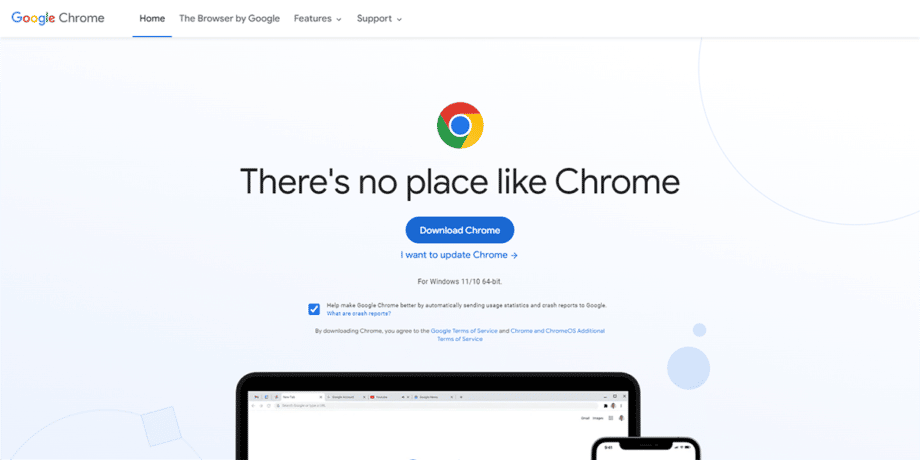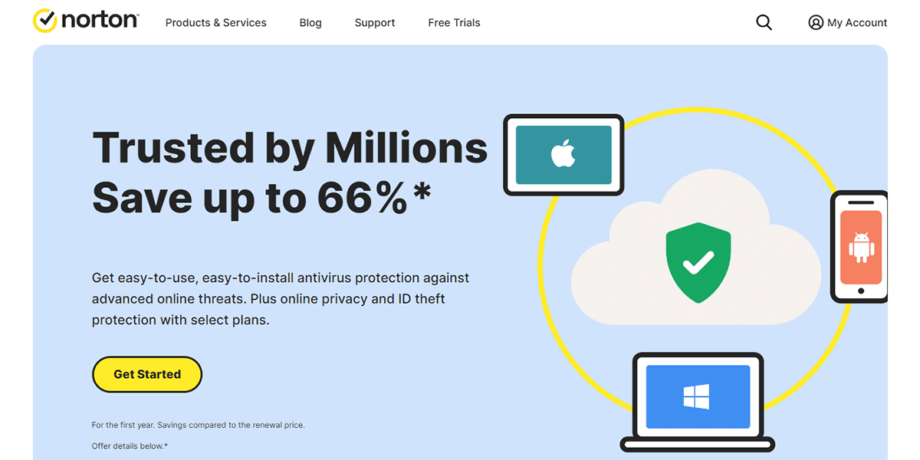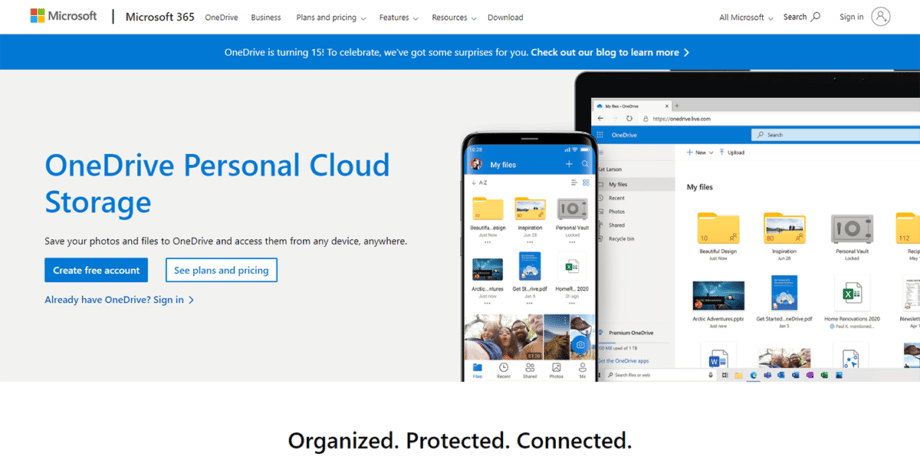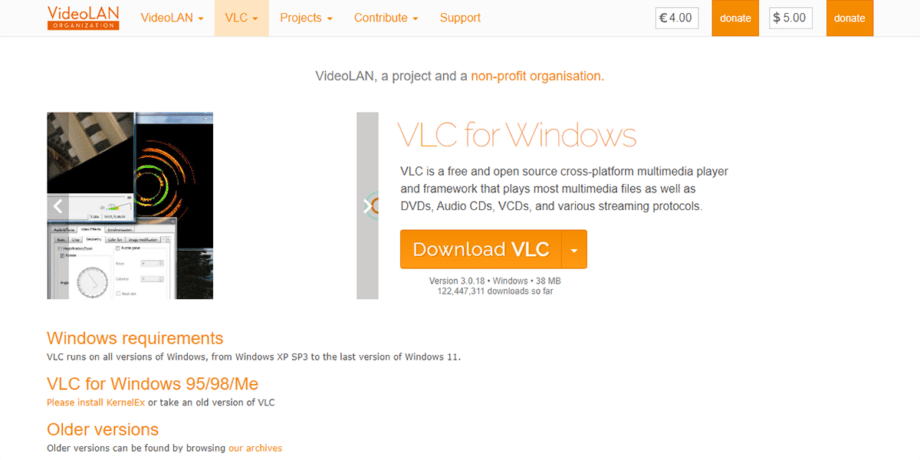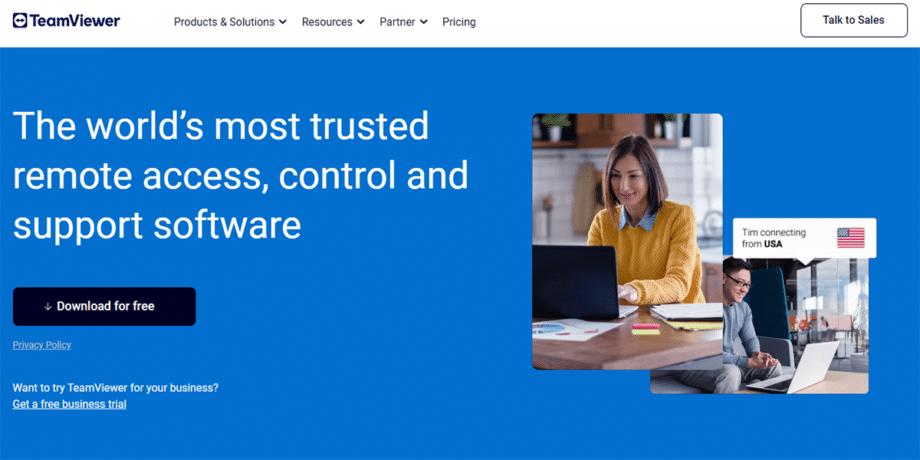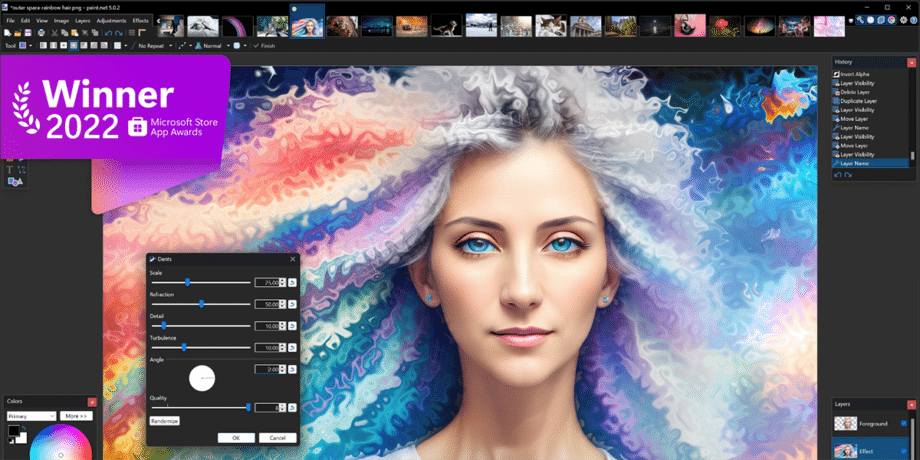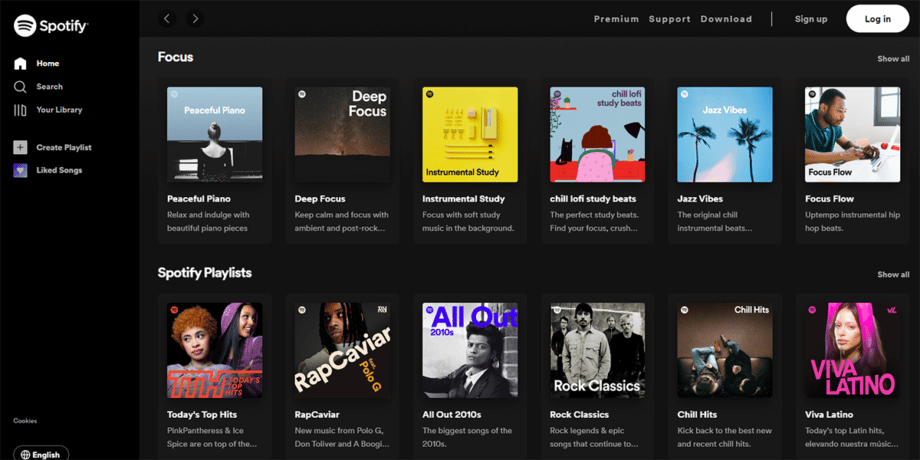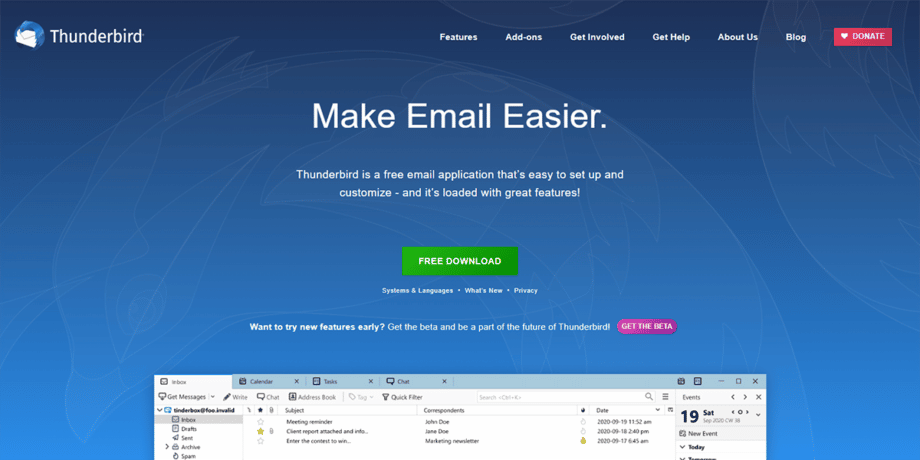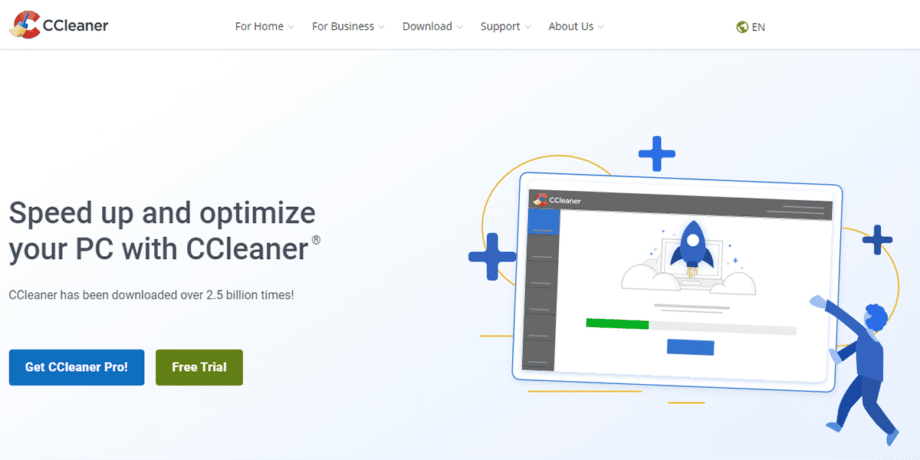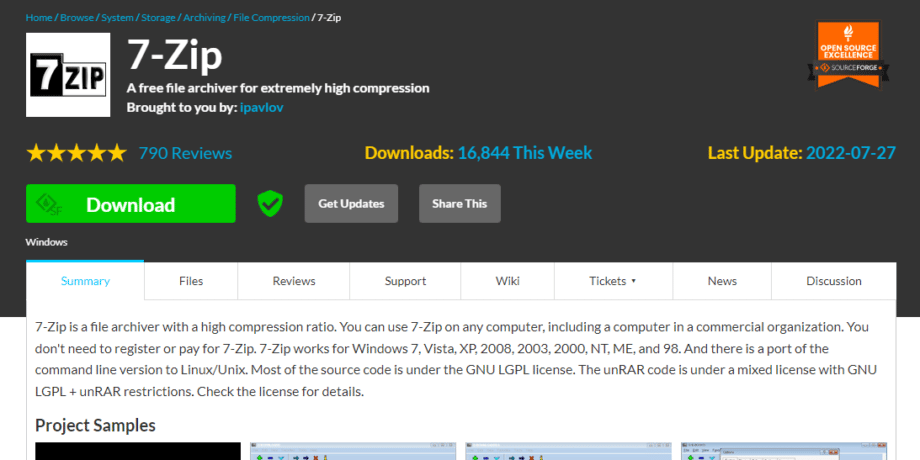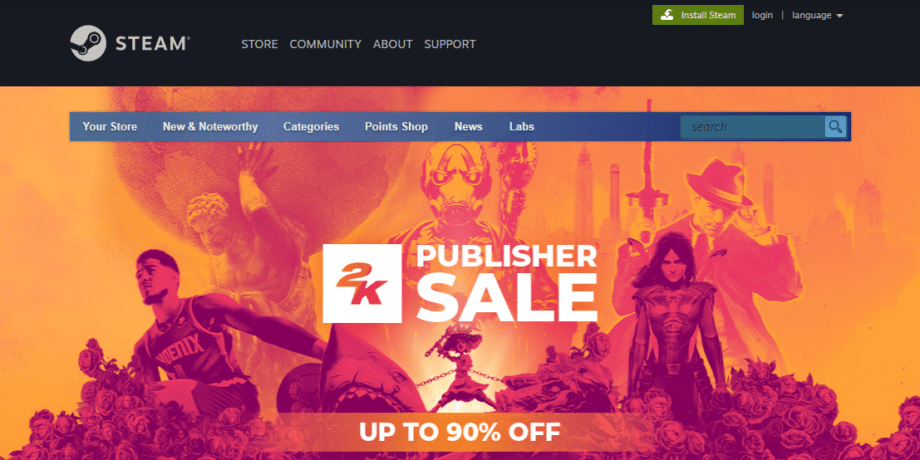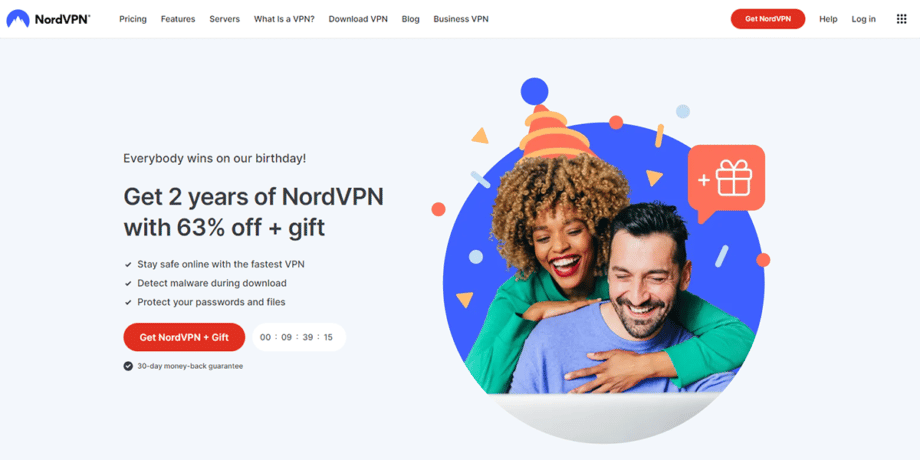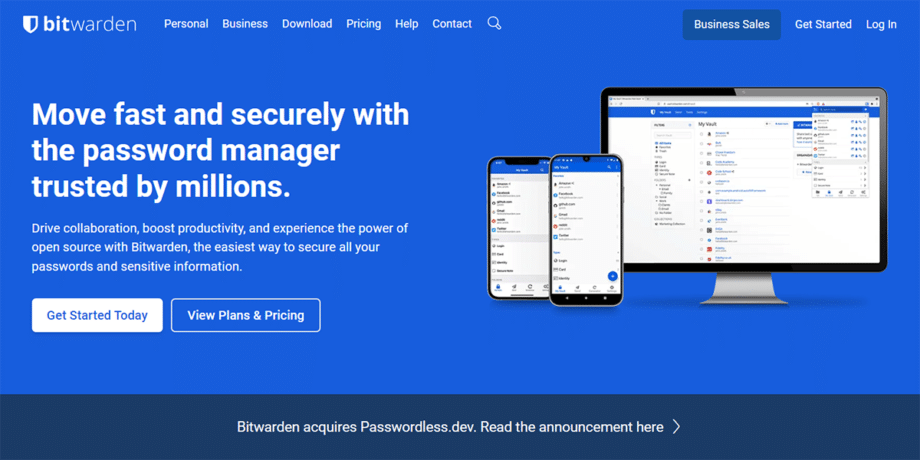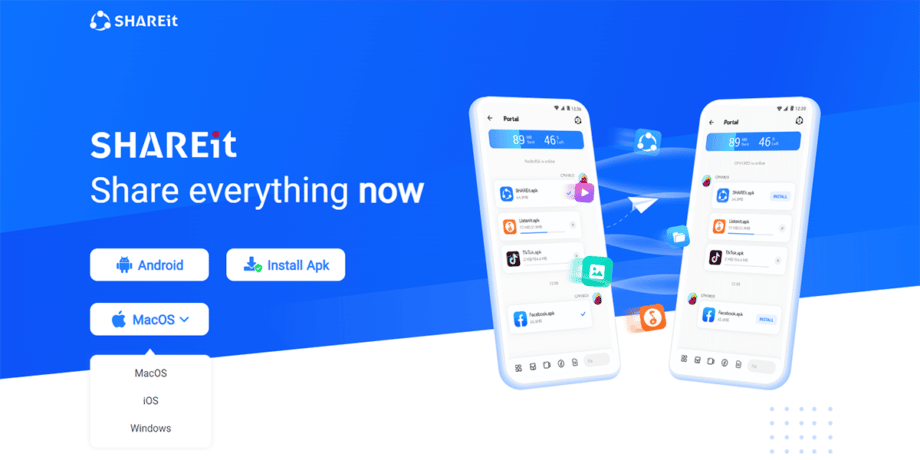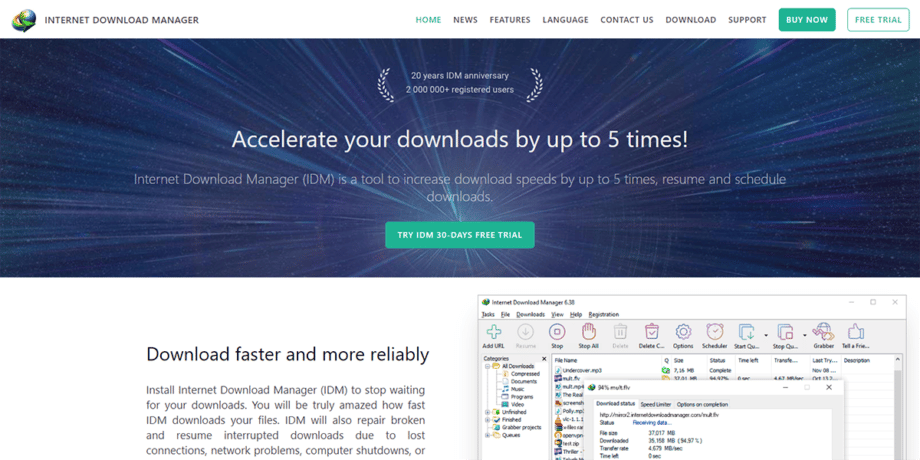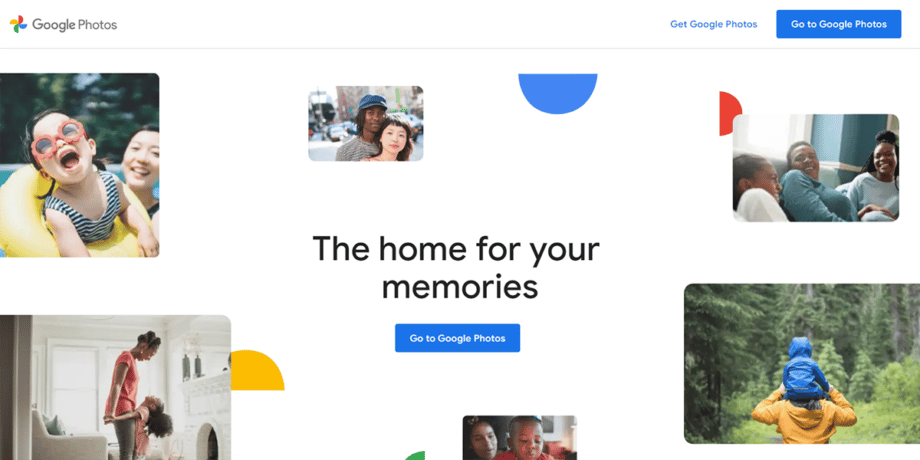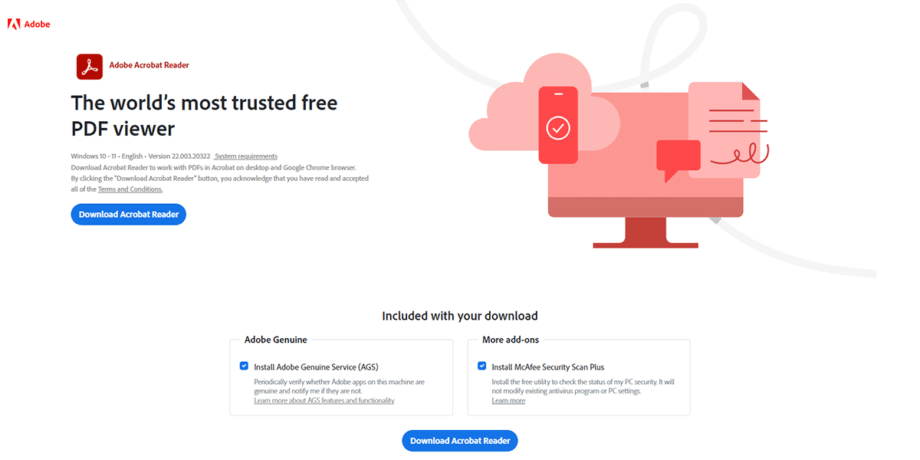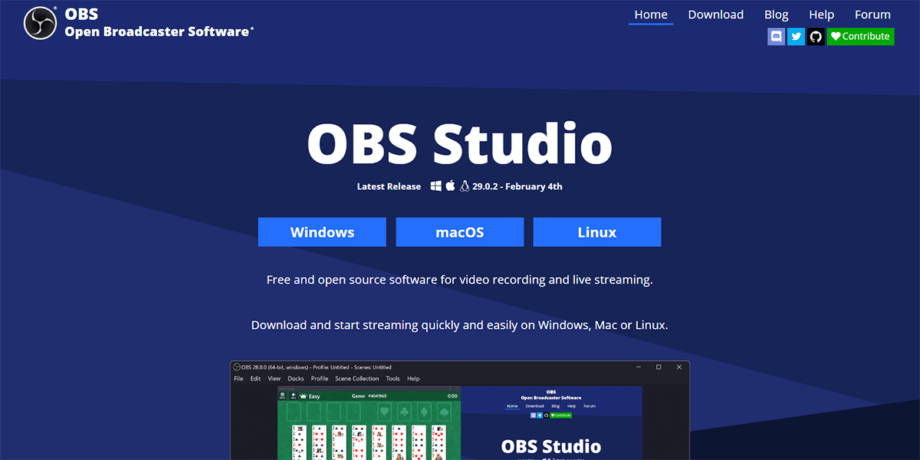Microsoft Windows is at the forefront of modern operating systems, delivering an abundance of possibilities with its advanced ecosystem. From available free to paid software versions, users worldwide can access and utilize this powerful environment for any computing needs – making it no surprise why Windows remains king.
Have you just bought a new laptop or Windows PC? Maybe you’re feeling lost about what software to install first – or unsure which apps will help the most. (You’re not alone; I felt the same way!).
A recent tech survey showed that choosing effective software from day one greatly improves device speed and how easy it is to use. In this guide, I share 20 essential programs – from web browsers and antivirus solutions to handy tools for media playing, cloud storage, and photo editing – that can boost your productivity right away. Ready to get started?
Why Choosing the Right Software Matters for a New Laptop or PC?

Good software makes your new laptop fast and easy to use from day one. Installing important apps like Antivirus protects you from viruses, malware, and other risks online – no one likes losing their files or private data! An Office Suite helps with daily tasks, so you work quickly and smoothly.
Picking the latest apps ensures your system stays secure. The right cloud storage keeps information safe in the cloud, ready anytime you need it. Can’t forget tools like a good media player that runs all file formats that Windows Media Player sometimes can’t handle well. Great choices make a big difference in performance each day!
Important Software/Apps You Must Install on Your New Laptop or PC
Got your new laptop or PC and wondering which software tools you definitely need? Well, installing the right programs can make your daily tasks easier – and way more fun!
1. Google Chrome
Google Chrome is a web browser from Google for Windows 10, macOS, and Linux operating systems. It updates itself every four weeks and keeps your antivirus software happy with Enhanced Safe Browsing. This feature gives clear alerts about phishing or malware risks that could harm your new laptop. Plus – there’s also a built-in Memory Saver mode to help speed things up and an Energy Saver mode to keep your device running longer (perfect if you’re always on the go!).
You can easily manage your passwords through the built-in Google Password Manager – because who doesn’t need extra help with password management these days? There’s even an integrated Google Lens support that lets you carry out quick image searches without hassle or headache (great for finding products online!).
Sure, Microsoft Edge might already be installed on Windows 11 – but Chrome extensions alone are worth giving this user-friendly internet browser a try.
2. Norton
Norton 360 Deluxe protects up to 5 devices, with strong virus protection and anti-malware features. It offers a built-in VPN service, giving bank-grade encryption for private web use (so hackers can’t peek at your browsing).
You also get a solid 50 GB of secure cloud storage on PCs to back up key files like PDF documents, images, and even music downloads. Plus, Norton’s neat AI feature detects scams before they harm you.
A subscription includes auto-renewal but gives clear options to cancel if needed – it’s easy peace of mind for any new laptop user out there who wants simple yet effective antivirus software.
3. Microsoft Office 365
Microsoft Office 365 (or just Microsoft 365 if you prefer) is an essential productivity suite for your new laptop. It offers well-known apps like MS Office Word, Excel, PowerPoint, and Outlook – with smart AI tools through Copilot to help with tasks.
With the basic plan, you’ll get 100 GB cloud storage; the Family plan bumps this up to a big 1 TB per user and lets you install it on many devices – even tablets or phones running iOS. And yes, there are standalone app versions if subscriptions aren’t your style.
On my new laptop last year – guess who was first on board? Yep…Microsoft’s trusty band of apps! From whipping out PDF files and docs in Word to crafting quick reports in Excel – I find it simpler than juggling several different applications.
Office makes life easy even if you’re stuck offline for a bit between Wi-Fi spots (we’ve all been there).
4. Microsoft OneDrive
Save and access your important files easily with OneDrive cloud storage. The free option gives you 5 GB of space to store documents, photos, or zip files – helpful for quick backups. If your needs exceed that limit (as mine often do!), a Microsoft 365 subscription boosts it up to 6 TB – that’s roomy enough even for serious digital hoarders (“guilty as charged”).
Files get automatic backups, which means losing your precious work becomes far less likely (phew!). Sharing those family videos or important projects also gets simple: just click and send the link.
Worried about security? Relax… OneDrive has you covered with solid features like “Personal Vault” for extra sensitive items and built-in ransomware detection (“smart thinking,” Microsoft).
The best part is its cross-platform design – you can grab files on PCs (Windows Defender friendly!), Macs, Android phones, tablet computers – even iPhones running iCloud alongside it!
5. WhatsApp
WhatsApp is one app I can’t live without – it’s that good for digital communication. It’s great for private chatting and voice or video calls on different devices, including your new laptop with Windows 10 (or newer), or Mac with macOS 12.1 (and up).
My family and friends use WhatsApp all the time because of its end-to-end encryption feature – it keeps chats safe from curious eyes (“no spying allowed”). The desktop version works smoothly alongside Android phones (running on version 2.22.13.77, Android OS 4.0.3 or higher) or iPhones (with at least iOS 12, app version 22.13.74).
Making video calls feels quick and easy – even Grandma got it right away! She even uses WhatsApp’s sharing features to send old photos she scanned into JPEG file formats; pretty cool stuff – “grandma secrets revealed.” If you want simpler digital connections — no fuss like other software can have – they nailed it here (“thank you WhatsApp developers”).
6. VLC Media Player
VLC Media Player is a free and open-source media player from VideoLAN. It can play just about any file you have – from MP4 to FLV, WMV, DVDs, and even streaming videos online. This handy tool runs easily on Windows, macOS, Linux (with the latest VLC 3.0.21 update released June 10, 2024), and Android too – I use it daily on my new laptop.
With no tracking built-in and lots of ways for you to customize shortcuts or playback settings (“because we all love control”), this software truly keeps things simple – it even handles those tricky formats without needing extra codecs (“thank goodness”).
In fact, thanks to the new 2024 updates for Android and iOS apps that now include remote access – controlling your movies from across the living room is simpler than ever!
7. TeamViewer
TeamViewer helps you control devices from far away. It provides secure remote access to laptops, tablets, or phones (your buddy’s laptop is acting funny?). The app works on Windows, macOS, Linux, Android, and iOS – so almost everyone can use it.
TeamViewer keeps your sessions safe with 256-bit AES encryption (which means strong security) and two-factor authentication. It supports tech made by 127 different companies, so you’ll easily manage most gadgets around.
And the best part? You get free personal usage for easy IT support whenever needed (“try before you buy,” as they say).
8. Paint.NET
Paint.NET is a free image editor perfect for your new laptop or PC. Version 4.3.12 came out on June 11, 2024, and already has more than 8 million downloads (507 just in the last week!).
It works well with Windows systems (Windows 7 up to Windows 11) but needs .NET Framework 4.6 installed first – no worries, it’s easy! Using layers makes it simple to edit images and create cool designs – even if you’re not too “tech-savvy.” It’s my go-to app any time I want to quickly adjust screenshots or custom graphics since Paint.NET supports many file formats and feels easier than other tools like Adobe Photoshop (“fancy” retouches can keep that one).
Despite its robust capabilities, professional retouchers or photographers may want to look elsewhere as this app lacks advanced tools such as layer masks and custom brushes.
9. Spotify
Spotify is my “go-to” app for music streaming. It’s great on mobile devices, tablets, computers – and even gaming consoles like PlayStation and Xbox (yes, I play tunes while playing games!).
Spotify has over 80 million tracks and tons of podcasts you can dive into. I love the personalized playlists and special recommendations it suggests just for me (Spotify knows your taste better than some friends!).
Premium gets you offline listening and high-quality streams at 320 kbps. Perfect for rich, clear audio whether you’re working on your new laptop or driving around town!
10. Thunderbird
Thunderbird is a free email application that makes email simple. It works on many operating systems, like Windows, Linux, and macOS. I use it myself – it helps me keep track of multiple accounts easily (because who has just one?).
Thunderbird releases new features every year through its Extended Support Release (ESR), giving users improved performance regularly. There’s even a mobile version for phone users available on Google Play and F-Droid.
You won’t struggle with complicated options or settings here; Thunderbird keeps things clear and easy to find – perfect if you’re not tech-savvy (“I’m looking at you, Mom!”). The app supports lots of languages and focuses strongly on privacy tools to protect your personal info better than most other similar apps out there today.
11. CCleaner
CCleaner is a freemium app that helps keep your new laptop or PC running fast. It clears out junk files, fixes registry issues (no one likes messy registries), and boosts your computer’s privacy protection.
Many users give CCleaner high ratings for how easy it is to use – I’ve tried the free version myself, and it’s great at basic cleanup tasks like removing leftover data from apps such as Google Chrome or VLC Media Player.
The premium option offers extra features like deep cleaning schedules and better speed optimizations if you want more tools to tidy up your system.
12. 7-Zip
7-Zip is a free, easy-to-use file compression app for Windows and Linux. It supports many file formats like 7z, ZIP, RAR, and even gzip – perfect if you deal with different types of files often (and who doesn’t?).
The latest update (version 24.09) came out on January 31, 2025, and scored high marks from users: around 4.3 out of 5 stars – not bad at all! You’ll love how easily it fits into your Windows File Explorer menus too.
Besides compressing large files to save space or share quickly online – helpful when cloud storage gets tight – it also keeps data safe through strong encryption tools. I personally rely on such password protection whenever sending sensitive documents by email (or just hiding my embarrassing Spotify playlists from nosy friends).
13. Steam
Steam is like a dream come true for computer users who love PC gaming. With over 34,000 game titles and 132 million monthly users, it’s the king of digital video game distributors – I’ve spent countless weekends playing games I bought from Steam (and yes, I’m proud to admit it).
You get exclusive deals, automatic game updates, and cool community features that let you chat with friends while you play.
Another thing I really like about Steam: the payment options are easy. It supports more than 100 payment methods in over 35 currencies! And if you’re into hardware too, Valve also has neat stuff such as their handheld console called “Steam Deck” or the Valve Index VR headset – for when you’re ready to step into virtual worlds yourself.
14. NordVPN
NordVPN keeps your data safe while you surf the web. It has over 5,600 servers in 59 countries, so no matter where you are – you get fast and secure access to your favorite sites (like Spotify Premium or Steam Decks).
One NordVPN account covers up to 10 devices at once – that’s enough protection for all your laptops and phones. Best of all, right now they offer a sweet deal: grab their service with a huge promo – 75% off plus an extra three months free – and if it’s not what you expected after trying it out, there’s still a 30-day money-back guarantee (pretty fair!).
The app works smoothly on major systems like Windows PC, Mac computers, phones, and tablets too – keeping antivirus software alerts low and virus detection strong wherever you’re online.
15. Multilogin
If you need a powerful solution for managing multiple browser profiles securely, Multilogin is the ultimate choice! This advanced tool allows you to run multiple isolated browsing sessions without detection, making it ideal for business professionals, marketers, and privacy-conscious users.
Available for Windows and macOS, Multilogin ensures your online activities remain separate, protected, and undetectable. Say goodbye to account bans and fingerprint tracking with this all-in-one browser management platform.
16. Bitwarden
Bitwarden is a secure vault to store and manage your passwords. It comes with free, premium, and enterprise plans – perfect for home or work use. This tool uses end-to-end encryption (that means your info stays private) so only you have access to vital details like passkeys and sensitive notes.
Plus, it’s open-source software – a great way of ensuring transparency and trust.
You can get Bitwarden on any device: desktops, mobile devices (yes – even tablets), or right in browsers such as Google Chrome or Mozilla Firefox. Companies that prefer hosting their own data will love the self-hosting option this app offers too (“handy,” right?).
17. SHAREit
SHAREit is a top choice for moving files fast from one device to another. The app has over 1 billion downloads, which means tons of folks use it every day (that’s a lot of sharing!).
It works smoothly on your new laptop and helps you send photos, videos, or big files without size limits – way faster than Bluetooth (up to 200 times quicker). Updates added great tools like a cleaner feature and video-to-MP3 conversion too.
This cross-platform file transfer program also protects your privacy and data security – it won’t share your stuff with strangers (“no worries there!”). SHAREit makes sending large media or work documents super easy between devices like phones, tablets, PCs, and even Mac computers.
Just forget the slow Bluetooth transfers; this software handles all kinds of file formats at lightning speed.
18. Internet Download Manager
Internet Download Manager is a must-have tool for your new laptop. It boosts your download speeds by up to five times (great news if patience isn’t one of your strengths, like mine).
Plus, it easily handles many file formats and syncs smoothly with Google Chrome using browser tabs. If you lose connection suddenly – don’t panic – the handy recovery tool has saved me from losing big files more than once.
You even get multi-language support (perfect for users around the globe). A free trial version lets you test things out and decide before buying (always smart to “try before you buy,” right?).
19. Google Photos
Google Photos is a handy cloud storage tool that makes image hosting easy (even for grandma!). This free service gives you 15 GB of space per Google Account, and with more than 10 billion downloads – yes, that’s a billion – it’s clearly a hit! Its advanced image search lets you find pictures without adding any tags or labels.
Smart features like Google Lens pick out details in your photos so you can identify objects quickly. The built-in editing tools offer quick filters and simple adjustments to make your images look great – even if you’re not an “image editor” pro like Paint.NET users.
And hey, if 15 GB isn’t enough, paying for a Google One subscription gets you extra space in no time flat!
20. Adobe Acrobat Reader
Adobe Acrobat Reader is a must-have for your new laptop. I use this free tool every day – to view, sign, and leave comments on my PDFs (like work forms or eBooks). It works smoothly on Windows, macOS, and Android too.
Enabling JavaScript lets you quickly download files without trouble. You can also digitally “sign off” important paperwork in seconds, highlight key text easily – and forget messy prints! This essential software handles all PDF file formats and keeps your tasks simple – just the way we like it.
21. OBS Studio (BONUS)
OBS Studio lets you record videos and stream live – totally free. It works smoothly on Windows 10, Windows 11, macOS 11.0 or newer, and Linux. You get an easy audio mixer with filters for each source (nice touch!).
Its Studio Mode means you’ll preview your content first to fix issues before going live (“no surprises” is always good). Version 31.0.2 came out on March 7th – you’ll want this latest update for best performance and features.
If you’re into gaming or online classes, this essential software gives you reliable screen recording in clear quality – perfectly suited for streaming games from Steam or capturing sessions using productivity suites like Microsoft Office.
Plugins and scripts let you add custom features through OBS Studio’s API (think of plugins as handy extras you can snap into place whenever needed). With such freedom at hand – and no cost involved – it’s a must-have tool to load onto your new laptop or PC right away!
Conclusion
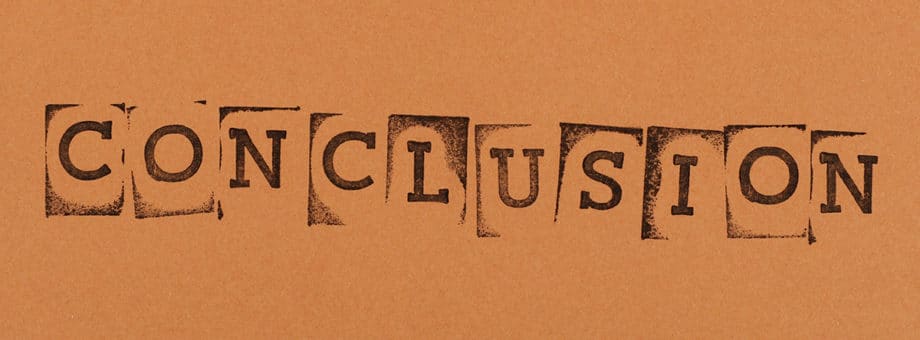
Installing the right apps and software on your new laptop makes life easy (and fun). Frequent updates keep your PC safe, fast, and working its best. Get rid of extra “junk” software that slows down or clutters your computer – your device will thank you later.
Feel free to use this checklist when setting up your new gadget: antivirus like Norton, web browser like Google Chrome, media player such as VLC Media Player, cloud storage service Microsoft OneDrive – and other handy tools mentioned above.
A thoughtfully prepared laptop sets you up for better work (and play) each day!
Note: This article was first published on March 30, 2020. We last updated this article with fresh information on April 4, 2025.