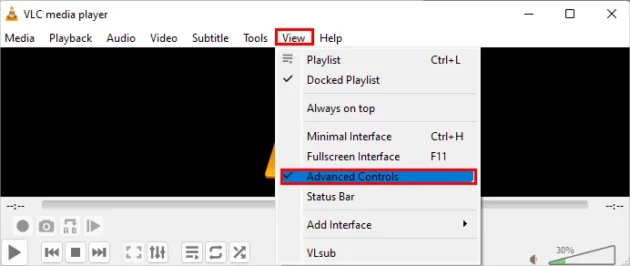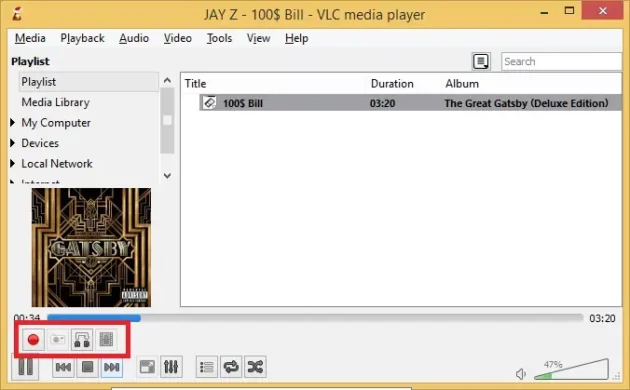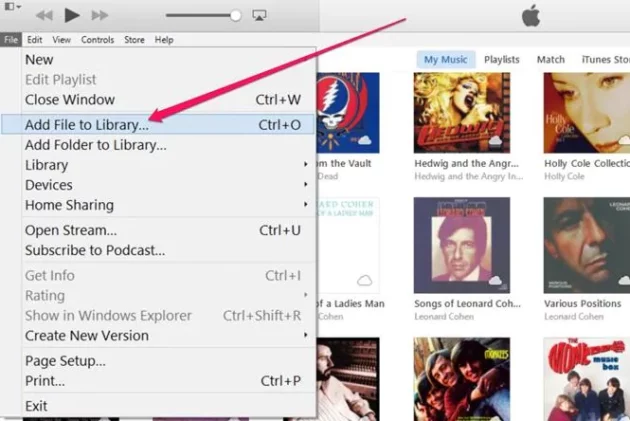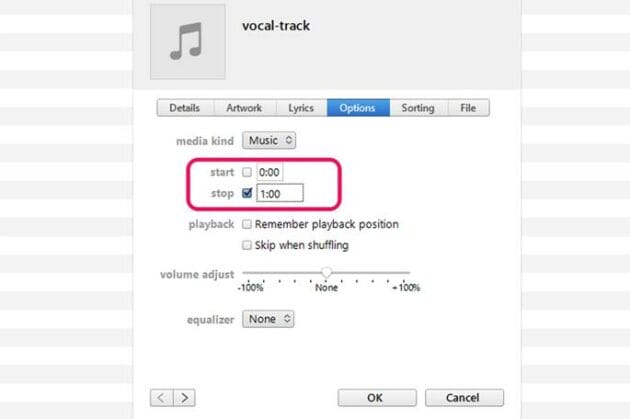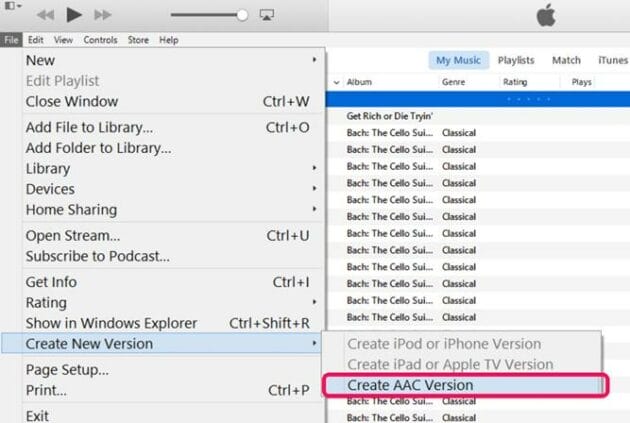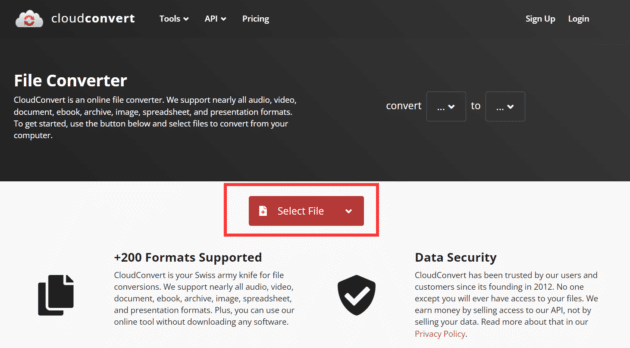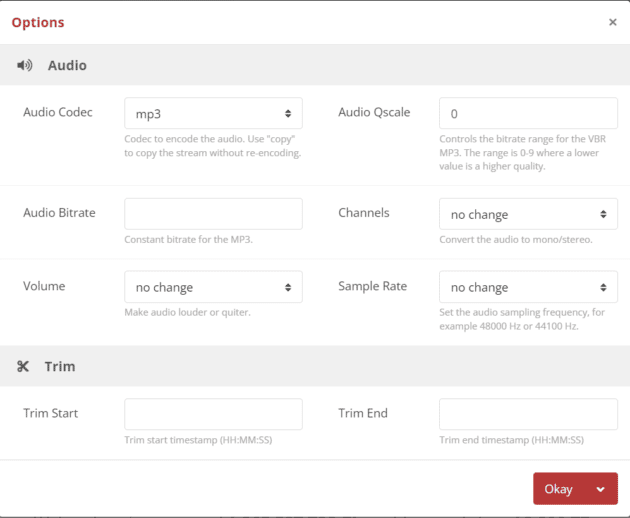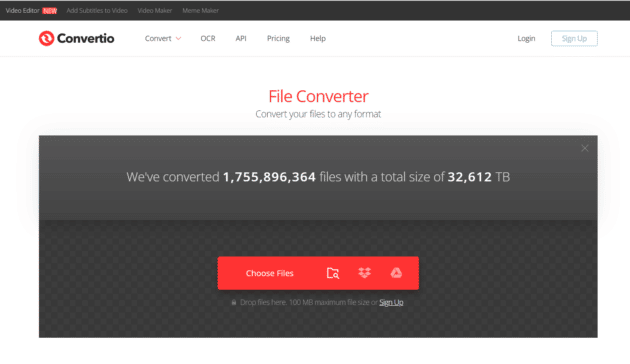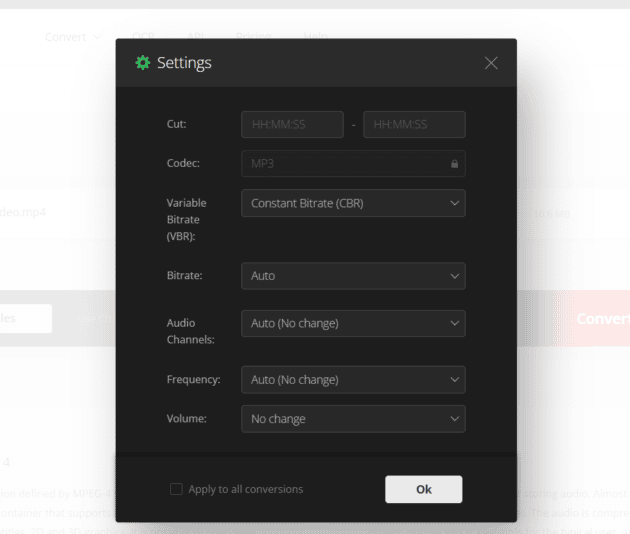As you know, there are various uses for editing MP3s. You can cut some clips from several MP3 files and synthesize these clips into a unique song as a ringtone. You can also cut the dislike part of a song as the background music of the video. But how to choose the best one among the numerous MP3 editors is very annoying. Don’t worry. After careful consideration, we have found the five best methods for you to learn how to cut down your MP3 files.
Why do you need to cut down MP3 files?
When your MP3 file is too big to upload to the social media platform, you may reduce the file size by compression. But there is also a reliable way to reduce the file size by cutting down the parts of MP3 that you don’t like. Of course, sometimes you hear a fantastic song that you would like to use as a ringtone, but the audio length is too long. You can also trim the MP3 files and use the best part as the ringtone. Moreover, this method can also merge some parts of several songs into a unique song. There are many uses for cutting MP3. You can get what you want in this simple way.
Recommended for you: HitPaw Video Enhancer Review – Best AI Video Enhancer to Upscale Videos.
How to cut down MP3 files?
Let’s learn how to cut down the MP3 file using five easy methods.
Method 1: AnyMP4 Video Converter Ultimate
If you want to cut down MP3 files into several clips with one click, AnyMP4 Video Converter Ultimate is an excellent choice you can try. When cutting MP3 files, you may be worried about losing the quality. Don’t worry, this MP3 trimmer will keep the original quality of the audio. Of course, you can trim, crop, and merge MP3 files at a fast speed. Moreover, this tool also offers powerful editing tools to edit your files.
Step 1:
Download the AnyMP4 Video Converter Ultimate and you can launch it. You should click the “Add Files” button to load your MP3 files. Click the “Plus” button or dragging the files directly to the square is the other way to import your MP3 files.
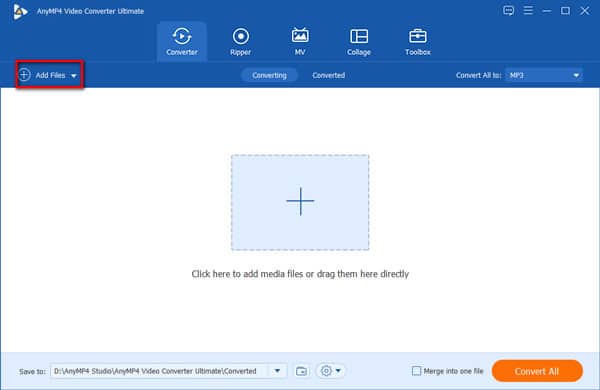
Step 2:
Click the “Cut” button to open the new window. You can add some clips by clicking the “Add Segment” button. You can click the “Fast Split” button to cut down the MP3 file into several parts. After that, you should click the “Split” button to start cutting down your MP3 files.
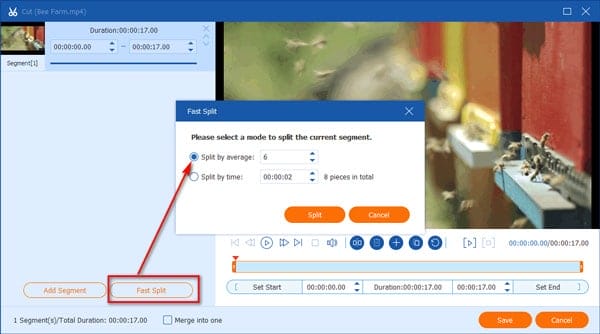
Step 3:
If you want to convert MP3 to other formats, you can click the “Format” button. If you want to adjust the quality of the MP3, you can click the “Gear” button to customize the bitrate and sample rate of the audio.
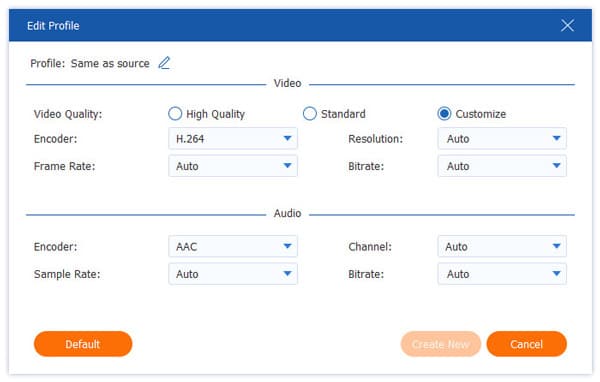
Step 4:
Then, you should choose the output path by clicking the “Save to” button. And click the “Convert All” button to get the cropped MP3 file.
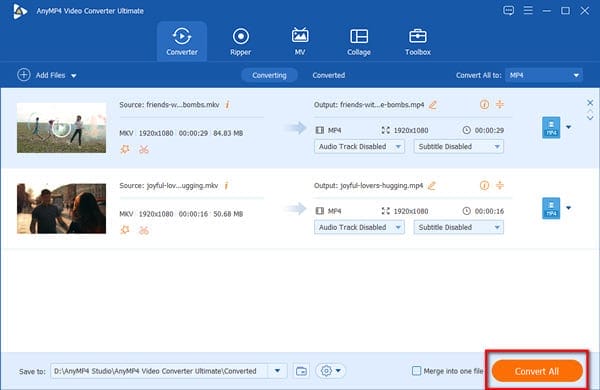
Method 2: VLC Media Player
VLC Media Player is a famous video player that can be compatible with almost any platform, like Windows, Mac, and Linux. You can also use VLC to convert videos to various popular formats. And you can use it to cut down MP3 files. Unfortunately, you can’t cut multiple clips at once.
Step 1:
Download the VLC on your PC and open it. Click the “Media” button to choose the “Convert/Save” option to load your MP3 files. Then click the “View” button to select the “Advanced Controls” option to open a new window.
Step 2:
Play the MP3 file by clicking the “Start” button. When you find the beginning of the audio part to be cropped, click the “Record” button in the lower left corner. Then after reaching the end of the part that you want to crop, click the “Record” button again to stop recording.
Step 3:
You should choose the output path by clicking the “Browse” button. And you should click the “Start” button to cut down MP3 files.
Method 3: iTunes
iTunes is a powerful tool developed by Apple. It can not only play music as a media player but also be used to convert some file formats. This tool allows you to make a ringtone and manage your files. Although it does not support batch conversion, you can use it to crop your MP3 files. Here are the specific steps to use iTunes to cut down your MP3 files.
Step 1:
Launch iTunes on your device and click the “File” button. Then check the “Add File to Library” option to choose the MP3 files you want to crop and click the “Open” button to load it to the software.
Step 2:
Play the music and remember the specific time you want to start and end. Then click the “My Music” button to select the “Get Info” option to open the “Vocal-Track” window. You can check the “Start” option to set the start time of the audio and select the “Stop” option to adjust the end time of the audio. And click the “OK” button to save the adjustment.
Step 3:
Click the “File” button and select the “Create New Version” option. Then choose the “Create AAC Version” to save your MP3 files in M4A format.
You may like: Review of Pazu Spotify Music Converter – Is it the Best?
Method 4: CloudConvert
If you want to cut down MP3 files without downloading any software, you can try CloudConvert. This video converter online supports batch conversion. You can also cut down MP3 files with easy steps. But it does not support previewing the audio before the cropping.
Step 1:
Open the CloudConvert directly on your website. Click the “Select File” button to import your MP3 files to this tool. You can also click the “Add more Files” button to load multiple audio files to trim.
Step 2:
Click the “Convert to” button to choose the “MP3”. You can also choose other formats you want. Then click the “Setting” button, and you can set the start time by clicking the “Trim Start” button and clicking the “Trim End” button to set the end time.
Step 3:
Save the adjustment by clicking the “Okay” button. Then convert the cropped MP3 files by clicking the “Convert” button.
Method 5: Convertio
Convertio is also an online video converter that supports 300+ formats, including MP3. You can use it to convert various audio files in a batch. Moreover, it allows you to cut down the MP3 files without downloading any software. But you can’t preview the audio file.
Step 1:
Launch the Convertio on your device directly. And click the “Choose File” button to load your MP3 files to the video converter.
Step 2:
Choose the “MP3” by clicking the “Format” button. Then click the “Settings” button to open another window. Click the box of the cut to manually set the start and end times.
Step 3:
Then click the “OK” button to save it. And you click the “Convert” button to convert the cropped MP3 files.
Which way is the best one?

The table mentioned below shows you the advantages and disadvantages of each MP3 trimmer. You can choose the best one according to the functions of these tools.
| Operation difficulty | Support previewing the file | One-click to split multiple clips | The limited file size | Speed | |
|---|---|---|---|---|---|
| AnyMP4 Video Converter Ultimate | Easy | Yes | Yes | Unlimited | Fast |
| VLC Media Player | Complex | Yes | No | Unlimited | Fast |
| iTunes | Complex | Yes | No | Unlimited | Fast |
| CloudConvert | Easy | No | No | 1 GB | Slow |
| Convertio | Easy | No | No | 100 MB | Slow |
Frequently asked questions (FAQs)

1. How to cut down MP3 files with Handbrake?
Launch the Handbrake on your device and click the “File” button to load your MP3 files to the software. Click the “Range” button to choose the “Seconds” option. And click the “Start Encode” button to convert the cropped audio.
2. Can I trim MP3 files in Audacity?
Yes, of course. Audacity is a free audio editing tool that can support you edit and trimming MP3 files. Click the “File” button in Audacity and select MP3 files to import. Then click the “Edit” button at the top and select the “Trim Audio” option to start cutting MP3 files.
3. How to trim MP3 files on Android?
You need to find some audio cutter applications from the Application Store. Then download it on your Android to use.
You may also like: DesignCap Review: Creating Quality Images for Your Website or Blog Has Never Been Easier.
Conclusion
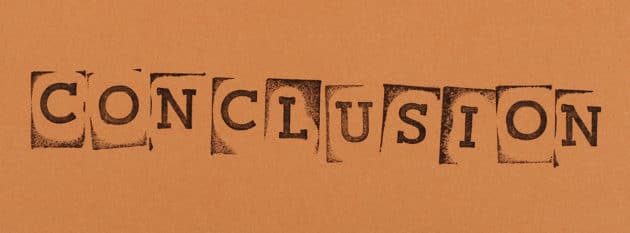
The ways we’ve discussed in this post will help how to cut down MP3 files. It concludes our guide on how to crop MP3 files with the five best methods. One of the ways will help you to cut audio into multiple clips with one click.