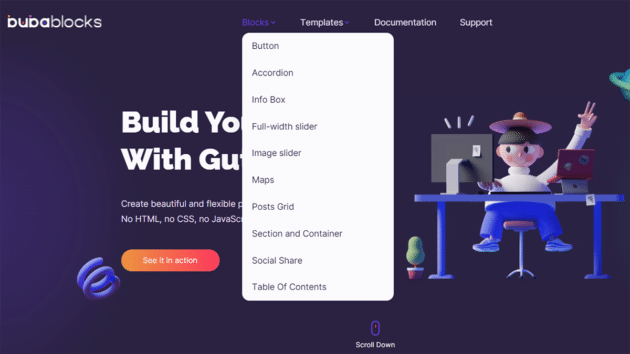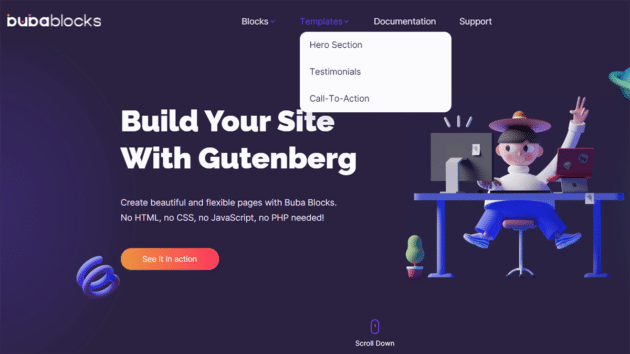Gutenberg has changed the whole experience of creating a webpage in WordPress. This free-to-use, open-source editor does not cost anything, and users can use it free and make stunning websites and webpages in WordPress. The Buba Blocks is a block-based editing plugin for Gutenberg that uses blocks of content to style web pages and add content.
These blocks of content may be paragraphs, images, headings, etc. Instead of using shortcodes and remembering HTML coding, Buba Blocks for Gutenberg uses blocks, which can be arranged and rearranged, and placed simply by mouse action. It is a visual way of creating web pages, and users can see what they are creating and can change it if they do not like it. Buba Blocks plugin for Gutenberg widens the limits involved in webpage publishing. The features that go into making it so popular with bloggers and web designers are so obvious.
Let’s take a peek into what are the various elements available.
Buba Blocks Elements
Elements are at the core of Buba Blocks. Users can move them, and customize them, and do so many things with them. Elements can be used to create animation, add backgrounds, colors, and their properties can be adjusted accordingly. The major elements which users can work around in Buba Blocks are shown below. It is the Elements in Buba Blocks plugin that creates content on a webpage. Let’s have a brief look at all are the different Elements that Buba Blocks offers to its users.
Recommended for you: 10 Best Google Review Plugins for WordPress.
Button
Users can style buttons on a webpage using Buba Blocks. Users can add properties to these buttons and make them more stylish. The key features of the Button element will allow users to align them, style them, and work with layout styles. Users can fill the button, add text, or border to the button.
Accordion
The Accordion block allows users to categorize their information and add an FAQ section to their web pages. It becomes so easy to change title fonts and insert content inside an Accordion block. Users can customize the Accordion block to make custom titles.
Info Box
Users can create boxes of information using the Info Box element in the Buba Blocks plugin. The Info Box block can be customized fully to include images, text, border colors. Info Box is great when it comes to adding headings and subheadings and adding the background color or border color of the box. Users can also work with shadows and outlines.
Full-width slider
Using Buba Blocks also allows users to add animation to their web pages. Full-width slider block allows users to add background to the slides, add slider animation, auto-play option, adjust the speed of the slider, add icons to the slider. The slider spans the entire width of the page.
Section and Container
Buba Blocks free plugin has the Section and Container block where users can build and manage webpage layouts. In addition, these blocks are fully customizable with features like spacing, margins, paddings, background options, animation effects, custom Class, and ID. Section block can be put inside another block, whereas Container block can be inserted in Section block. Properties of both these blocks can be changed independently. Users can change background images, background colors, adjust width and height. Users can opt for 3 backgrounds like gradient colors, solid colors, or images.
Image Slider
Image Slider block can be inserted in any part of the block. Users can set auto-play options, manage thumbnails, change slider animation, and icons. Image Slider is perfect to showcase products and make the webpage more dynamic looking. Image Slider block captures the interest of the viewer, and they are automatically drawn to the sliding images.
Maps
Buba Blocks offers a convenient Maps block to show Google Maps on a webpage. This block is perfect when users want to show their current location to viewers. Using Maps block, users can work around changing the height of the map, enable users to zoom in and out in the map, allow smooth scrolling, and customize background color, text color, and title text.
Posts Grid
Any blogger or webpage designer will love the Posts Grid block that is offered by Buba Blocks plugin. Posts Grid allows them to add posts to their webpage, make them shareable on social media, and work with layout options. This block comes with properties that allow users to control background, content, filter by posts or author, add images, and choose from among display options like showing author name, date, images, etc.
Social Share
Buba Blocks plugin offers a Social Share block to allow users to share their page on social media and engage followers. Users can add social media icons to their web pages, style the icons, add a background, and place them so that viewers get to share the webpage.
Table of Contents
The Table of Contents block allows users to jump to particular content within the webpage without having to scroll up and down. Users can make a summary of their posts so that users can jump right away to their desired section. When choosing this block, users can automatically create a title to their post, and links are generated automatically. Users can change background colors, text color, and change title text.
Buba Blocks Templates
Buba Templates are pre-designed sections that allow users to just change the colors and text to customize their webpage. Users do not require any coding language for this, and they also need not add individual elements to their webpage.
Call-To-Action
Call-To-Action is best used to make the viewer act fast on the webpage. By aligning the position of the Call-To-Action template, users can work on layout options, style options and experiment with alignment options to make it best viewable.
Testimonials
Users can just add text in the Testimonial template and customize it. They have to just add custom text and images and they have a readymade testimonial section added to their webpage. Users can change the background, add animation effects, have buttons for scrolling, group and arrange blocks, and select a responsive design to make its content adjust to various screen sizes.
Hero Section
Hero Section is the first section that viewers will look in the webpage. Users can select this Hero Section template and just change text and colors to make it stylized and customizable. Hero Section template comes with pre-designed button styles, background, and title. Users have the option to work around with backgrounds, grouping and arranging blocks, inserting buttons for scrolling, adding animation, and creating a responsive design.
You may like: 10+ Best Drag-and-Drop WordPress Page Builders.
How do users use the Buba Blocks plugin?
Buba Blocks is available as a plugin in WordPress. Users have to go to Plugins and select Add New. Search for Buba Blocks. Users can now install this plugin and activate it. Alternatively, users can also download this plugin using the Download button on the page. Once it is downloaded, users can upload the file to the WordPress site admin. They can click the plugin and upload it.
How to work with Buba Blocks?
Gutenberg is working constantly to update its plugins, and Buba Blocks is also one of them. New features are being added constantly, and users can work around the available templates and elements to style their web pages.
How can users add a new block to the editor?
In the editor, users can search for the elements by entering their names in the search bar, or they can select Buba, and a list of blocks will appear before them. Simply by clicking on the element, users will be able to use it on their webpage. Gutenberg editor makes it easy to see the element and its visual display at the same time and that also in live mode. When users add a block to the editor, they can also adjust the properties of the block with its settings.
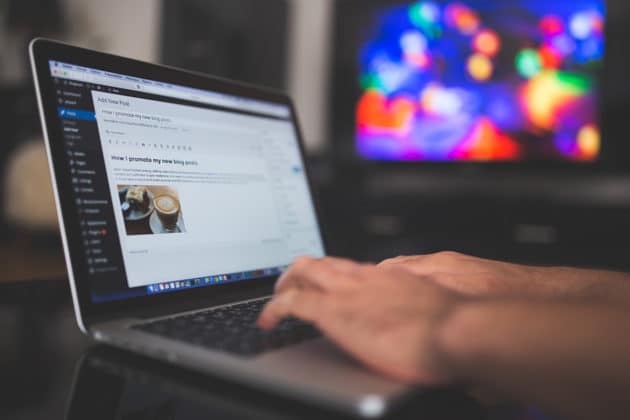
How to change block settings?
The settings and properties of each block of the Buba Blocks plugin are different. These settings are shown when users click and select the particular block or template, and a side panel shows the properties of that particular block. Users can use the same block many times with a different setting every time.
How to align blocks?
Some blocks come with their position setting, such that users can align them in the left, center, and right. These vertical alignment settings are shown on top of the block.
Is Buba Blocks plugin free or paid?
Buba Blocks plugin is available for free to all users of WordPress.
Is any coding knowledge necessary to use Buba Blocks?
No. Everybody can use the Buba Blocks plugin for Gutenberg. Users with no knowledge about coding and users having experience in developing webpages also can use this plugin.
You may also like: 10 Types of Websites You Can Build with WordPress.
Final Words
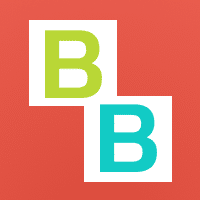
Buba Blocks plugin is an easy way to design web pages. Any person, whether they are digital marketers, web designers, programmers, amateurs, beginners, can make use of this freely available WordPress plugin to make their webpages more presentable and responsive. While it is easy to use elements in Buba Blocks, templates will save tons of work by simply adding them and changing colors and text. Each element comes with its properties, and you can change this to suit the design of the webpage. Buba Blocks shows a more visual way of designing web pages, and that too, in live mode, which is a time-saver in itself. Using Buba Blocks will be an enriching experience of web designing that every person can feel. Use Buba Blocks and design the webpage that everybody will be compelled to visit.