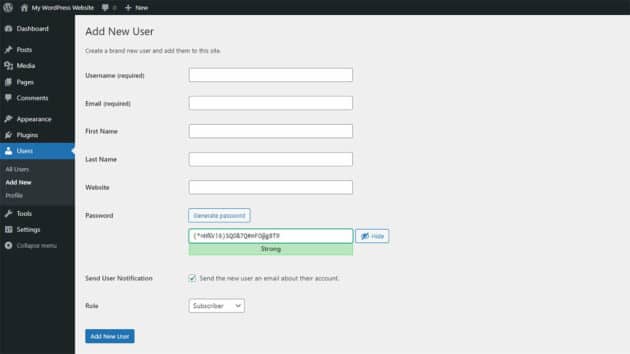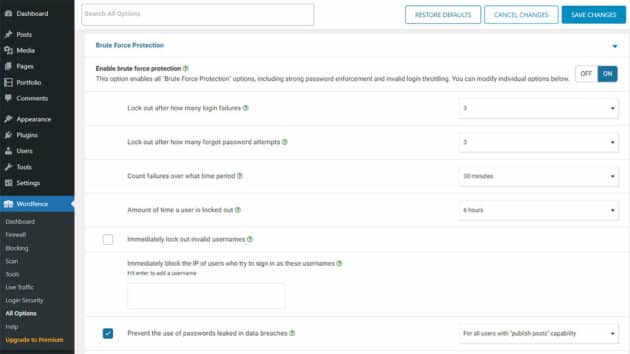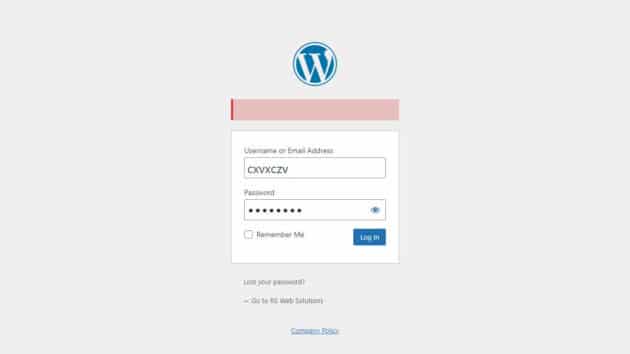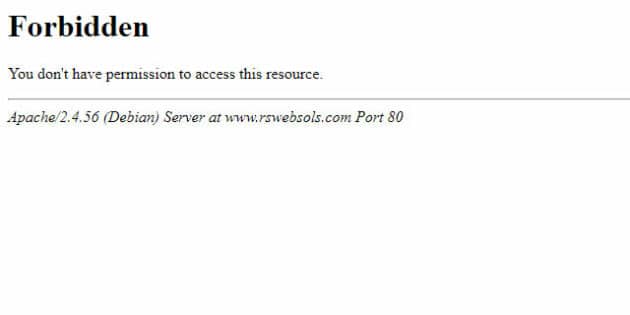In this blog, we’ll discuss the best techniques to secure the admin area of your WordPress websites effectively.
People often think their website is too small for hackers to have any interest in it. But that would be a massive mistake. Any website may be vulnerable to cyber threats like spam, malware, brute attacks, SQL injections, etc. Moreover, Hackers might even use your website to spread malware to other websites.
Obviously, you wouldn’t want to wake up one day and discover your website is hacked and all your sensitive data is leaked. So, it would be best to reinforce the admin area of your WordPress website with some reliable tools.
Best tips & techniques to secure the admin area of your WordPress websites
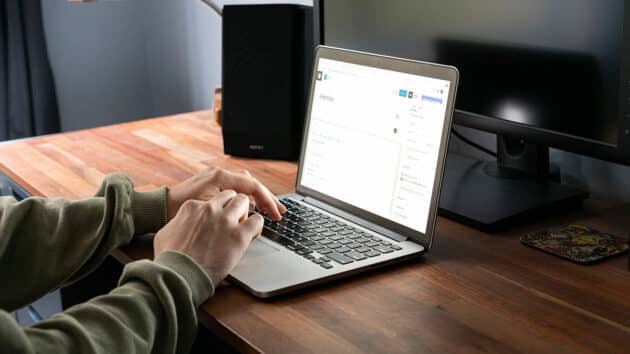
These security tips are very important for protecting websites from vulnerabilities like:
- Distributed Denial-of-service (DDoS) Attack: DDoS immobilizes your website by swamping it with redundant connections, crashing it.
- SQL injection (SQLi): It forcibly executes malicious SQL queries on the system to manipulate data.
- Local file inclusion (LFI): LFI forces the site to process malicious files placed on the web server.
- Cross-site request forgery (CSRF): It may force web users to execute unwanted actions in a dependable web application.
- Authentication bypass: This security threat gives hackers access to sensitive resources of your website without authenticity verification.
- Cross-site scripting (XSS): XSS injects malicious code to transport malware through your website.
To ensure your website is not vulnerable to these security threats, make sure you implement the tips and techniques mentioned below:
Recommended for you: 10 Reasons Why Your WordPress Website Needs Maintenance.
1. WordPress version update

A simple way to reinforce the security of your website is by updating WordPress and all the installed security plugins to their latest versions. WordPress is open source, so the contributors work tirelessly to improve the features and security with every new version. That’s why you should update the CMS to its latest version to improve the website’s security.
2. Security plugins

One of the best things about WordPress is that you can find a plugin for almost every feature and functionality of the website possible. However, not every security plugin would be suitable to protect the login page. So, the best way to reinforce the security of your website’s admin area would be through WordPress plugins like Sucuri, MalCare, Wordfence, etc.
These plugins help block malicious traffic without an ounce of impact on the website’s performance.
3. Change the admin username and password
One of the first ways to secure the website is by changing the default username and password. For every WordPress installation, the first login username by default is Admin. This kind of username is just bait for hackers; they would only have to predict the password after that.
So, you should change the username and password to something more customized. First, open the WordPress dashboard. Select Users and click on “All Users”.
Even changing the username from “admin” to “mynameisadmin” may help protect your website from hackers. When it comes to passwords, there is a little display that shows how strong it is. So, try different passwords with combinations of uppercase and lowercase letters, symbols, and numerics until you are satisfied with one. Always ensure the password is as strong as possible to protect the website from hackers. Experts even suggest using symbols and numerics instead of letters in the passwords to make them more obscure. For example, if you want your password to be “California”, go for something like “C@L!F0RN!@” instead. That will make it harder to guess.
Often, when people try to log in somewhere they shouldn’t, they only focus on the password and keep the username the same throughout different attempts. So, changing both username and password would be an excellent idea.
4. Create a custom login URL
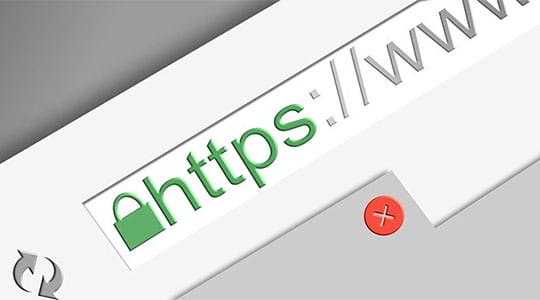
You can access any WordPress website’s login page by writing /wp-login.php after its URL. For example, if the URL of your WordPress website is www.mywebsitename.com, you can access its login page through www.mywebsitename.com/wp-login.php.
Such easy login page access makes your website more vulnerable to cyber threats. So, change the login URL slug to something more customized through plugins like WPS Hide Login. This plugin changes the URL of the login form page to anything you want and makes the wp-admin directory and wp-login.php page inaccessible. So, it would be best to bookmark these pages as you may lose them.
After installing WPS Hide Login, go to Settings and select WPS Hide Login on your WordPress dashboard. Then, enter a new URL in the Login URL field and save the changes. After that, the admin pages of your website will only be accessible through these pages.
So now, even if someone has your username and password without your knowledge, they still won’t be able to access your login page, which is a huge relief. That’s why personalized login URLs are always included in custom WordPress development.
5. Limit login attempts
Did you know even though hackers may not know your website’s password, they can still hack your website? Through automated scripts, they can try out thousands of potential passwords in no time to find the right one and eventually succeed. To stop this from happening, you can limit the login attempts on your website.
For this purpose, WordPress has certain plugins like Wordfence Security and Login Lockdown in the official library that might be of help. After installing either of these plugins, you can define the settings for how many login attempts will be allowed and how long the person will be locked out after crossing the log in limit.
For example, you can set a limit on the number of attempts as 3 and the lockout time as 24 hours. So, if someone has more than 3 failed attempts, their IP will be locked out for the next 24 hours, after which they can try again.
6. Secure the login page & admin area with an SSL certificate

Sometimes, you may have to log into your website on a public network, leaving it vulnerable to hackers in an arbitrary attack situation. On a public network, hackers can access your HTTP requests and see your login credentials plain as day.
To prevent these arbitrary attacks, you can use an SSL login, through which you can access your website over HTTPS. Usually, you can have an SSL login certificate from the hosting provider. But if not, you will have to buy one and set it up on your website’s server.
If you already have an SSL certificate on your website to run on HTTPS, open your wp-config.php file and edit it as such:
// Use SSL (HTTPS) for the login page.
define ('FORCE_SSL_LOGIN', true);
// Use SSL (HTTPS) for the whole admin area.
define ('FORCE_SSL_ADMIN', true);With FORCE_SSL_LOGIN, your login page will only open on HTTPS, and the secure connection will be maintained throughout the admin area of your website. That’s why when you hire WordPress developers, one of the first security setups they take care of is using an SSL certificate for the login page and admin area.
You may like: Want to Create a WordPress Website? Follow these 13 Easy Steps.
7. Secure the wp-admin directory with a password

Password-protecting the “wp-admin” directory is like adding a second layer of security on your website and its WordPress admin area. One of the best ways to approach it would be through the “Directory Privacy” settings of your hosting. If you are using a cPanel web host to password-protect your wp-admin directory, you can also use cPanel Password Protection on a Directory.
8. Include a captcha on the login page
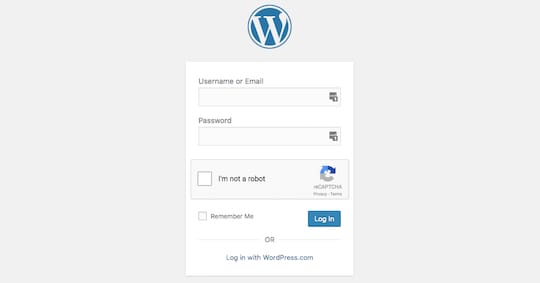
Captchas in the admin area can help prevent brute-force cyber-attacks driven by automated scripts. You can add a captcha to your login page through WordPress plugins like Google reCAPTCHA, reCaptcha by BestWebSoft, WPForms, etc.
This technique is quite effective at stopping hacking attempts through automated scripts.
9. Remove the error message from the login page
Including a captcha, there are three things the hackers would want to get right to log into your website. Usually, when they attempt to log in and fail, an error message appears saying one or more credentials are incorrect.
So, suppose the hackers enter the username, password, and captcha, and one of the credentials is wrong; they will see an error message “Incorrect Username” or “Incorrect Password”. In that case, they will know that one of the credentials is right, and they only need to work on the other.
But if you remove the error message, they will be misguided on whether they have inserted either of them wrong or both of them. Then, they will start working on both again. Now, if you have limited the number of login attempts in addition to this strategy, it will buy you more time against the hackers.
So, remove the error message from the login page.
10. Allow specific IPs to log in
You can limit access to specific static IPs to secure the website. If you know your own IP address, give it access through the .htaccess file from the wp-admin folder.
Just open the wp-admin folder, edit a file named .htaccess, and add this code:
order deny, allow
# Replace 99.99.99.99 with the desired IP address
allow from 99.99.99.99
# Allow more IP addresses to access the wp-admin area by uncommenting the line below and editing the IP address
# allow from 98.98.98.98
deny from allAll you need to do is replace 99.99.99.99 with your IP or the one you want to give access to.
So now, if someone without access tries to log in, they will see this message.
11. Add an extra layer by Two-Factor Authentication

Another way you can beef up the security of your website is by using a WordPress plugin to add another layer with two-factor authentication. All you need to do is install and set up a plugin like WP 2FA, and your website will be safe against cyber threats like automated scripts and brute force attacks.
12. One-time password (OTP)
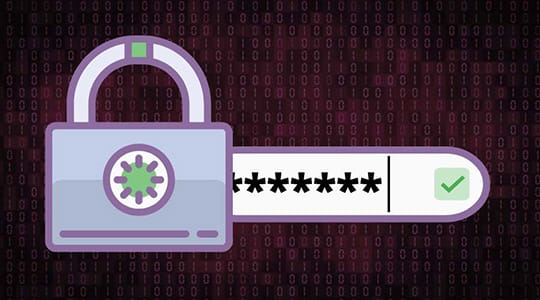
As the name suggests, one-time passwords let you log in to the website through a password that is good for only one time. You receive these passwords in your mail or mobile number. Since the OTPs are sent via mail and mobile number and are good for just one session, you won’t have to worry about your main password getting stolen during login from places like cybercafes. Needless to say, some WordPress plugins may help add an OTP function to your login page.
These techniques will help secure your WordPress website’s admin area from cyber threats like brute force attacks, spam, bad bots, SQL injections, and, most importantly, automated scripts (for generating passwords).
You may also like: What is Schema? How to Add Schema Markup to Your WordPress Website?
Finally!

When you design a new WordPress website, the thought of it being hacked is far from distant. But it’s still a possibility. So, you need to make security a distinct part of the custom WordPress development to protect and secure the admin area so that hackers can’t access the sensitive information of your website.
That’s why we have listed out these tips and techniques like WordPress updates, security plugins, OTP, encrypted passwords, two-factor authentication, captchas, etc., to ensure your website is safe from hackers. Make sure you discuss these techniques when you hire WordPress developers to create a new website or update your old one.
Author: Palak Shah
This article is written by Palak Shah. Palak is a quality content writer for WPWeb Infotech and she loves writing about WordPress, tech, and small businesses. She is an incredible team player and works closely with the team to achieve great results. She watches Netflix and read Non-fiction, self-help, and autobiographies of great personalities.