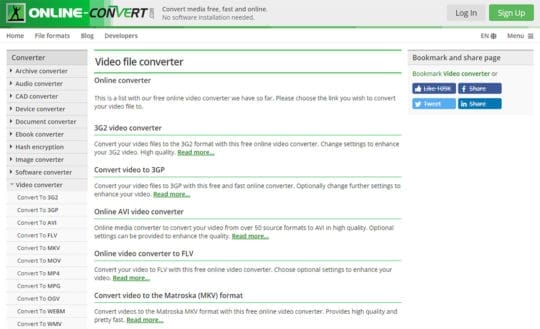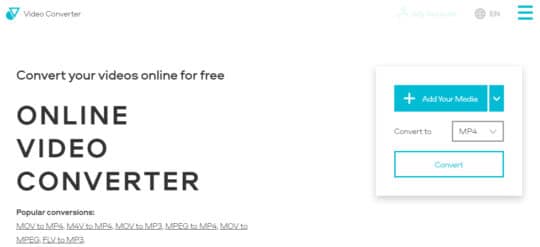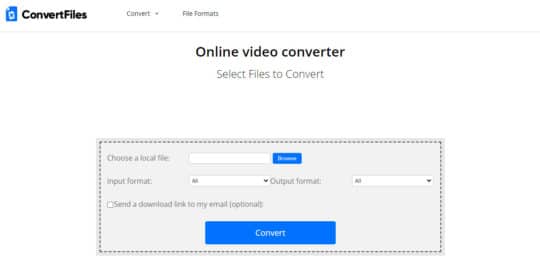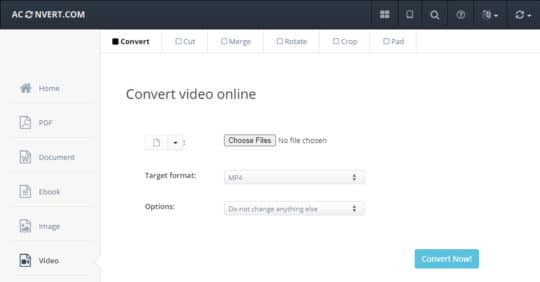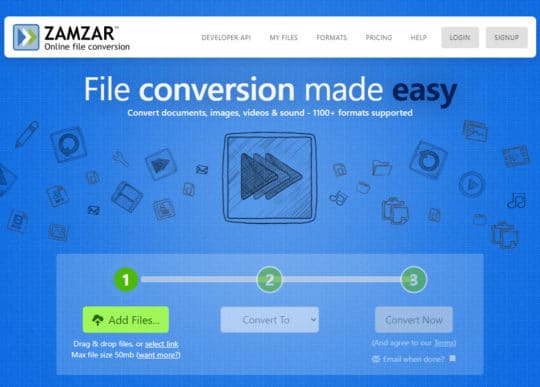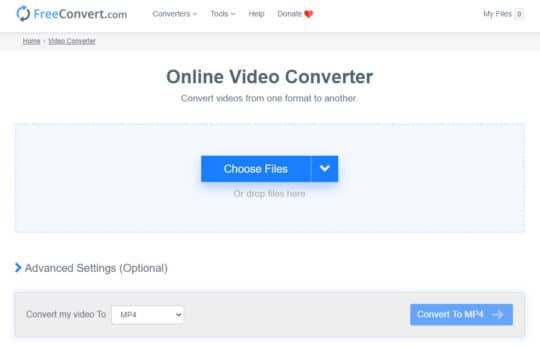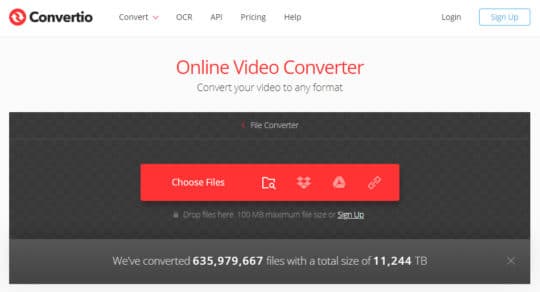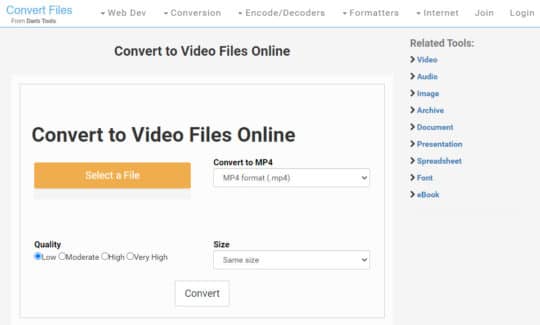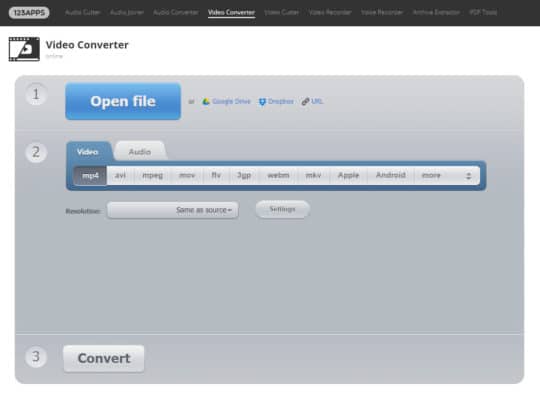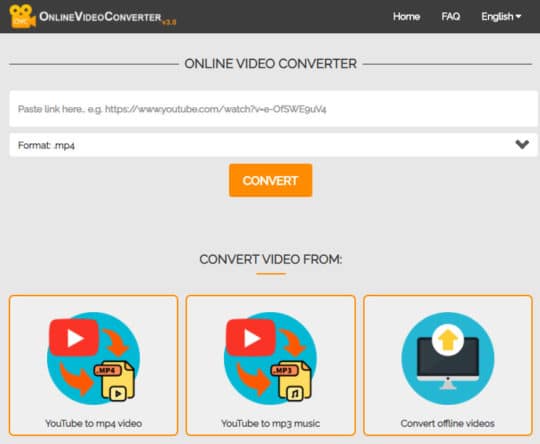Online tools have always been associated with free, simple, but not necessarily safe. We were told we could easily infect our computers with a virus just by clicking on the wrong thing. Well, it was true a decade ago but in 2020, the internet is a much safer place, virus-wise. Of course, you should always be cautious about the sites you visit and the files you download, but online services have come a long way.
Online video conversion tools are no exception. There are dozens of choices out there and we’ve selected our favorites to share with you, so you can choose the best online video converter for your needs.
1. Online-convert
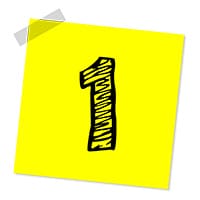 Online-convert is one of the most popular tools for changing file formats. Not only does it work well with video and audio files, but it also supports images, documents, and archives. You can convert your files for specific devices like iPhones, Android-based smartphones, PSP, Wii, X-BOX, and more. The website can process up to five files in a single conversion, and you can have four concurrent conversions in free mode. Once you upload the file, you can adjust the conversion settings: file size, frame rate, codecs, and more. The service also provides useful information about formats, compatibility, and quirks.
Online-convert is one of the most popular tools for changing file formats. Not only does it work well with video and audio files, but it also supports images, documents, and archives. You can convert your files for specific devices like iPhones, Android-based smartphones, PSP, Wii, X-BOX, and more. The website can process up to five files in a single conversion, and you can have four concurrent conversions in free mode. Once you upload the file, you can adjust the conversion settings: file size, frame rate, codecs, and more. The service also provides useful information about formats, compatibility, and quirks.
Features:
- Input formats: Multiple.
- Import: Local, Google Drive, Dropbox, URL.
- Output formats: 3G2, 3GP, AVI, FLV, MKV, MOV, MP4, MPG, OGV, WEBM, WMV; audio and graphics formats.
- Export: Local, Google Drive, Dropbox.
- Registration: Required only for paid plans.
- Pricing: Free for files under 100 MB; 24-hour pass starts at €7; monthly plans start at €6; yearly subscription starts at €57 (price depends on file size per conversion).
Pros:
- Batch file conversion.
- Advanced conversion settings.
Cons:
- Doesn’t convert videos from video-sharing websites.
Recommended for you: 10 Video Editing Software to Use from Beginners to Professionals.
2. Online Video Converter
 Online Video Converter supports all popular video and audio formats, both for input and output. You can also upload files directly from Google Drive and Dropbox, as well as choose them as output destinations. The site is quite minimalist, with just a straightforward form for uploading your files. In the free plan, you can process video files up to 100 MB; paid plans let you upload videos up to 1 GB. The site also provides tips on the most popular conversion types so you can figure out the best output format for your needs.
Online Video Converter supports all popular video and audio formats, both for input and output. You can also upload files directly from Google Drive and Dropbox, as well as choose them as output destinations. The site is quite minimalist, with just a straightforward form for uploading your files. In the free plan, you can process video files up to 100 MB; paid plans let you upload videos up to 1 GB. The site also provides tips on the most popular conversion types so you can figure out the best output format for your needs.
Features:
- Input formats: MP4, AVI, MKV, MOV, MPEG, M4V, WMV, FLV, VOB, SWF; MP3, M4A, AAC, OGG, WMA, FLAC, WAV, and more.
- Import: Local, Google Drive, Dropbox.
- Output formats: MP4, AVI, MKV, MOV, MPEG, M4V, WMV, FLV, VOB, SWF; MP3, M4A, AAC, OGG, WMA, FLAC, WAV.
- Export: Local, Google Drive, Dropbox.
- Registration: Required only for paid plans.
- Pricing: Free for files under 100 MB; Basic – $4.95 per day; Standard – $9.95 per month; Superior – $14.95 per month.
Pros:
- Fast file processing.
- Minimalist design.
Cons:
- No batch conversion.
3. ConvertFiles
 ConvertFiles is a simple tool that lets you convert files between different video, audio, graphics, and text formats. It’s completely free and supports files of up to 250 MB. Unlike other services, this one doesn’t let you upload files from a cloud folder or choose it as an output destination. However, it works quickly with relatively large files and can send a download link to your email as soon as the conversion is complete.
ConvertFiles is a simple tool that lets you convert files between different video, audio, graphics, and text formats. It’s completely free and supports files of up to 250 MB. Unlike other services, this one doesn’t let you upload files from a cloud folder or choose it as an output destination. However, it works quickly with relatively large files and can send a download link to your email as soon as the conversion is complete.
Features:
- Input formats: 3GP, AMV, ASF, AVI, FLV, M4V, MKV, MOV, MP4, MPEG, MPG, RM, VOB, WMV, M2TS, MTS, M2T, MOD; audio, graphics, documents, archives, and more.
- Import: Local.
- Output formats: AVI, WMV, MPEG, MP4, 3GP, FLV, VOB, MOV, MKV, ASF, RM, F4V, 3G2, AMV, audio, graphics, documents, archives, and more.
- Export: Local, email.
- Registration: Not required.
- Pricing: Free for files under 250 MB.
Pros:
- Works with large files.
- Supports 300+ formats.
Cons:
- Doesn’t support import and export to/from Google Drive or Dropbox.
4. Aconvert
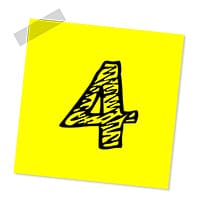 Aconvert, where the letter “A” stands for “all,” can process all kinds of file formats, including video, audio, images, and documents. Despite its simplicity, you can still choose video properties before converting it, changing the size, bitrate, and frame rate. The service is also compatible with Google Drive and Dropbox, plus you can convert an online file by entering its URL. Aconvert supports batch conversion and lets you download files by scanning a QR code.
Aconvert, where the letter “A” stands for “all,” can process all kinds of file formats, including video, audio, images, and documents. Despite its simplicity, you can still choose video properties before converting it, changing the size, bitrate, and frame rate. The service is also compatible with Google Drive and Dropbox, plus you can convert an online file by entering its URL. Aconvert supports batch conversion and lets you download files by scanning a QR code.
Features:
- Input formats: Multiple.
- Import: Local, Google Drive, Dropbox, URL.
- Output formats: MP4, AVI, MPG, MKV, WMV, M2TS, WEBM, FLV, ASF, MOV, M4V, RM, VOB, OGV, SWF, GIF.
- Export: Local, Google Drive, Dropbox.
- Registration: Not required.
- Pricing: Free.
Pros:
- Batch conversion.
- Converts online video.
Cons:
- Limited conversion settings.
5. Zamzar
 Zamzar is a versatile file converter supporting over 1100 formats. This number includes video, audio, graphics, PDF, Microsoft Word files, ebooks, and other types of documents. As for multimedia, the service only supports files under 50 MB in the free plan, but a monthly subscription lifts this restriction. Zamzar also lets you choose a device preset to optimize videos for your smartphone’s capabilities.
Zamzar is a versatile file converter supporting over 1100 formats. This number includes video, audio, graphics, PDF, Microsoft Word files, ebooks, and other types of documents. As for multimedia, the service only supports files under 50 MB in the free plan, but a monthly subscription lifts this restriction. Zamzar also lets you choose a device preset to optimize videos for your smartphone’s capabilities.
Features:
- Input formats: Multiple.
- Import: Local, URL.
- Output formats: 3GP, 3G2, FLV, MOV, MP4, MPG, WEBM, WMV; AAC, AC3, FLAC, MP3, OGG, WAV; device presets.
- Export: Local, email.
- Registration: Required only for paid plans.
- Pricing: Free for files under 50 MB; Basic – $9 per month; Pro – $16 per month; Business – $25 per month.
Pros:
- Device presets.
- Converts videos from video-sharing services.
Cons:
- Doesn’t support cloud services.
6. FreeConvert
 FreeConvert is a good alternative for processing large files, as it can convert videos up to 1 GB in size, and it is completely free. In addition, it lets you adjust all possible parameters before conversion: video codec, screen size, aspect ratio, frame rate, audio codec, bitrate, channel, and volume. You can also cut, rotate, and flip video, add subtitles and make audio fade in and out.
FreeConvert is a good alternative for processing large files, as it can convert videos up to 1 GB in size, and it is completely free. In addition, it lets you adjust all possible parameters before conversion: video codec, screen size, aspect ratio, frame rate, audio codec, bitrate, channel, and volume. You can also cut, rotate, and flip video, add subtitles and make audio fade in and out.
Features:
- Input formats: 3G2, 3GP, ASF, AVI, DivX, DVR-MS F4P, F4V, FLV, M1V, M4V, MKV, MOV, MP4, MPEG, MPG, MPV, M2TS, MTS, OGV, QT, RM, RMVB, SWF, VOB, WEBM, WMV, WTV, Xvid.
- Import: Local, Google Drive, Dropbox, URL.
- Output formats: MP4, MKV, AVI, WMV, MOV, 3GP, FLV, WEBM; device presets.
- Export: Local.
- Registration: Not required.
- Pricing: Free.
Pros:
- Advanced conversion settings.
- Batch conversion.
Cons:
- No export to Google Drive or Dropbox.
You may like: Easy Steps to Repair Your Corrupted GoPro Video Files.
7. Convertio
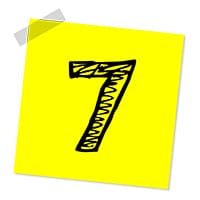 Convertio is an online service that has enough tools to be a standalone desktop program. It converts between an infinite number of video and audio formats. For instance, it supports unusual formats like M2TS, F4V, SWF, VOB, and many more. You can upload files from your computer, a cloud file hosting service, or insert a link to a video. Plus, you can convert several videos at a time, so it can be a real time-saver.
Convertio is an online service that has enough tools to be a standalone desktop program. It converts between an infinite number of video and audio formats. For instance, it supports unusual formats like M2TS, F4V, SWF, VOB, and many more. You can upload files from your computer, a cloud file hosting service, or insert a link to a video. Plus, you can convert several videos at a time, so it can be a real time-saver.
Features:
- Input formats: Multiple.
- Import: Local, Google Drive, Dropbox, URL.
- Output formats: AVI, MP4, MPEG, MOV, DivX, MPG, WMV, Xvid, MPEG-2, WEBM, 3GP, SWF, OGV, M4V, FLV, MKV, MJPEG, AV1, VOB, AVCHD, HEVC, TS, ASF, MTS, MXF, F4V, RMVB, M2V, 3G2, WTV, RM, M2TS.
- Export: Local.
- Registration: Required only for paid plans.
- Pricing: Free for files under 100 MB; Light – $9.99 per month; Basic – $14.99 per month; Unlimited – $25.99 per month.
Pros:
- Converts to uncommon video formats.
- Supports batch conversion.
Cons:
- No conversion settings.
8. Convert Files from Dan’s Tools
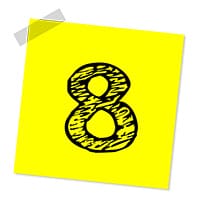 ConvertFiles from Dan’s Tools is an easy-to-use service that converts video and audio files. It supports the most common formats and lets you adjust some of the video parameters, such as size and quality, but that’s about it. There are also limitations to the locations from which you can upload videos – only your computer. Apart from that, it is a very good tool.
ConvertFiles from Dan’s Tools is an easy-to-use service that converts video and audio files. It supports the most common formats and lets you adjust some of the video parameters, such as size and quality, but that’s about it. There are also limitations to the locations from which you can upload videos – only your computer. Apart from that, it is a very good tool.
Features:
- Input formats: Multiple.
- Import: Local.
- Output formats: MP4, AVI, FLV, MPG, SWF, WMV, OGG, DV, MOV, 3GP, MJPEG, GIF, DVD, MP3, WAV, OGG, WMA.
- Export: Local.
- Registration: Not required.
- Pricing: Free.
Pros:
- Lets you choose video quality and size.
- Supports all popular formats.
Cons:
- Waiting queue.
9. Clipchamp
 As a part of a video-editing toolkit, the Clipchamp converter focuses mainly on web-related video content. There is a selection of optimized presets for different platforms: web, mobile, Windows, and animation. You can choose the appropriate format, resolution, and quality for your output file. Plus, there are editing tools you can use to enhance your files: trim, crop, rotate, flip, adjust colors. Clipchamp also lets you record videos from your camera and convert them.
As a part of a video-editing toolkit, the Clipchamp converter focuses mainly on web-related video content. There is a selection of optimized presets for different platforms: web, mobile, Windows, and animation. You can choose the appropriate format, resolution, and quality for your output file. Plus, there are editing tools you can use to enhance your files: trim, crop, rotate, flip, adjust colors. Clipchamp also lets you record videos from your camera and convert them.
Features:
- Input formats: Multiple.
- Import: Local, webcam recordings.
- Output formats: MP4, WEBM, FLV, WMV, ASF, GIF.
- Export: Local, YouTube, Vimeo, Facebook, Google Drive.
- Registration: Google, Facebook, email.
- Pricing: Free with limitations; paid plans start at $14 per month.
Pros:
- Basic editing tools.
- Recording from a webcam.
Cons:
- Limited export options.
10. Convert Video Online (123Apps)
 With Convert Video Online from 123Apps, you can convert video files between popular formats, as well as optimize them for iOS and Android devices. You can adjust video properties before conversion: change resolution, choose video and audio codecs and select approximate output file size. The site supports more than 300 formats overall, allows batch conversion, and works with files of up to 2GB. However, it may take longer to process larger files.
With Convert Video Online from 123Apps, you can convert video files between popular formats, as well as optimize them for iOS and Android devices. You can adjust video properties before conversion: change resolution, choose video and audio codecs and select approximate output file size. The site supports more than 300 formats overall, allows batch conversion, and works with files of up to 2GB. However, it may take longer to process larger files.
Features:
- Input formats: Multiple.
- Import: Local, Google Drive, Dropbox, URL.
- Output formats: MP4, AVI, MPEG, MOV, FLV, 3GP, WEBM, MKV, WMV; MP3, WAV, M4A, FLAC, OGG, MP2, AMR.
- Export: Local, Google Drive, Dropbox.
- Registration: Not required.
- Pricing: Free.
Pros:
- Device presets.
- Batch conversion.
Cons:
- Can take longer to process videos.
11. OnlineVideoConverter (OVC)
 OnlineVideoConverter or OVC is a combination of a video converter and a YouTube downloader. It supports all popular media formats as input, but the output file can only be AVI, MP4, or MP3. There are no extra tools, so you just upload your video or paste a link to a video on YouTube, Facebook, or other video-hosting sites. The output file will be ready in minutes, but larger files may take longer.
OnlineVideoConverter or OVC is a combination of a video converter and a YouTube downloader. It supports all popular media formats as input, but the output file can only be AVI, MP4, or MP3. There are no extra tools, so you just upload your video or paste a link to a video on YouTube, Facebook, or other video-hosting sites. The output file will be ready in minutes, but larger files may take longer.
Features:
- Input formats: MP3, AAC, OGG, WMA, M4A, FLAC, WAV, MP4, AVI, MPG, MOV, WMV, MKV, M4V, WEBM, FLV, 3GP.
- Import: Local, URL.
- Output formats: MP3, MP4, AVI.
- Export: Local.
- Registration: Not required.
- Pricing: Free.
Pros:
- Download online videos.
- Supports all popular formats.
Cons:
- Limited export options.
You may also like: 8 Best Free YouTube To MP3 Converters You Can Download and Use.
Final Words
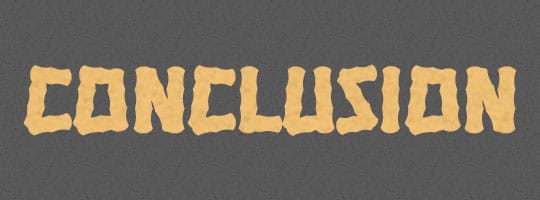
So, that’s it. We’ve covered the top 11 online video converters that don’t require any additional software to be installed. They may look very similar, but each has its particular advantages. Free online converters are best suited for one-time video conversions, but if you intend on using them long-term, consider purchasing a subscription.
Some final tips on choosing an online video converter:
- Make sure the site is safe. Your browser will usually prevent you from visiting a potentially dangerous site. Also, “https” in the address bar is a good indicator of the site’s security.
- Convert a short test file first. If something goes wrong, you’ll know faster than if you’re waiting for a large video to convert.
Don’t buy a subscription before you’ve tested the free features.