In this article, I will write about the importance of Magento eCommerce store and WordPress blog and how we can use them both on the same platform for making a website. In short we will know how we can merge both Magento eCommerce store and WordPress blog.
Before going in the section of how we can merge Magento with WordPress, we must know separately why we will choose Magento eCommerce store and WordPress blog while making a website.
Why Choose Magento for eCommerce Store:

Before going for making an eCommerce store, the first thing which comes into our mind is the software, what we will use for making that store? Sometimes it may happen that we get the software by the service provider itself and sometimes it may happen that we get it from our own hardware system. But the price sometimes may differ from free to hundreds of dollars each month. So it will vary each time.
To develop an eCommerce store, Magento is the script that really comes first in our mind for its robust features and functionality systems. Magento has the capabilities to handle almost any size of the store, from a few products to thousands of products. Magento also became important for its three good qualities. Firstly for its cost effective pricing factor, secondly for its customer’s experience satisfactions matter and thirdly for its SEO factor. The above three factors make Magento the top listed software for making any kind of websites.
Why choose WordPress for Blog:

Almost every person use WordPress for making a blog or website because of it’s five most important qualities. Firstly, it is free open source software. Therefore, a huge amount of users uses WordPress for making their blogs or websites. WordPress is built up in PHP, so people with basic PHP knowledge can use this software for making a beautiful blog or website.
Secondly, it is very easy to install and the update process is also very easy. That means anyone with some basic knowledge can handle this software very easily.
Thirdly, WordPress has lots of free attractive themes and lots of free useful plugins. If you want you can download them easily or you can create themes and plugins by just having some basic knowledge of PHP.
Fourthly, bloggers make a blog for making money. WordPress is built with lots of free plugins like Google XML sitemap or WordPress SEO which will help the bloggers to come in the limelight of search engines very easily for achieving good ranks.
And fifthly, in WordPress, you can share your favorite articles and information in social networking sites like Twitter, Facebook, and LinkedIn etc. using some of its user-friendly free to use plugins. So WordPress is the best way to share and import your blogs with the world.
How to Integrate Both in the Same Website:
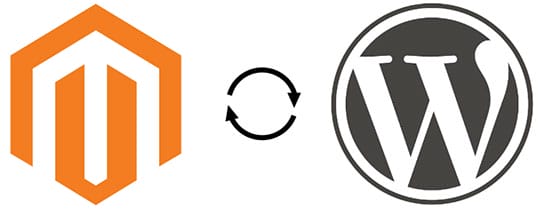
Here I am telling about some easiest ways to integrate both the Magento and the WordPress in the same website. We can install any one of those in the root folder of our website and the other one is in a sub-folder as per our choice. It may be easier for us in the configuration if we install both in a single database. Just we need to use separate database table prefix for Magento and WordPress. This will help us to identify the tables easily. But it is also fine if we use 2 different databases. We just need to keep it in mind in time of configuration.
Note: I have previously done this for one of my client, Bella Bathrooms, an online bathroom retailer. Their web store is powered by Magento. But I have also incorporated their website with a WordPress blog. As a reference and example, you can check the Bella Bathrooms web store developed in Magento as well as the Bella Bathrooms Blog powered by WordPress.
Okay, now let’s check the ways to incorporate Magento and WordPress seamlessly:
1. Magento WordPress Integration (Magento Extension)

Magento WordPress Integration is a free extension for Magento developed by FishPig. To use this extension we just need to make sure, both the Magento and the WordPress is installed in 2 different directories. It may be one root directory and another sub-directory, or maybe both are in 2 different sub-directories. Once both are installed then we can proceed with the installation of the Magento WordPress Integration extension. If you do not know how to install a Magento extension you can check this tutorial.
Once we have finished the installation of the extension, we need to configure it correctly so it can connect and integrate our WordPress blog into our Magento theme. For this, we need to login to the Magento admin panel. Then on the top navigation panel we need to select “WordPress” => “Settings”. On this settings page, we can add our WordPress database details, our desired blog URL and the path of our WordPress installation folder. This can make our Magento installation ready for the WordPress.
On next step, we need to login to the WordPress Dashboard. Then from the side navigation panel we need to select “Settings” => “General”. Here you can find 2 URL option, one is “WordPress Address (URL)“ and the other one is “Site Address (URL)”. We just need to change the “Site Address (URL)” correctly that we have set previously in the Magento settings page. That’s all. Now we can access our WordPress blog as per our configured URL. Also, the WordPress will use the Magento theme to display the blog.
Special Note: Although the Magento theme will use to display our WordPress blog, it is recommended to install and activate the free “Twenty Twelve” theme in our WordPress installation. It is also recommended to set the WordPress permalink structure to a search engine friendly structure as per our needs. This can be done from “WordPress Dashboard” => “Settings” => “Permalinks”.
2. Magento WordPress Integration (WordPress Plugin)
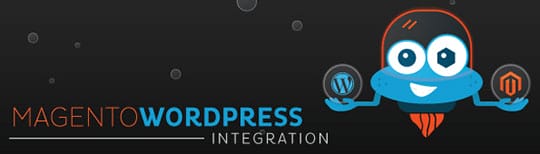
The main developer of Magento WordPress Integration plugin is James Kemp. The concept of this plugin is simpler than the previous one. The difference is, this is a WordPress plugin and it need to be installed in our WordPress blog. This plugin helps us to incorporate any Magento blocks (i.e. modules/sections) in any position of our WordPress theme.
Note: To understand the Magento blocks you can check this tutorial of Tuts+.
To use this plugin we just need to install and activate it from our “WordPress Dashboard” => “Plugins” => “Add New”. Upon activation of the plugin we can find the settings page of this plugin here: “WordPress Dashboard” => “Settings” => “Mage/WP”. Here we need to set 3 main settings as follows:
- PHP Path: Here we need to add the full absolute path of the Mage.php file. This is a Magento configuration file can be found under the “app” folder under our Magento installation directory.
- Package Name: Here we can set the package name of our Magento installation. In most of the cases, it will be “default” or “base”. But in some cases, it may be different.
- Theme Name: Here we need to set the name of our Magento theme. In many cases the theme files generally found in the “default” folder under “/MagentoRoot/app/design/frontend/”. But it may vary depending on our theme. So we need to keep an eye on this.
Once we have set the above options correctly, we are ready to fetch and display any Magento blocks (like header, footer, left, right, top.menu etc.) in our WordPress theme.
Conclusion:

The above two extensions, one for Magento and one for WordPress, are the best free available add-ons to integrate our Magento eCommerce store with WordPress blog seamlessly in a single website. You can choose any one of those as per your personal choice and requirements. Just make sure the both instance of Magento and WordPress should installed on the same server. The above options will not work if your Magento store and WordPress blog are installed on two different servers.





