It’s not always comfortable to work on a laptop, especially in public transport. Sketching, production, studying, planning, and many more options are available on your smartphone and tablet with these top-3 apps!
1. Adobe Illustrator Draw
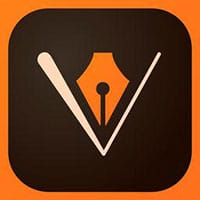 This is a small & mighty one, a real must-have for vector illustrators who need a portable pocket workspace. Adobe Illustrator Draw is as necessary for design as Google Docs app for business. The app’s light and fast interface are perfect for editing layers with five customizable brushes. Basic instruments from the PC version, such as 64x zoom and shapes are thoughtfully adapted for the multi-touch screen.
This is a small & mighty one, a real must-have for vector illustrators who need a portable pocket workspace. Adobe Illustrator Draw is as necessary for design as Google Docs app for business. The app’s light and fast interface are perfect for editing layers with five customizable brushes. Basic instruments from the PC version, such as 64x zoom and shapes are thoughtfully adapted for the multi-touch screen.
All shapes are quite easy to draw using a fingertip, but stylus makes the process much faster and protects you from accidental actions. However, on tablets, it’s better to work using both hands – one for scaling and tool switching, second for working with brushes.
Adobe Illustrator Draw is not only for in-app work. You can import any projects via “Adobe Capture” or “Photoshop” and send them back to the desktop for deeper editing. Creative Cloud sync works just perfect – all projects simultaneously open on your PC after export. It’s also easy to raster images and to add textures in “Adobe Sketch” or “Capture” without moving between platforms.
Pros:
- Simple & friendly interface;
- A wide range of sharing options;
- Capability with other graphical apps by Adobe;
- Good for creating vector sketches;
- All tools are totally free!
Cons:
- 20 GB additional cloud costs 3$ monthly;
- It’s not very handy for creating huge detailed projects on a smartphone;
Recommended for you: 9 Ways to Become a Better Mobile App Developer Through Teamwork.
2. Things 3
 Is it possible to remember all the ideas and stuff? No! Do we usually have time to structure notes and remember to read them? Nah! The realm of graphic art requires multiple noting to access the god-mode of productivity. “Things” is developed for precise time management for any kind of complex work.
Is it possible to remember all the ideas and stuff? No! Do we usually have time to structure notes and remember to read them? Nah! The realm of graphic art requires multiple noting to access the god-mode of productivity. “Things” is developed for precise time management for any kind of complex work.
This app’s main function is creating functional to-do notes with many attributes, such as: “done/undone’, tags, dates and alarms. You can divide tasks in 2 ways. First one is “projects”. It may contain many checkpoints and has a dynamic progress bar to evaluate efforts and time.
The second way is called “Area”. It has no progress bar but may include single tasks and projects with tags. The “Area” collects all related elements into one folder and makes it simple to cope with them.
Pros:
- Available for all popular platforms, so you will have access anywhere;
- Fast interface and automatic progress accounting;
- Pop-up alarms;
- Add endless details to your goals;
- To use the app, you are supposed to buy it once – no subscription or in-app purchases. Never.
Cons:
- It can’t be used for group planning;
- It’s quite expensive (but worthy in comparison).
3. Py – Learn to Code
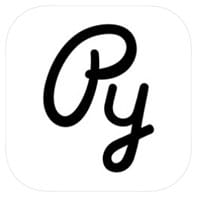 Welcome to the future! Some said that life would be easier here. The truth is – to become a pro, you must teach yourself new hi-tech-tricks every day. “Py” is good for those web-designers who decided to learn how to develop interactive content for gadgets and web in addition to their professional art skills.
Welcome to the future! Some said that life would be easier here. The truth is – to become a pro, you must teach yourself new hi-tech-tricks every day. “Py” is good for those web-designers who decided to learn how to develop interactive content for gadgets and web in addition to their professional art skills.
You won’t find anything odd here. The minimalistic interface makes you focus on the subject and tests are built not to let you neglect any data.
It’s so boring to study with classic books about coding and “Py” is developed to introduce this enormous realm to newbies. Uncomplicated gamified lessons will answer the question “how to make programs, apps, and websites?”. It will also help you to choose your favorite language and move forward with it.
Everyday challenges automatically consider your weak points to help you make progress. My colleague used “Py” for a couple of months and he has already used his knowledge to create a new blog website himself. This process made me see that many things I thought to be impossible are incredibly exciting and may be obtained rapidly.
Pros:
- Comprehensive knowledge of coding covered in the educational game;
- A universal stack of languages;
- Dosed dish-up of information. New lessons open only when tests are complete;
- Runs well on any devices.
- Studying complicated stuff has never been so approachable.
Cons:
- It’s expensive (but how can one overprice knowledge?)
You may also like: What are The Different Phases of Mobile App Development Process?
Final Words

I would call these three the lucky strike of apps for modern designers. They help me cope with complicated projects much quicker and learn new hints at the same time. The more dynamic my work is, the more satisfaction I get from the result. Wish you the same!
This article is written by Daniel Wilson. He mainly works at Freepps.Top. His unachievable goal is to obtain as many skills as possible. Web design, illustration, video production etc. – It all needs time, so he always tests new apps and programs to catch and structure more info in short terms.





